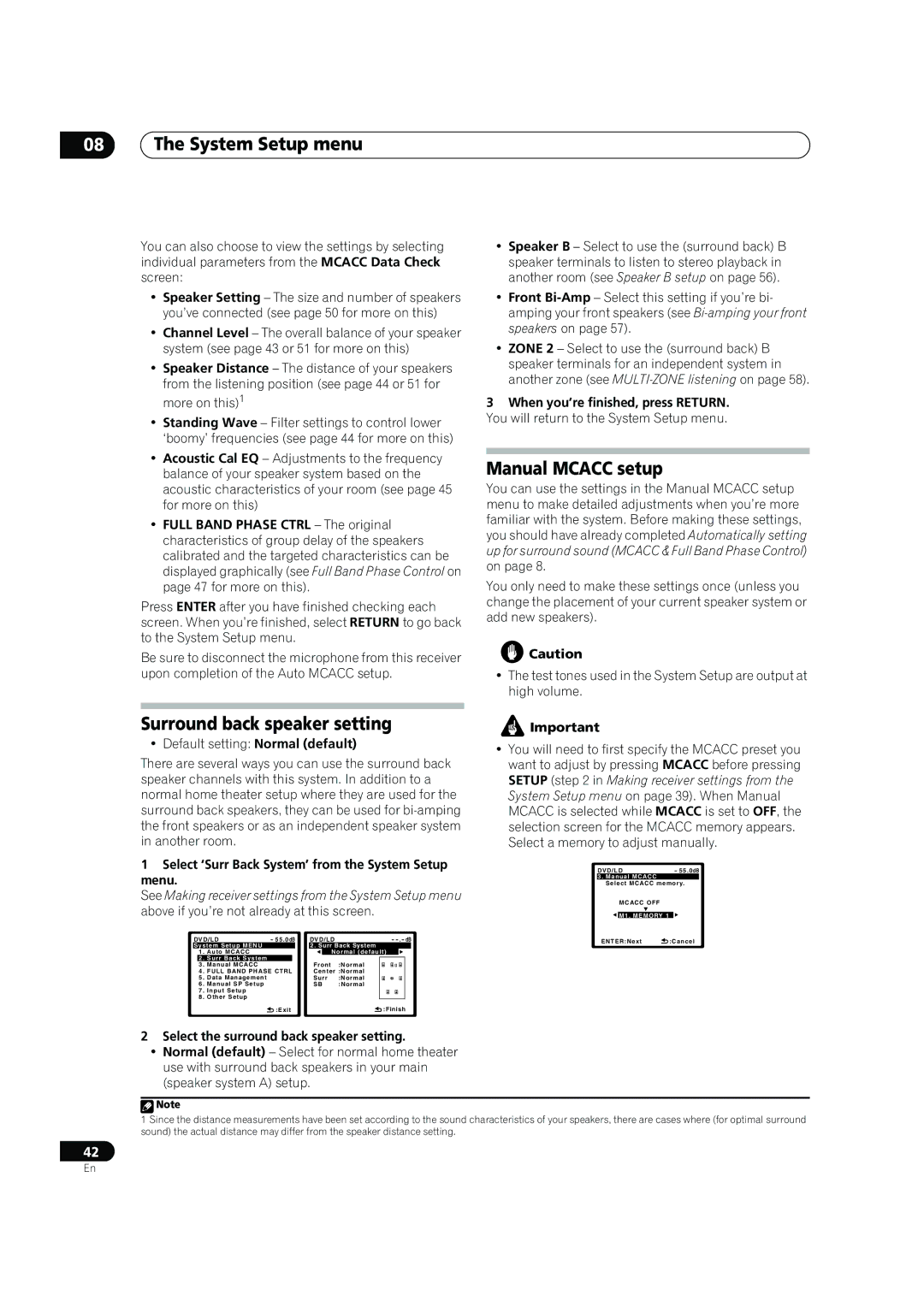08The System Setup menu
You can also choose to view the settings by selecting individual parameters from the MCACC Data Check screen:
•Speaker Setting – The size and number of speakers you’ve connected (see page 50 for more on this)
•Channel Level – The overall balance of your speaker system (see page 43 or 51 for more on this)
•Speaker Distance – The distance of your speakers from the listening position (see page 44 or 51 for more on this)1
•Standing Wave – Filter settings to control lower ‘boomy’ frequencies (see page 44 for more on this)
•Acoustic Cal EQ – Adjustments to the frequency balance of your speaker system based on the acoustic characteristics of your room (see page 45 for more on this)
•FULL BAND PHASE CTRL – The original characteristics of group delay of the speakers calibrated and the targeted characteristics can be displayed graphically (see Full Band Phase Control on page 47 for more on this).
Press ENTER after you have finished checking each screen. When you’re finished, select RETURN to go back to the System Setup menu.
Be sure to disconnect the microphone from this receiver upon completion of the Auto MCACC setup.
Surround back speaker setting
• Default setting: Normal (default)
There are several ways you can use the surround back speaker channels with this system. In addition to a normal home theater setup where they are used for the surround back speakers, they can be used for
1Select ‘Surr Back System’ from the System Setup menu.
See Making receiver settings from the System Setup menu above if you’re not already at this screen.
DVD/LD | - 55.0dB | DVD/LD |
| |||||||
System Setup MENU |
|
| 2. Surr Back System | |||||||
1 | . Auto MCACC |
|
|
| Normal (default) |
| ||||
| 2 | . Surr Back System |
|
|
|
|
|
|
|
|
| 3 | . Manual MCACC |
|
| Front | :Normal |
|
|
| |
4 | . FULL BAND PHASE CTRL | Center :Normal |
|
|
| |||||
5 | . Data Management |
|
| Surr | :Normal |
|
|
| ||
6 | . Manual SP Setup |
|
| SB | :Normal |
|
|
| ||
7 | . Input Setup |
|
|
|
|
|
|
|
| |
8 | . Other Setup |
|
|
|
|
|
|
|
| |
|
|
| :Exit |
|
|
| :Finish | |||
•Speaker B – Select to use the (surround back) B speaker terminals to listen to stereo playback in another room (see Speaker B setup on page 56).
•Front
•ZONE 2 – Select to use the (surround back) B speaker terminals for an independent system in another zone (see
3When you’re finished, press RETURN. You will return to the System Setup menu.
Manual MCACC setup
You can use the settings in the Manual MCACC setup menu to make detailed adjustments when you’re more familiar with the system. Before making these settings, you should have already completed Automatically setting up for surround sound (MCACC & Full Band Phase Control) on page 8.
You only need to make these settings once (unless you change the placement of your current speaker system or add new speakers).
![]() Caution
Caution
•The test tones used in the System Setup are output at high volume.
![]() Important
Important
•You will need to first specify the MCACC preset you want to adjust by pressing MCACC before pressing SETUP (step 2 in Making receiver settings from the System Setup menu on page 39). When Manual MCACC is selected while MCACC is set to OFF, the selection screen for the MCACC memory appears. Select a memory to adjust manually.
DVD/LD | - 55.0dB |
3. Manual MCACC |
|
Select MCACC memory.
MCACC OFF
![]() M1. MEMORY 1
M1. MEMORY 1
ENTER:Next ![]() :Cancel
:Cancel
2Select the surround back speaker setting.
•Normal (default) – Select for normal home theater use with surround back speakers in your main (speaker system A) setup.
![]() Note
Note
1Since the distance measurements have been set according to the sound characteristics of your speakers, there are cases where (for optimal surround sound) the actual distance may differ from the speaker distance setting.
42
En