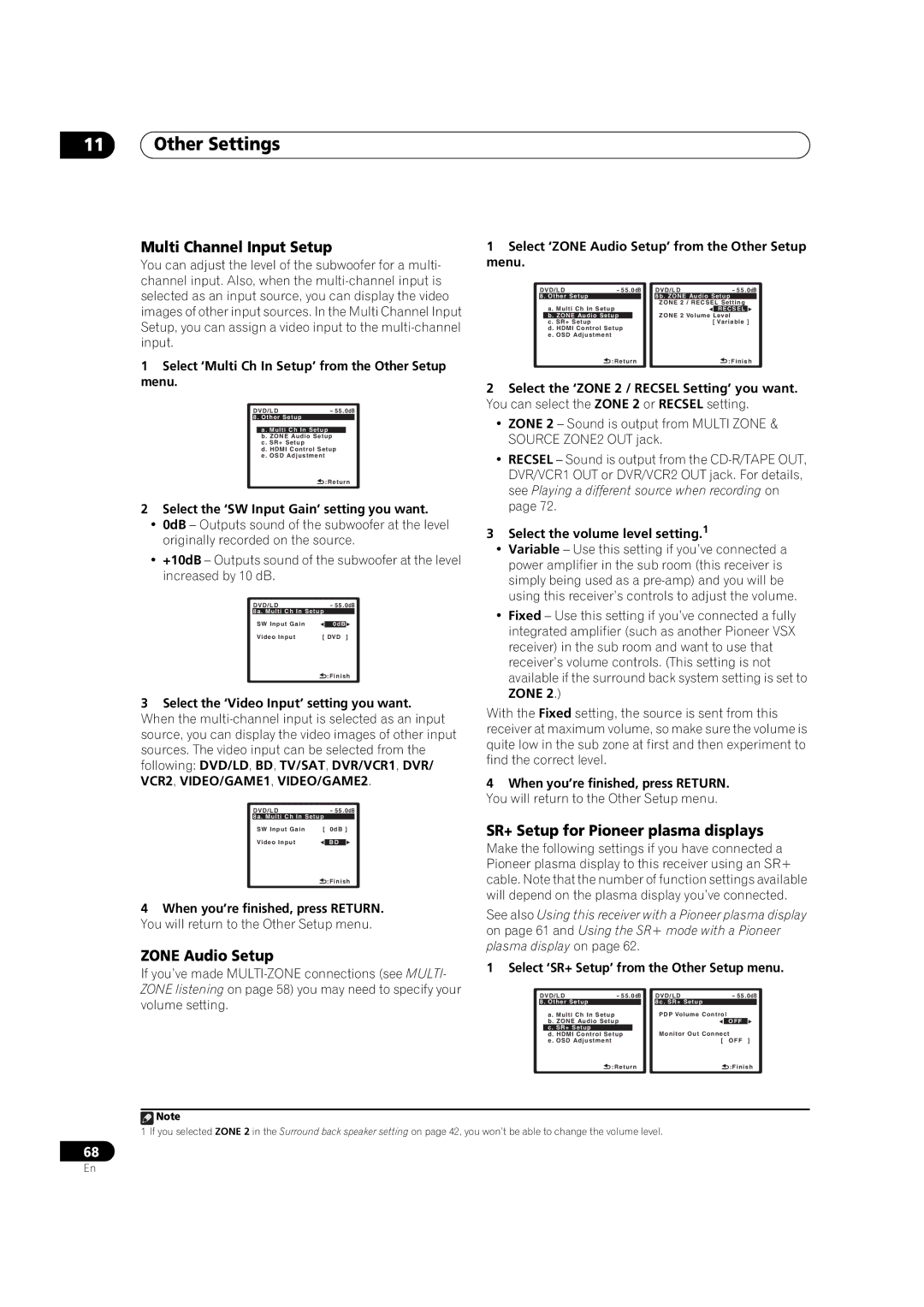11Other Settings
Multi Channel Input Setup
You can adjust the level of the subwoofer for a multi- channel input. Also, when the
1Select ‘Multi Ch In Setup’ from the Other Setup menu.
DVD/LD | - 55.0dB |
8. Other Setup |
|
a. Multi Ch In Setup
b. ZONE Audio Setup
c. SR+ Setup
d. HDMI Control Setup
e . OSD Adjustment
![]() :Return
:Return
2Select the ‘SW Input Gain’ setting you want.
•0dB – Outputs sound of the subwoofer at the level originally recorded on the source.
•+10dB – Outputs sound of the subwoofer at the level increased by 10 dB.
DVD/LD |
| - 55.0dB | |
8a. Multi Ch In Setup | |||
SW Input Gain |
|
|
|
| 0dB | ||
Video Input | [ DVD ] | ||
![]() :Finish
:Finish
3Select the ‘Video Input’ setting you want. When the
DVD/LD |
| - 55.0dB | |
8a. Multi Ch In Setup |
|
| |
SW Input Gain | [ | 0dB ] | |
Video Input |
|
|
|
| BD | ||
![]() :Finish
:Finish
4When you’re finished, press RETURN. You will return to the Other Setup menu.
ZONE Audio Setup
If you’ve made
1Select ‘ZONE Audio Setup’ from the Other Setup menu.
DVD/LD | - 55.0dB | DVD/LD | - 55.0dB | ||||
8. Other Setup |
|
|
| 8b. ZONE Audio Setup | |||
| a. Multi Ch In Setup | ZONE 2 / RECSEL Setting | |||||
| ZONE 2 Volume | RECSEL |
| ||||
| b. ZONE Audio Setup |
|
| Level |
| ||
| c. SR+ Setup |
|
|
|
| [ Variable ] | |
| d. HDMI Control Setup |
|
|
| |||
| e . OSD Adjustment |
|
|
|
|
|
|
|
| :Return |
| :Finish | |||
2Select the ‘ZONE 2 / RECSEL Setting’ you want. You can select the ZONE 2 or RECSEL setting.
•ZONE 2 – Sound is output from MULTI ZONE & SOURCE ZONE2 OUT jack.
•RECSEL – Sound is output from the
3Select the volume level setting.1
•Variable – Use this setting if you’ve connected a power amplifier in the sub room (this receiver is simply being used as a
•Fixed – Use this setting if you’ve connected a fully integrated amplifier (such as another Pioneer VSX receiver) in the sub room and want to use that receiver’s volume controls. (This setting is not available if the surround back system setting is set to ZONE 2.)
With the Fixed setting, the source is sent from this receiver at maximum volume, so make sure the volume is quite low in the sub zone at first and then experiment to find the correct level.
4When you’re finished, press RETURN. You will return to the Other Setup menu.
SR+ Setup for Pioneer plasma displays
Make the following settings if you have connected a Pioneer plasma display to this receiver using an SR+ cable. Note that the number of function settings available will depend on the plasma display you’ve connected.
See also Using this receiver with a Pioneer plasma display on page 61 and Using the SR+ mode with a Pioneer plasma display on page 62.
1 Select ‘SR+ Setup’ from the Other Setup menu.
DVD/LD | - 55.0dB | DVD/LD | - 55.0dB | ||||
8. Other Setup |
|
|
| 8c. SR+ Setup |
|
| |
| a. Multi Ch In Setup | PDP Volume Control |
|
| |||
| b. ZONE Audio Setup |
| OFF |
| |||
| c. SR+ Setup |
|
|
| Monitor Out Connect | ||
| d. HDMI Control Setup |
|
| ||||
| e . OSD Adjustment |
|
|
| [ | OFF ] | |
|
| :Return |
| :Finish | |||
![]() Note
Note
1 If you selected ZONE 2 in the Surround back speaker setting on page 42, you won’t be able to change the volume level.
68
En