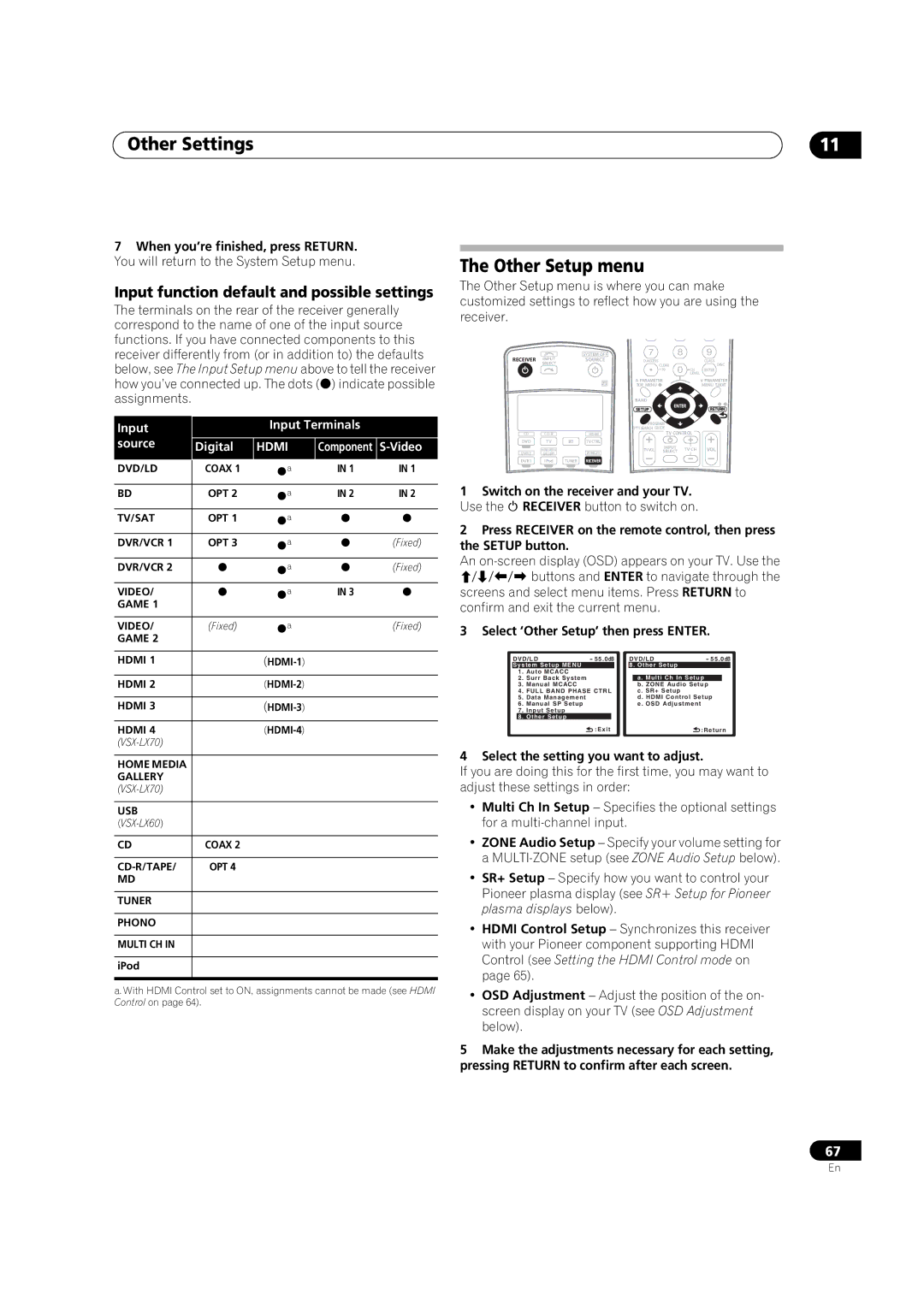Other Settings
7When you’re finished, press RETURN. You will return to the System Setup menu.
Input function default and possible settings
The terminals on the rear of the receiver generally correspond to the name of one of the input source functions. If you have connected components to this
11
The Other Setup menu
The Other Setup menu is where you can make customized settings to reflect how you are using the receiver.
receiver differently from (or in addition to) the defaults below, see The Input Setup menu above to tell the receiver how you’ve connected up. The dots () indicate possible assignments.
Input |
| Input Terminals |
| ||
source | Digital | HDMI | Component |
| |
|
|
|
|
|
|
DVD/LD | COAX 1 | | a | IN 1 | IN 1 |
|
|
|
|
| |
RECEIVER INPUT SELECT
CD ![]()
![]()
DVD TV
HOME MEDIA
DVR2 GALLERY
DVR1 i Pod
SYSTEM OFF
SOURCE | D.ACCESS |
|
| CLASS |
|
| CLEAR | DISC | |
|
| +10 | CH | ENTER |
|
|
| LEVEL | |
| A PARAMETER |
| V PARAMETER | |
| TOP MENU |
|
| MENU T.EDIT |
|
|
| TUNE |
|
| BAND | ST |
| ST |
| SETUP |
| ENTER | RETURN |
|
|
| ||
| PROGRAM | TUNE |
| |
| PTYSEARCH GUIDE | TV CONTROL |
| |
HDMI |
|
|
| |
BD | TVCTRL |
|
|
|
| TV VOL | INPUT | TV CH | VOL |
| SELECT | |||
| ZONE2/3 |
|
| |
TUNER | RECEIVER |
|
|
|
BD | OPT 2 | | a | IN 2 | IN 2 |
|
|
|
|
| |
|
|
|
|
| |
TV/SAT | OPT 1 | a | | | |
DVR/VCR 1 | OPT 3 | a | | (Fixed) | |
DVR/VCR 2 | | a | | (Fixed) | |
VIDEO/ | | a | IN 3 | | |
GAME 1 |
|
|
|
|
|
|
|
|
|
|
|
VIDEO/ | (Fixed) | | a |
| (Fixed) |
GAME 2 |
|
|
|
| |
|
|
|
|
| |
|
|
|
|
| |
HDMI 1 |
|
|
| ||
|
|
|
|
| |
HDMI 2 |
|
|
| ||
|
|
|
|
| |
HDMI 3 |
|
|
| ||
|
|
|
|
| |
HDMI 4 |
|
|
| ||
|
|
|
|
| |
|
|
|
|
|
|
HOME MEDIA |
|
|
|
|
|
GALLERY |
|
|
|
|
|
|
|
|
|
| |
|
|
|
|
|
|
USB |
|
|
|
|
|
|
|
|
|
|
|
|
|
|
|
|
|
CD | COAX 2 |
|
|
|
|
|
|
|
|
|
|
OPT 4 |
|
|
|
| |
MD |
|
|
|
|
|
|
|
|
|
|
|
TUNER |
|
|
|
|
|
|
|
|
|
|
|
PHONO |
|
|
|
|
|
|
|
|
|
|
|
MULTI CH IN |
|
|
|
|
|
|
|
|
|
|
|
iPod |
|
|
|
|
|
a. With HDMI Control set to ON, assignments cannot be made (see HDMI Control on page 64).
1Switch on the receiver and your TV. Use the RECEIVER button to switch on.
2Press RECEIVER on the remote control, then press the SETUP button.
An
screens and select menu items. Press RETURN to confirm and exit the current menu.
3 Select ‘Other Setup’ then press ENTER.
DVD/LD | - 55.0dB | DVD/LD | - 55.0dB | |||||
System Setup MENU |
|
| 8. Other Setup |
|
| |||
1 | . Auto MCACC |
|
|
|
|
|
| |
2 | . Surr Back System |
|
|
| a. Multi Ch In Setup |
| ||
3 | . Manual MCACC |
|
|
| b. ZONE Audio Setup |
| ||
4 | . FULL BAND PHASE CTRL |
| c. SR+ Setup |
|
| |||
5 | . Data Management |
|
|
| d. HDMI Control Setup | |||
6 | . Manual SP Setup |
|
|
| e . OSD Adjustment |
|
| |
7 | . Input Setup |
|
|
|
|
|
| |
| 8 | . Other Setup |
|
|
|
|
|
|
|
|
| :Exit |
|
| :Return | ||
4 Select the setting you want to adjust.
If you are doing this for the first time, you may want to adjust these settings in order:
•Multi Ch In Setup – Specifies the optional settings for a
•ZONE Audio Setup – Specify your volume setting for a
•SR+ Setup – Specify how you want to control your Pioneer plasma display (see SR+ Setup for Pioneer plasma displays below).
•HDMI Control Setup – Synchronizes this receiver with your Pioneer component supporting HDMI Control (see Setting the HDMI Control mode on page 65).
•OSD Adjustment – Adjust the position of the on- screen display on your TV (see OSD Adjustment below).
5Make the adjustments necessary for each setting, pressing RETURN to confirm after each screen.
67
En