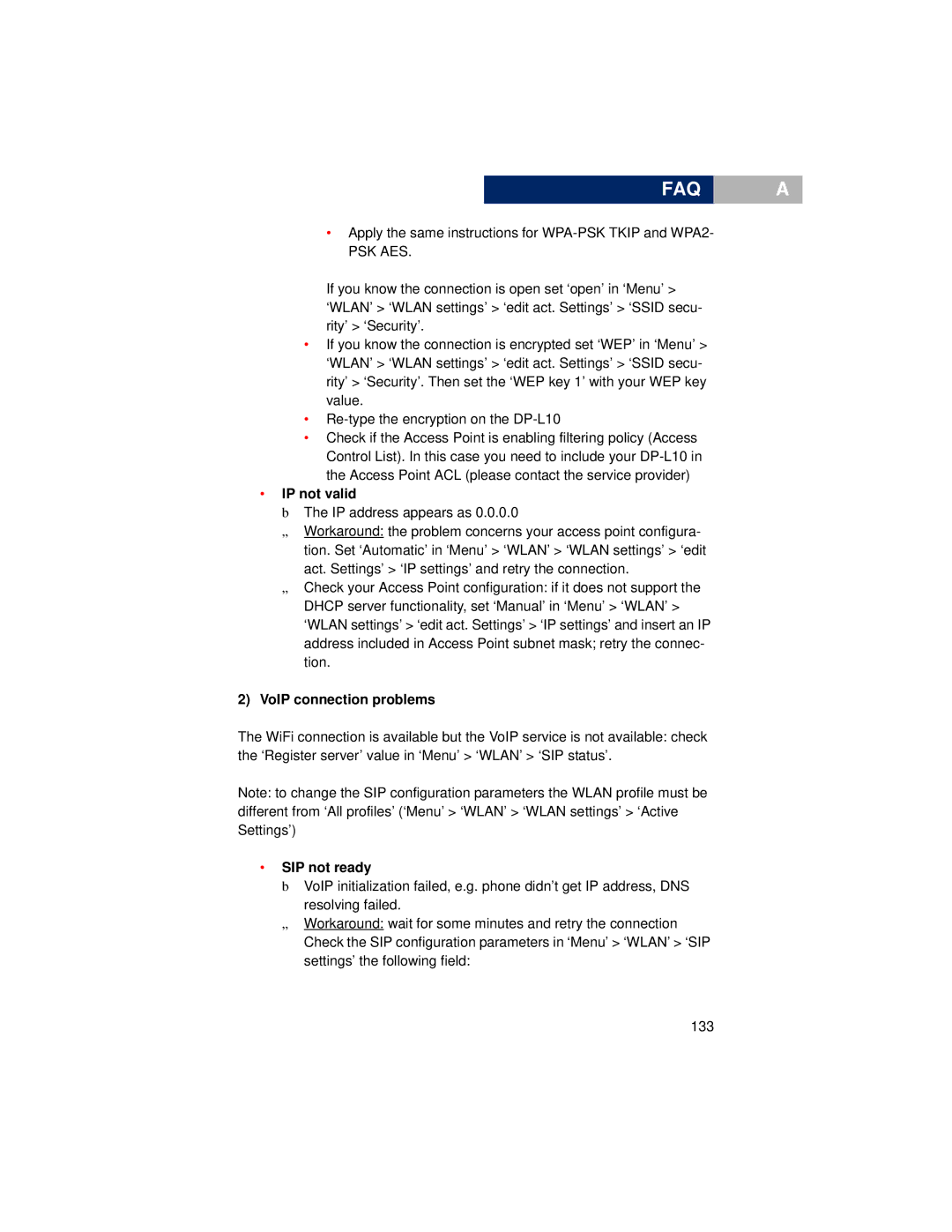FAQ
•Apply the same instructions for
PSK AES.
If you know the connection is open set ‘open’ in ‘Menu’ > ‘WLAN’ > ‘WLAN settings’ > ‘edit act. Settings’ > ‘SSID secu- rity’ > ‘Security’.
•If you know the connection is encrypted set ‘WEP’ in ‘Menu’ > ‘WLAN’ > ‘WLAN settings’ > ‘edit act. Settings’ > ‘SSID secu- rity’ > ‘Security’. Then set the ‘WEP key 1’ with your WEP key value.
•
•Check if the Access Point is enabling filtering policy (Access Control List). In this case you need to include your
•IP not valid
b The IP address appears as 0.0.0.0
„Workaround: the problem concerns your access point configura- tion. Set ‘Automatic’ in ‘Menu’ > ‘WLAN’ > ‘WLAN settings’ > ‘edit act. Settings’ > ‘IP settings’ and retry the connection.
„Check your Access Point configuration: if it does not support the DHCP server functionality, set ‘Manual’ in ‘Menu’ > ‘WLAN’ > ‘WLAN settings’ > ‘edit act. Settings’ > ‘IP settings’ and insert an IP address included in Access Point subnet mask; retry the connec- tion.
2)VoIP connection problems
The WiFi connection is available but the VoIP service is not available: check the ‘Register server’ value in ‘Menu’ > ‘WLAN’ > ‘SIP status’.
Note: to change the SIP configuration parameters the WLAN profile must be different from ‘All profiles’ (‘Menu’ > ‘WLAN’ > ‘WLAN settings’ > ‘Active Settings’)
•SIP not ready
b VoIP initialization failed, e.g. phone didn’t get IP address, DNS resolving failed.
„Workaround: wait for some minutes and retry the connection Check the SIP configuration parameters in ‘Menu’ > ‘WLAN’ > ‘SIP settings’ the following field:
133
A