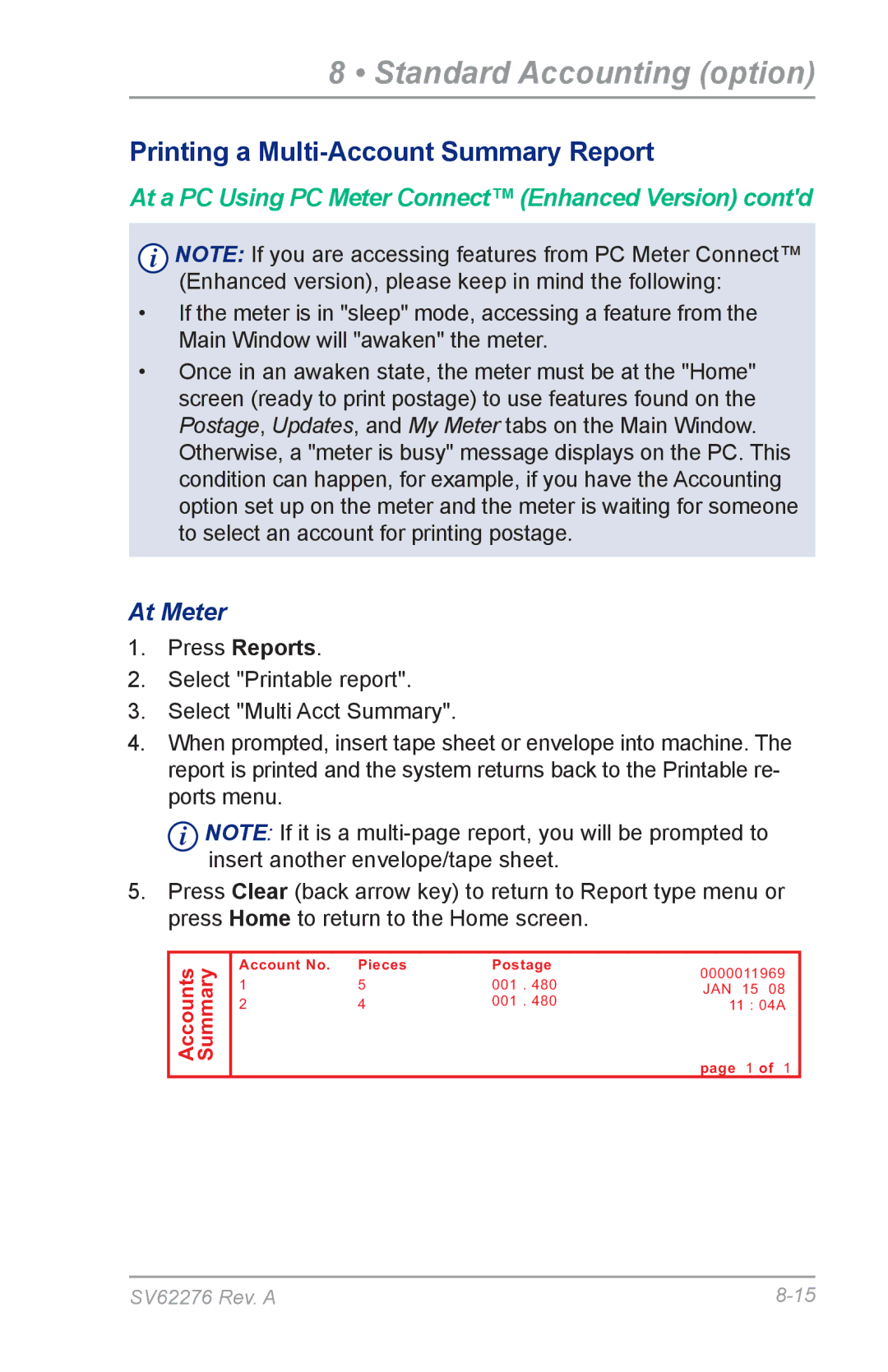DM125 specifications
Pitney Bowes is a renowned name in the mailing and shipping industry, known for delivering innovative solutions that enhance efficiency and productivity in business operations. Among their product offerings, the DM100i, DP100i, DM225, DM125, and DM400C postage meters stand out, each tailored to meet specific mailing needs.The DM100i is a versatile postage meter ideal for medium to large businesses, featuring advanced technology for optimal efficiency. With its intuitive color touchscreen, users can navigate through tasks quickly. The DM100i offers integrated accounting features that allow users to manage postage expenses accurately. Its capacity to print postage directly onto envelopes or labels makes it a favorite among businesses with high-volume mailing requirements.
Next in line is the DP100i, which is designed for small to medium-sized enterprises. This model provides a perfect entry-level solution with a user-friendly interface. The DP100i is equipped with comprehensive reporting capabilities and can handle various envelope sizes and types, making it adaptable for different mailing tasks. Its compact size ensures that it fits easily into any workspace, while its robust security features protect sensitive information during transactions.
The DM225 caters to growing businesses with increased mailing demands. This postage meter includes advanced features such as integrated scales, allowing users to calculate postage accurately based on package weight. The DM225 also supports direct access to cloud-based services for seamless integration with shipping software, enhancing operational agility.
The DM125 is an economical option designed for small businesses that require basic mailing capabilities without sacrificing quality. With its straightforward operation, the DM125 facilitates easy setup and minimal training requirements. It is equipped with features to help users manage postage efficiently, making it an ideal solution for cost-conscious businesses.
Finally, the DM400C is engineered for larger organizations with high-volume mailing needs. It boasts a powerful processing capacity, allowing users to handle extensive mail runs effortlessly. The DM400C features advanced mailing technology such as dynamic weighing and integrated tracking, enabling users to monitor shipments in real-time. Its customizable options mean that businesses can adapt the machine to their specific requirements, maximizing productivity.
In summary, each of these Pitney Bowes postage meters is designed with unique features and characteristics to serve various business sizes and needs. The DM100i, DP100i, DM225, DM125, and DM400C collectively highlight how advanced technology can streamline mailing processes, improve cost management, and support business growth. Pitney Bowes continues to innovate in this space, ensuring that enterprises can efficiently manage their mailing and shipping operations.