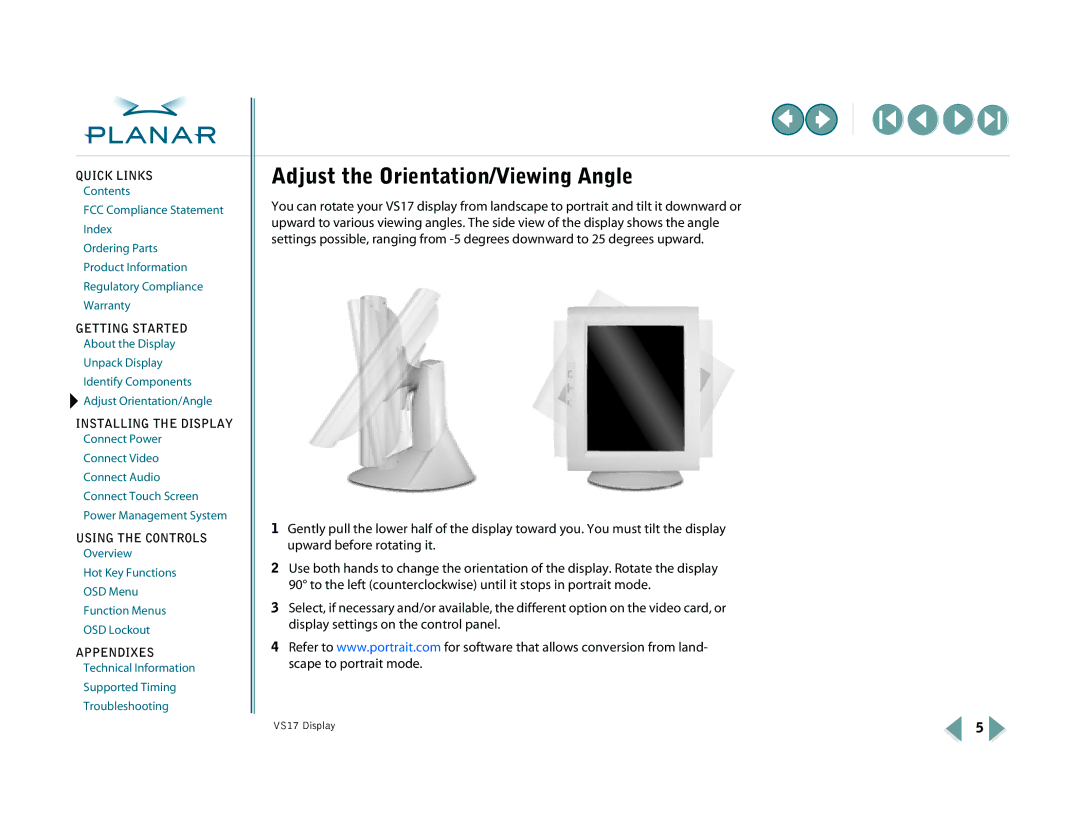QUICK LINKS
Contents
FCC Compliance Statement
Index
Ordering Parts
Product Information
Regulatory Compliance
Warranty
GETTING STARTED
About the Display
Unpack Display
Identify Components ![]() Adjust Orientation/Angle
Adjust Orientation/Angle
INSTALLING THE DISPLAY
Connect Power
Connect Video
Connect Audio
Connect Touch Screen
Power Management System
USING THE CONTROLS
Overview
Hot Key Functions
OSD Menu
Function Menus
OSD Lockout
APPENDIXES
Technical Information
Supported Timing
Troubleshooting
Adjust the Orientation/Viewing Angle
You can rotate your VS17 display from landscape to portrait and tilt it downward or upward to various viewing angles. The side view of the display shows the angle settings possible, ranging from
1Gently pull the lower half of the display toward you. You must tilt the display upward before rotating it.
2Use both hands to change the orientation of the display. Rotate the display 90° to the left (counterclockwise) until it stops in portrait mode.
3Select, if necessary and/or available, the different option on the video card, or display settings on the control panel.
4Refer to www.portrait.com for software that allows conversion from land- scape to portrait mode.
VS17 Display | 5 |