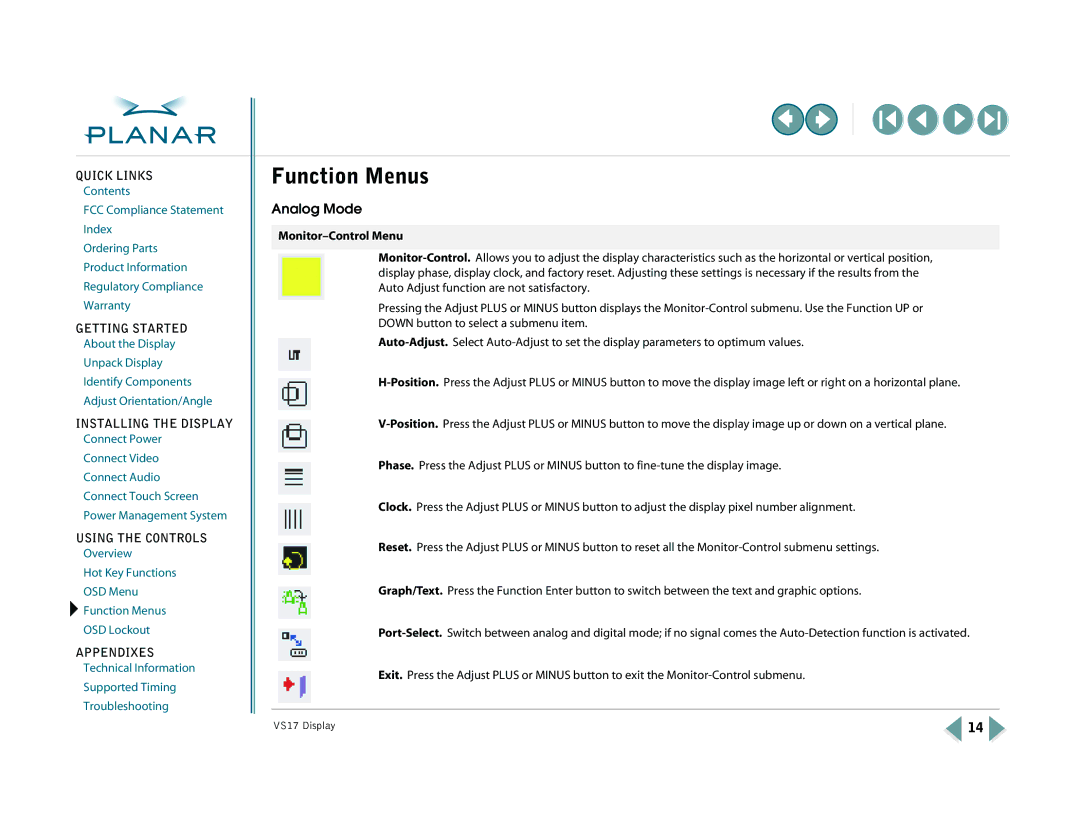QUICK LINKS
Contents
FCC Compliance Statement
Index
Ordering Parts
Product Information
Regulatory Compliance
Warranty
GETTING STARTED
About the Display
Unpack Display
Identify Components
Adjust Orientation/Angle
INSTALLING THE DISPLAY
Connect Power
Connect Video
Connect Audio
Connect Touch Screen
Power Management System
USING THE CONTROLS
Overview
Hot Key Functions
OSD Menu
![]() Function Menus
Function Menus
OSD Lockout
APPENDIXES
Technical Information
Supported Timing
Troubleshooting
Function Menus
Analog Mode
Monitor–Control Menu
Pressing the Adjust PLUS or MINUS button displays the
Phase. Press the Adjust PLUS or MINUS button to
Clock. Press the Adjust PLUS or MINUS button to adjust the display pixel number alignment.
Reset. Press the Adjust PLUS or MINUS button to reset all the
Graph/Text. Press the Function Enter button to switch between the text and graphic options.
Exit. Press the Adjust PLUS or MINUS button to exit the
VS17 Display | 14 |