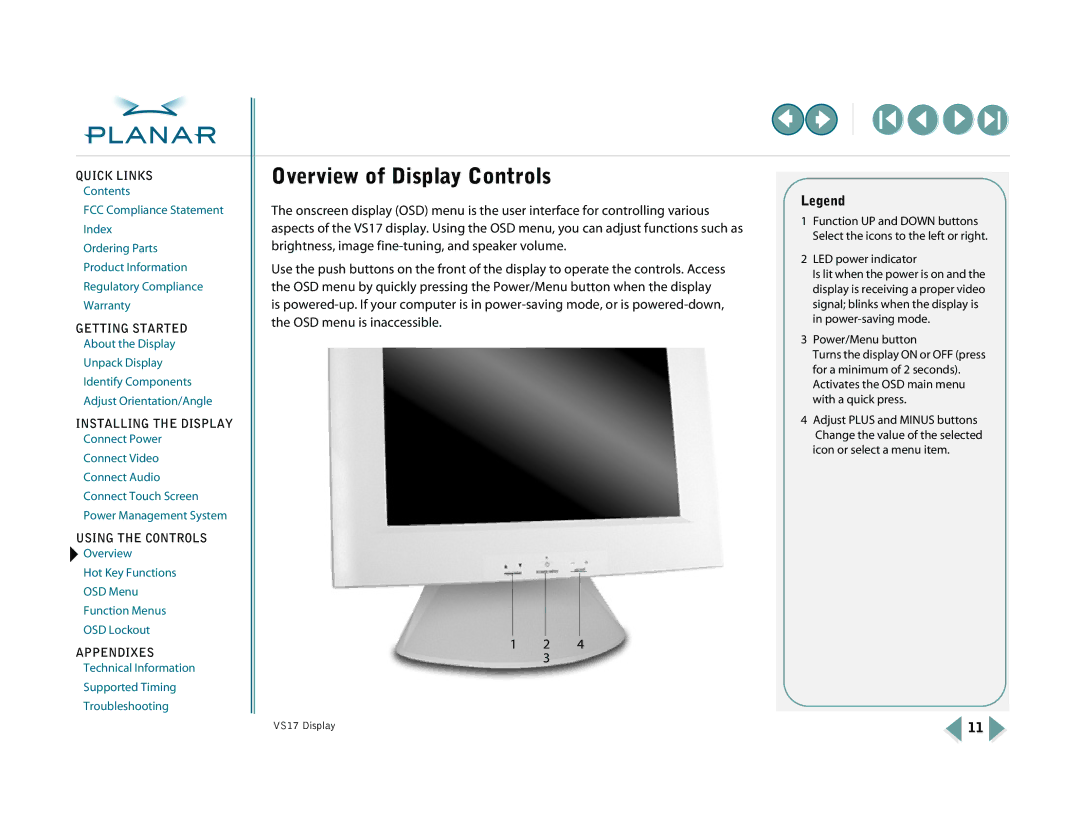QUICK LINKS
Contents
FCC Compliance Statement
Index
Ordering Parts
Product Information
Regulatory Compliance
Warranty
GETTING STARTED
About the Display
Unpack Display
Identify Components
Adjust Orientation/Angle
INSTALLING THE DISPLAY
Connect Power
Connect Video
Connect Audio
Connect Touch Screen
Power Management System
USING THE CONTROLS
![]() Overview
Overview
Hot Key Functions
OSD Menu
Function Menus
OSD Lockout
APPENDIXES
Technical Information
Supported Timing
Troubleshooting
Overview of Display Controls
The onscreen display (OSD) menu is the user interface for controlling various aspects of the VS17 display. Using the OSD menu, you can adjust functions such as brightness, image
Use the push buttons on the front of the display to operate the controls. Access the OSD menu by quickly pressing the Power/Menu button when the display is
1 | 2 | 4 |
| 3 |
|
Legend
1Function UP and DOWN buttons Select the icons to the left or right.
2LED power indicator
Is lit when the power is on and the display is receiving a proper video signal; blinks when the display is in
3Power/Menu button
Turns the display ON or OFF (press for a minimum of 2 seconds). Activates the OSD main menu with a quick press.
4Adjust PLUS and MINUS buttons Change the value of the selected icon or select a menu item.
VS17 Display | 11 |