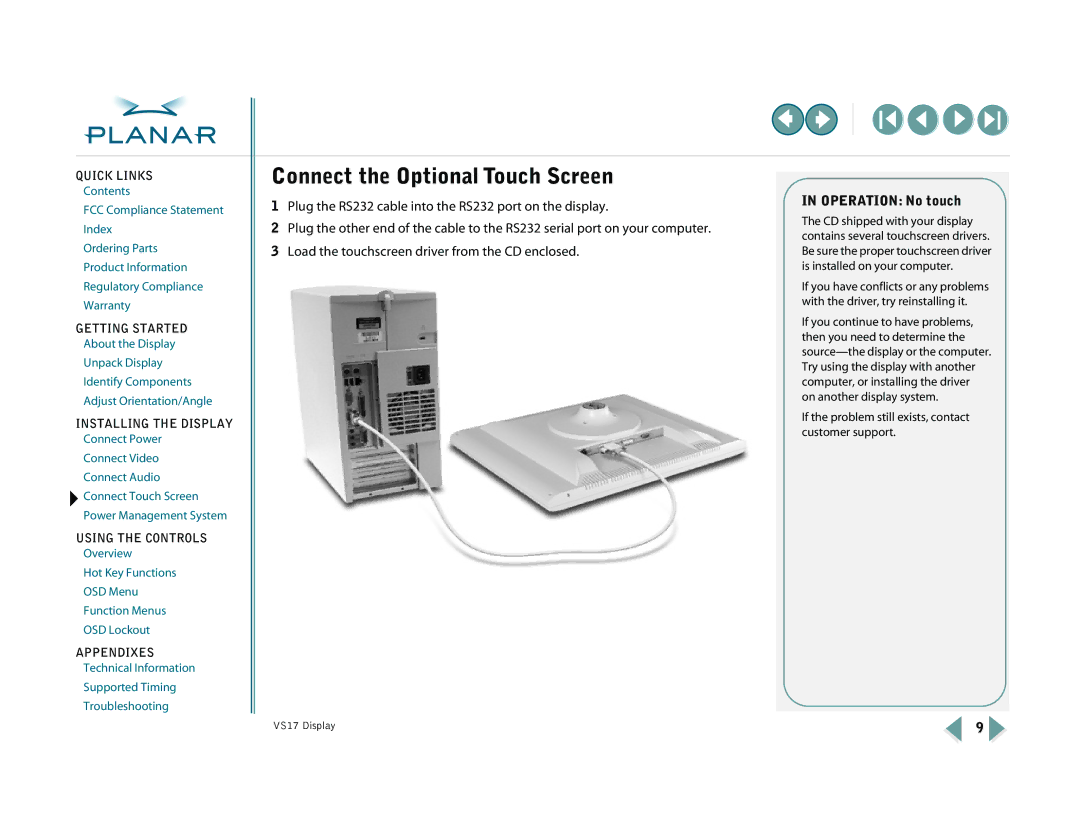QUICK LINKS
Contents
FCC Compliance Statement
Index
Ordering Parts
Product Information
Regulatory Compliance
Warranty
GETTING STARTED
About the Display
Unpack Display
Identify Components
Adjust Orientation/Angle
INSTALLING THE DISPLAY
Connect Power
Connect Video
Connect Audio
![]() Connect Touch Screen
Connect Touch Screen
Power Management System
USING THE CONTROLS
Overview
Hot Key Functions
OSD Menu
Function Menus
OSD Lockout
APPENDIXES
Technical Information
Supported Timing
Troubleshooting
Connect the Optional Touch Screen
1Plug the RS232 cable into the RS232 port on the display.
2Plug the other end of the cable to the RS232 serial port on your computer.
3Load the touchscreen driver from the CD enclosed.
IN OPERATION: No touch
The CD shipped with your display contains several touchscreen drivers. Be sure the proper touchscreen driver is installed on your computer.
If you have conflicts or any problems with the driver, try reinstalling it.
If you continue to have problems, then you need to determine the
If the problem still exists, contact customer support.
VS17 Display | 9 |