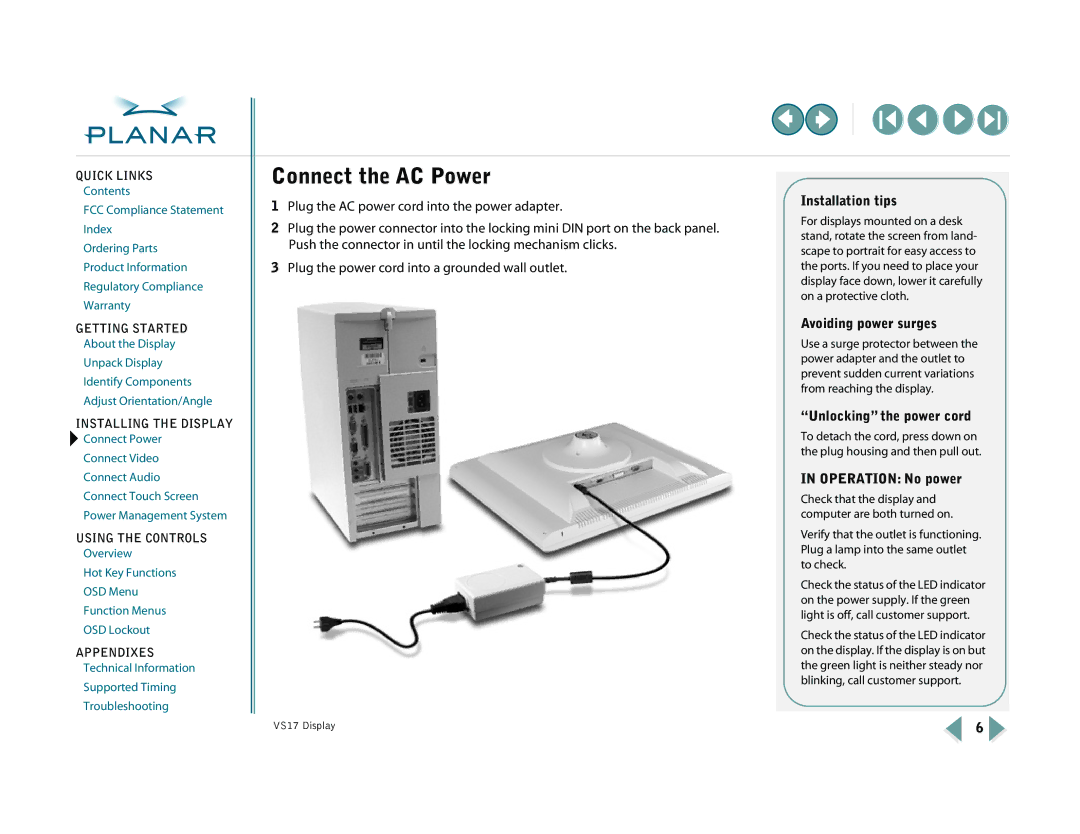QUICK LINKS
Contents
FCC Compliance Statement
Index
Ordering Parts
Product Information
Regulatory Compliance
Warranty
GETTING STARTED
About the Display
Unpack Display
Identify Components
Adjust Orientation/Angle
INSTALLING THE DISPLAY
![]() Connect Power
Connect Power
Connect Video
Connect Audio
Connect Touch Screen
Power Management System
USING THE CONTROLS
Overview
Hot Key Functions
OSD Menu
Function Menus
OSD Lockout
APPENDIXES
Technical Information
Supported Timing
Troubleshooting
Connect the AC Power
1Plug the AC power cord into the power adapter.
2Plug the power connector into the locking mini DIN port on the back panel. Push the connector in until the locking mechanism clicks.
3Plug the power cord into a grounded wall outlet.
Installation tips
For displays mounted on a desk stand, rotate the screen from land- scape to portrait for easy access to the ports. If you need to place your display face down, lower it carefully on a protective cloth.
Avoiding power surges
Use a surge protector between the power adapter and the outlet to prevent sudden current variations from reaching the display.
“Unlocking” the power cord
To detach the cord, press down on the plug housing and then pull out.
IN OPERATION: No power
Check that the display and computer are both turned on.
Verify that the outlet is functioning. Plug a lamp into the same outlet to check.
Check the status of the LED indicator on the power supply. If the green light is off, call customer support.
Check the status of the LED indicator on the display. If the display is on but the green light is neither steady nor blinking, call customer support.
VS17 Display | 6 |