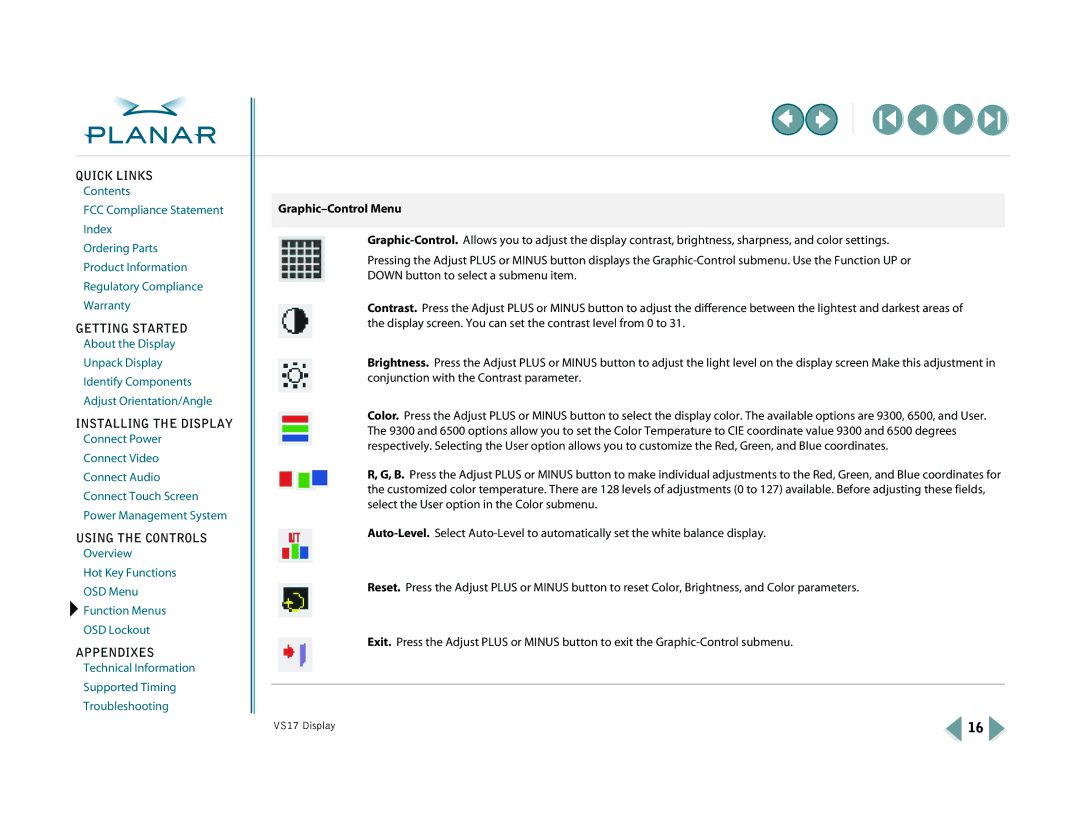QUICK LINKS
Contents
FCC Compliance Statement
Index
Ordering Parts
Product Information
Regulatory Compliance
Warranty
GETTING STARTED
About the Display
Unpack Display
Identify Components
Adjust Orientation/Angle
INSTALLING THE DISPLAY
Connect Power
Connect Video
Connect Audio
Connect Touch Screen
Power Management System
USING THE CONTROLS
Overview
Hot Key Functions
OSD Menu
![]() Function Menus
Function Menus
OSD Lockout
APPENDIXES
Technical Information
Supported Timing
Troubleshooting
Graphic–Control Menu
Pressing the Adjust PLUS or MINUS button displays the
Contrast. Press the Adjust PLUS or MINUS button to adjust the difference between the lightest and darkest areas of the display screen. You can set the contrast level from 0 to 31.
Brightness. Press the Adjust PLUS or MINUS button to adjust the light level on the display screen Make this adjustment in conjunction with the Contrast parameter.
Color. Press the Adjust PLUS or MINUS button to select the display color. The available options are 9300, 6500, and User. The 9300 and 6500 options allow you to set the Color Temperature to CIE coordinate value 9300 and 6500 degrees respectively. Selecting the User option allows you to customize the Red, Green, and Blue coordinates.
R, G, B. Press the Adjust PLUS or MINUS button to make individual adjustments to the Red, Green, and Blue coordinates for the customized color temperature. There are 128 levels of adjustments (0 to 127) available. Before adjusting these fields, select the User option in the Color submenu.
Reset. Press the Adjust PLUS or MINUS button to reset Color, Brightness, and Color parameters.
Exit. Press the Adjust PLUS or MINUS button to exit the
VS17 Display | 16 |