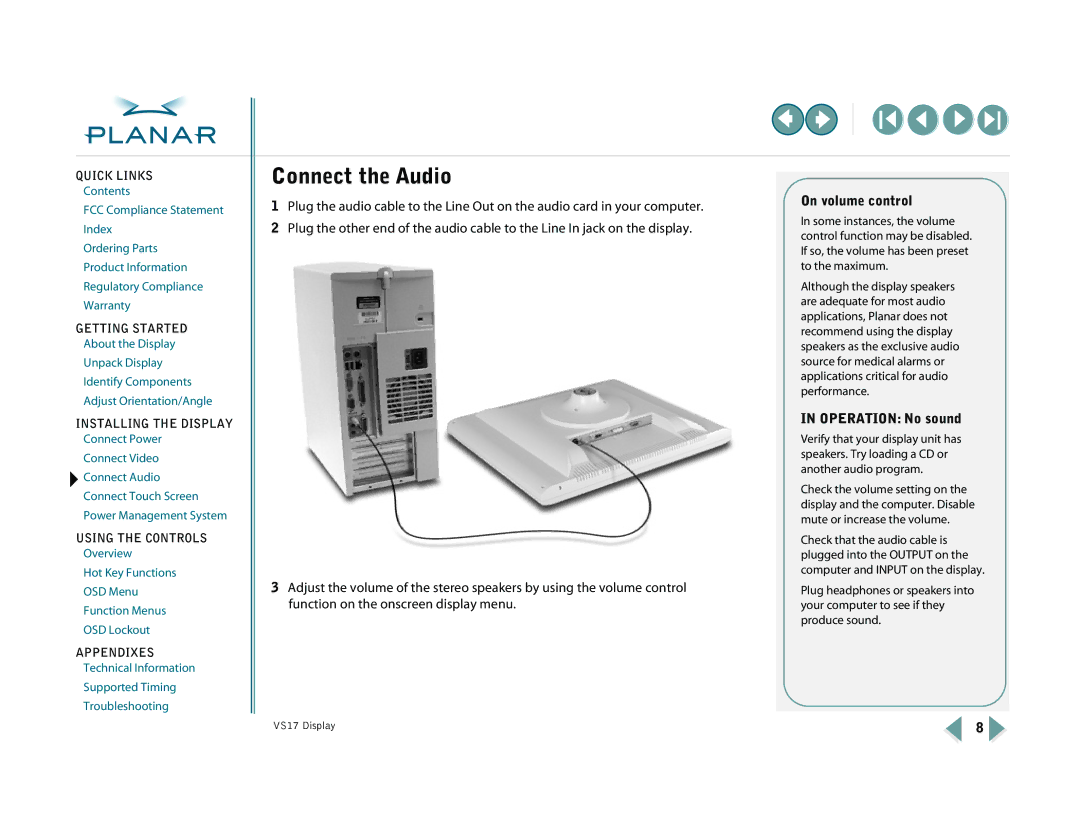QUICK LINKS
Contents
FCC Compliance Statement
Index
Ordering Parts
Product Information
Regulatory Compliance
Warranty
GETTING STARTED
About the Display
Unpack Display
Identify Components
Adjust Orientation/Angle
INSTALLING THE DISPLAY
Connect Power
Connect Video
![]() Connect Audio
Connect Audio
Connect Touch Screen
Power Management System
USING THE CONTROLS
Overview
Hot Key Functions
OSD Menu
Function Menus
OSD Lockout
APPENDIXES
Technical Information
Supported Timing
Troubleshooting
Connect the Audio
1Plug the audio cable to the Line Out on the audio card in your computer.
2Plug the other end of the audio cable to the Line In jack on the display.
3Adjust the volume of the stereo speakers by using the volume control function on the onscreen display menu.
On volume control
In some instances, the volume control function may be disabled. If so, the volume has been preset to the maximum.
Although the display speakers are adequate for most audio applications, Planar does not recommend using the display speakers as the exclusive audio source for medical alarms or applications critical for audio performance.
IN OPERATION: No sound
Verify that your display unit has speakers. Try loading a CD or another audio program.
Check the volume setting on the display and the computer. Disable mute or increase the volume.
Check that the audio cable is plugged into the OUTPUT on the computer and INPUT on the display.
Plug headphones or speakers into your computer to see if they produce sound.
VS17 Display | 8 |