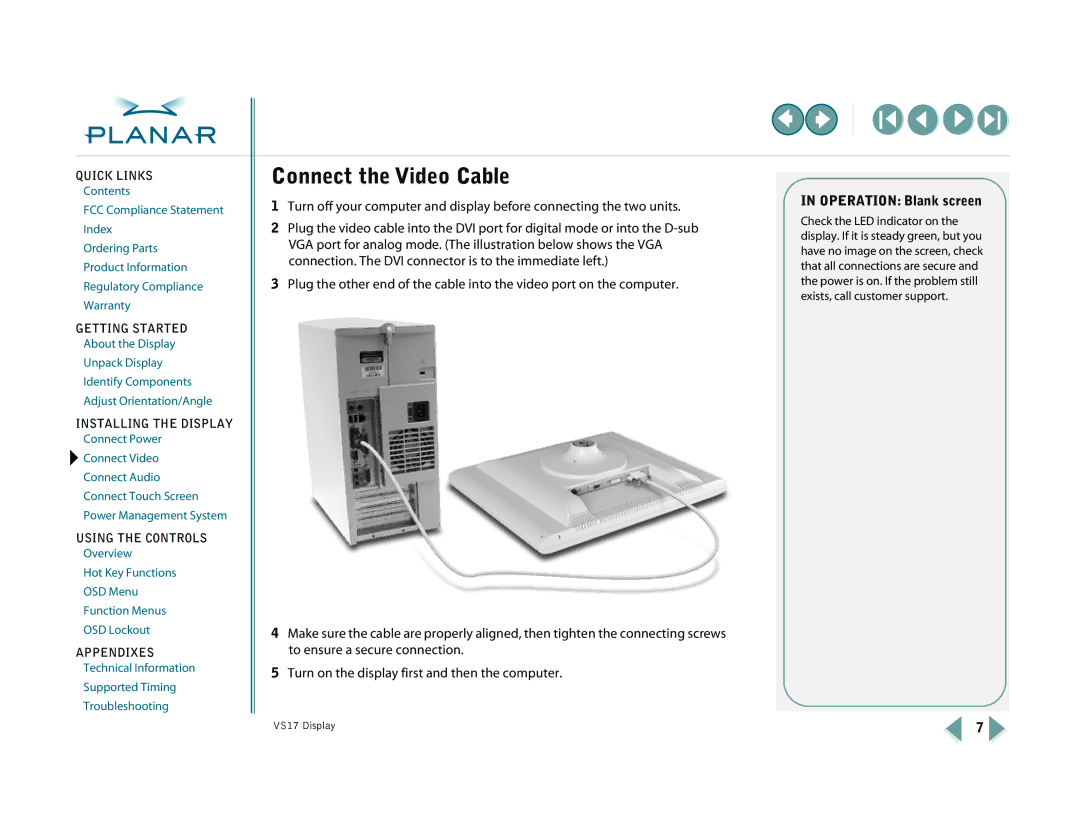QUICK LINKS
Contents
FCC Compliance Statement
Index
Ordering Parts
Product Information
Regulatory Compliance
Warranty
GETTING STARTED
About the Display
Unpack Display
Identify Components
Adjust Orientation/Angle
INSTALLING THE DISPLAY
Connect Power
![]() Connect Video
Connect Video
Connect Audio
Connect Touch Screen
Power Management System
USING THE CONTROLS
Overview
Hot Key Functions
OSD Menu
Function Menus
OSD Lockout
APPENDIXES
Technical Information
Supported Timing
Troubleshooting
Connect the Video Cable
1Turn off your computer and display before connecting the two units.
2Plug the video cable into the DVI port for digital mode or into the
3Plug the other end of the cable into the video port on the computer.
4Make sure the cable are properly aligned, then tighten the connecting screws to ensure a secure connection.
5Turn on the display first and then the computer.
IN OPERATION: Blank screen
Check the LED indicator on the display. If it is steady green, but you have no image on the screen, check that all connections are secure and the power is on. If the problem still exists, call customer support.
VS17 Display | 7 |