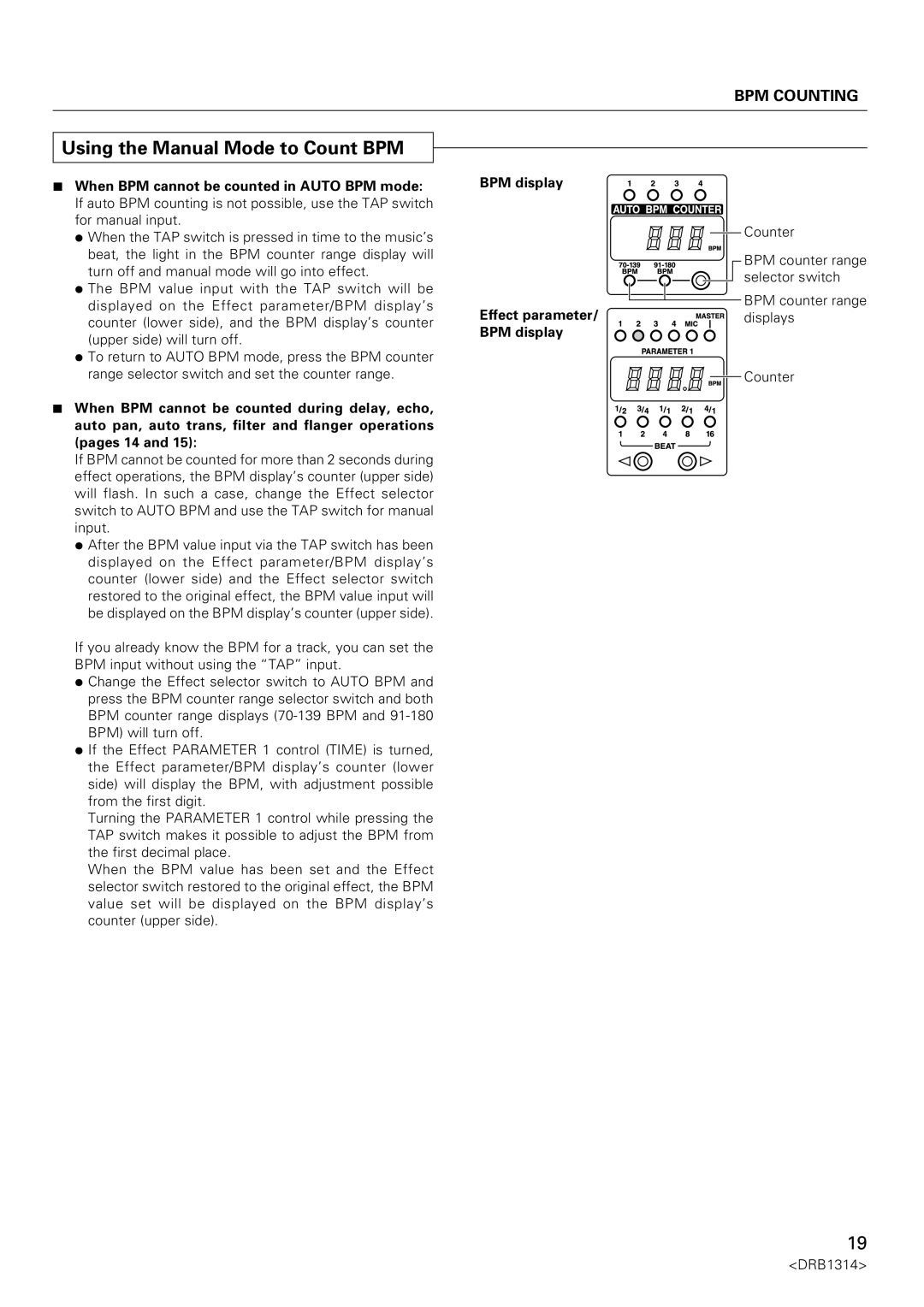BPM COUNTING
Using the Manual Mode to Count BPM
7When BPM cannot be counted in AUTO BPM mode: If auto BPM counting is not possible, use the TAP switch for manual input.
÷When the TAP switch is pressed in time to the music’s beat, the light in the BPM counter range display will turn off and manual mode will go into effect.
÷The BPM value input with the TAP switch will be displayed on the Effect parameter/BPM display’s counter (lower side), and the BPM display’s counter (upper side) will turn off.
÷To return to AUTO BPM mode, press the BPM counter range selector switch and set the counter range.
7When BPM cannot be counted during delay, echo, auto pan, auto trans, filter and flanger operations (pages 14 and 15):
If BPM cannot be counted for more than 2 seconds during effect operations, the BPM display’s counter (upper side) will flash. In such a case, change the Effect selector switch to AUTO BPM and use the TAP switch for manual input.
÷After the BPM value input via the TAP switch has been displayed on the Effect parameter/BPM display’s counter (lower side) and the Effect selector switch restored to the original effect, the BPM value input will be displayed on the BPM display’s counter (upper side).
If you already know the BPM for a track, you can set the BPM input without using the “TAP” input.
÷Change the Effect selector switch to AUTO BPM and press the BPM counter range selector switch and both BPM counter range displays
÷If the Effect PARAMETER 1 control (TIME) is turned, the Effect parameter/BPM display’s counter (lower side) will display the BPM, with adjustment possible from the first digit.
Turning the PARAMETER 1 control while pressing the TAP switch makes it possible to adjust the BPM from the first decimal place.
When the BPM value has been set and the Effect selector switch restored to the original effect, the BPM value set will be displayed on the BPM display’s counter (upper side).
BPM display
![]()
![]() Counter
Counter
BPM counter range selector switch
BPM counter range
Effect parameter/

 displays
displays
BPM display
![]()
![]() Counter
Counter
19