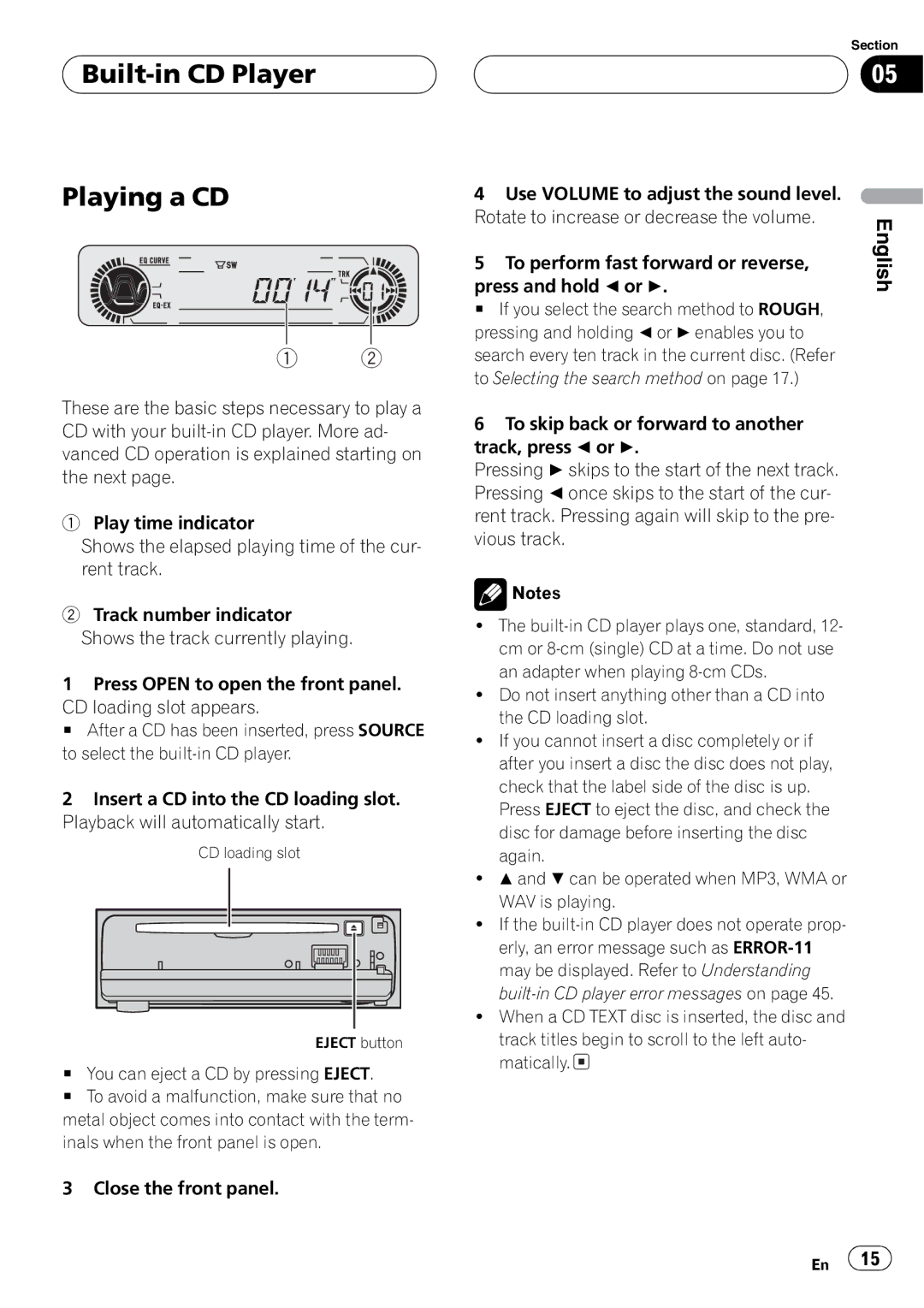DEH-P560MP specifications
The Playtex DEH-P560MP is a renowned car audio receiver that marries style with advanced technology, offering an exceptional listening experience for any car enthusiast. This model appeals particularly to those who appreciate both functionality and aesthetics in their vehicle's audio system.One of the standout features of the DEH-P560MP is its compatibility with multiple media formats. This receiver supports CDs, MP3s, and WMA files, allowing users to enjoy their favorite tracks from various sources. Its built-in AM/FM tuner provides access to a wide range of radio stations, ensuring that there’s always something to listen to.
The DEH-P560MP comes equipped with a vibrant display that makes navigation through songs and settings easy, even while driving. The variable color illumination feature allows users to customize the display to match their car's interior, enhancing overall visual appeal. Additionally, it features a 24-bit digital-to-analog converter (DAC), which significantly improves sound quality by minimizing distortion and delivering crisp, clear audio.
One of the major technological highlights of this receiver is its built-in MOSFET power amplifier, which provides robust power output. This amplifier ensures that the sound produced is dynamic and well-balanced, capable of driving high-performance speakers without distortion, even at high volume levels. The unit also includes a 3-band parametric equalizer, enabling users to fine-tune audio settings to their preference.
For connectivity, the DEH-P560MP supports both front and rear auxiliary inputs, making it easy to connect external devices such as smartphones or portable music players. Additionally, it features a USB port for direct access to digital music libraries. Bluetooth capability enhances this connectivity, allowing for wireless streaming of audio as well as hands-free calling, which promotes safety while on the road.
The Playtex DEH-P560MP is also designed with user convenience in mind. The intuitive user interface ensures that drivers can easily navigate their audio options without distracting them from the road. Furthermore, the receiver includes features like customizable presets and a remote control option, enhancing usability and comfort.
In summary, the Playtex DEH-P560MP is a feature-rich car audio receiver that excels in sound quality, connectivity, and user experience. Its combination of aesthetic versatility, advanced sound technologies, and user-friendly features make it a top choice for music lovers looking to elevate their in-car audio experience.