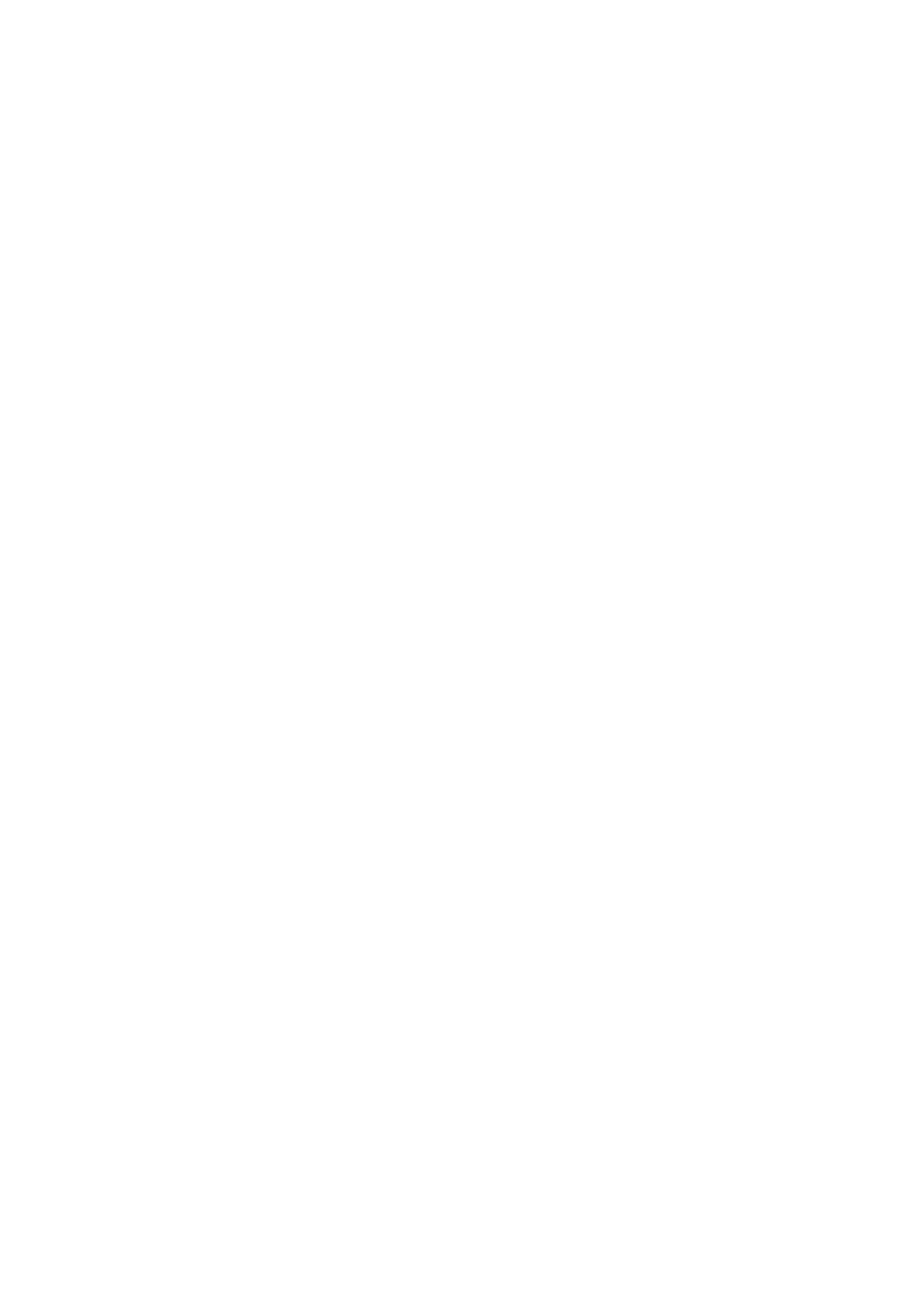1.2 Basic Setup
1.2.1 Video Setup
IMPORTANT! The MEDIAGATE T1 video output mode and TV set input mode must be on the same setting.
üIf you cannot see a normal screen after connecting the video cable, please check the following:
1.“TV “– Switch to Video Input Mode: Turn on TV and switch to video input mode, same as video connection. See TV users manual for more info.
2.“MEDIAGATE T1” – Switch to Video Output Mode: Press [VIDEO] button repeatedly. Whenever [VIDEO] is pressed, the video output signal is changed.
3.After you see a normal screen, you must save the video configurations of MEDIAGATE T1.
| TV Video |
| MEDIAGATE T1 | Connection Jack | ||
|
| Video | of TV, MEDIAGATE | |||
| Input Mode |
| ||||
|
| Output Mode | T1 | |||
|
|
|
| |||
|
|
|
| TV Out: NTSC |
| |
| Normal Video |
| (HD Component OFF) | CVBS or Composite Jack | ||
|
| TV Out: PAL | (Generally Yellow Jack) | |||
|
|
|
| |||
|
|
|
| (HD Component OFF) |
| |
|
|
|
| TV Out: NTSC |
| |
|
| (HD Component OFF) | ||||
|
| TV Out: PAL | ||||
|
|
|
|
| ||
|
|
|
| (HD Component OFF) |
| |
|
|
|
| TV Out: NTSC C/YPbPr |
| |
| Component 480i |
| (HD Component OFF) |
| ||
|
| TV Out: PAL C/YPbPr |
| |||
|
|
|
|
| ||
|
|
|
| (HD Component OFF) | Component 3 Jack | |
|
|
|
|
|
| * Y (Green), Pb(Blue), Pr(Red) |
| Component 480p |
|
| HD Component Out On 480p |
| |
|
|
|
|
|
|
|
| Component 720p |
|
| HD Component Out On 720p |
|
|
|
|
|
|
|
|
|
| Component 1080i |
|
| HD Component Out On 1080i |
|
|
|
|
|
|
|
|
|
üNTSC, PAL: Standard of TV Output. Select the proper setting for using in your country.
Video Cable Type
Yellow RCA Cable
(Supplied)
Component Cable
* Y (Green), Pb(Blue), Pr(Red)
9