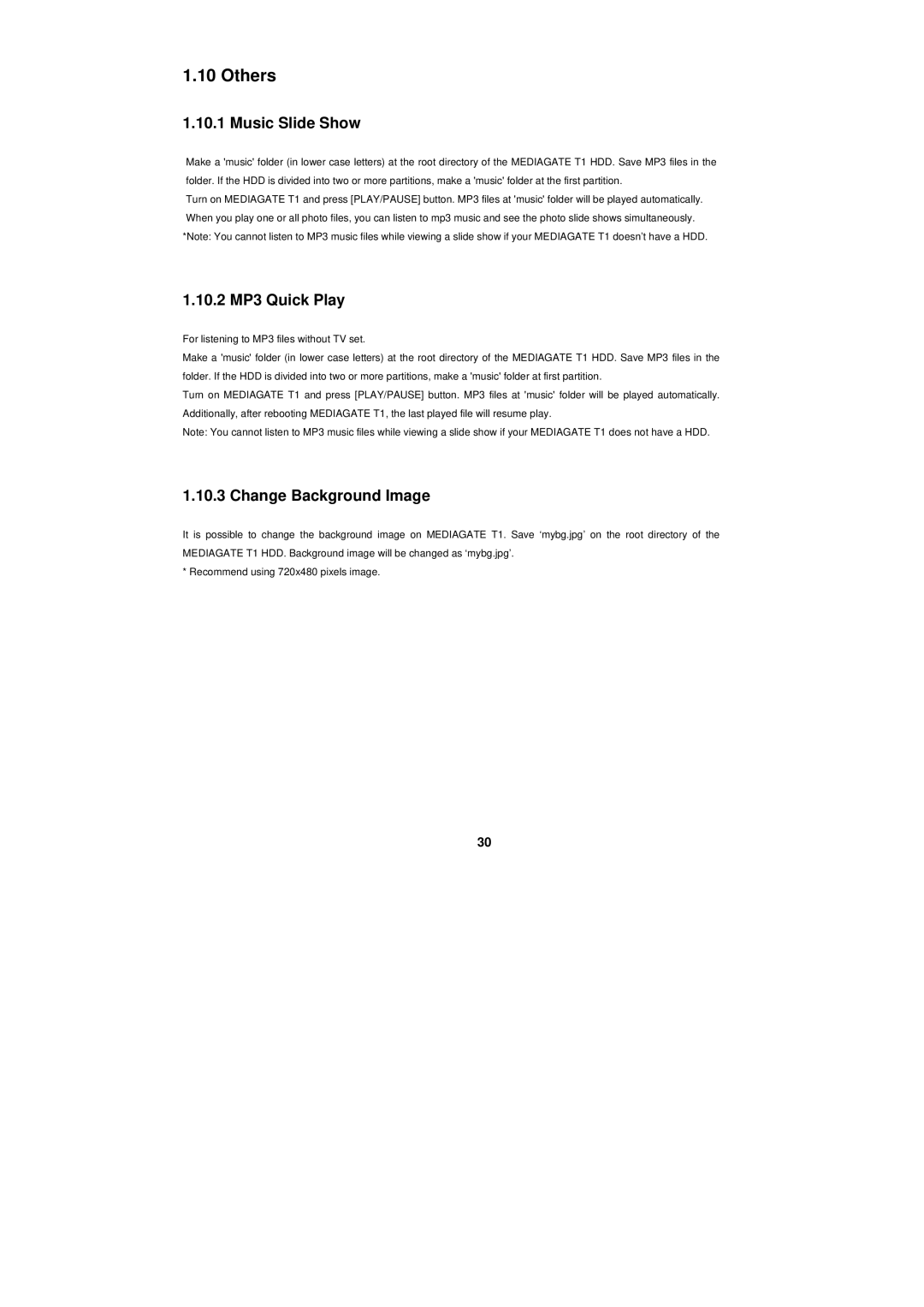1.10 Others
1.10.1 Music Slide Show
Make a 'music' folder (in lower case letters) at the root directory of the MEDIAGATE T1 HDD. Save MP3 files in the folder. If the HDD is divided into two or more partitions, make a 'music' folder at the first partition.
Turn on MEDIAGATE T1 and press [PLAY/PAUSE] button. MP3 files at 'music' folder will be played automatically. When you play one or all photo files, you can listen to mp3 music and see the photo slide shows simultaneously. *Note: You cannot listen to MP3 music files while viewing a slide show if your MEDIAGATE T1 doesn’t have a HDD.
1.10.2 MP3 Quick Play
For listening to MP3 files without TV set.
Make a 'music' folder (in lower case letters) at the root directory of the MEDIAGATE T1 HDD. Save MP3 files in the folder. If the HDD is divided into two or more partitions, make a 'music' folder at first partition.
Turn on MEDIAGATE T1 and press [PLAY/PAUSE] button. MP3 files at 'music' folder will be played automatically. Additionally, after rebooting MEDIAGATE T1, the last played file will resume play.
Note: You cannot listen to MP3 music files while viewing a slide show if your MEDIAGATE T1 does not have a HDD.
1.10.3 Change Background Image
It is possible to change the background image on MEDIAGATE T1. Save ‘mybg.jpg’ on the root directory of the MEDIAGATE T1 HDD. Background image will be changed as ‘mybg.jpg’.
* Recommend using 720x480 pixels image.
30