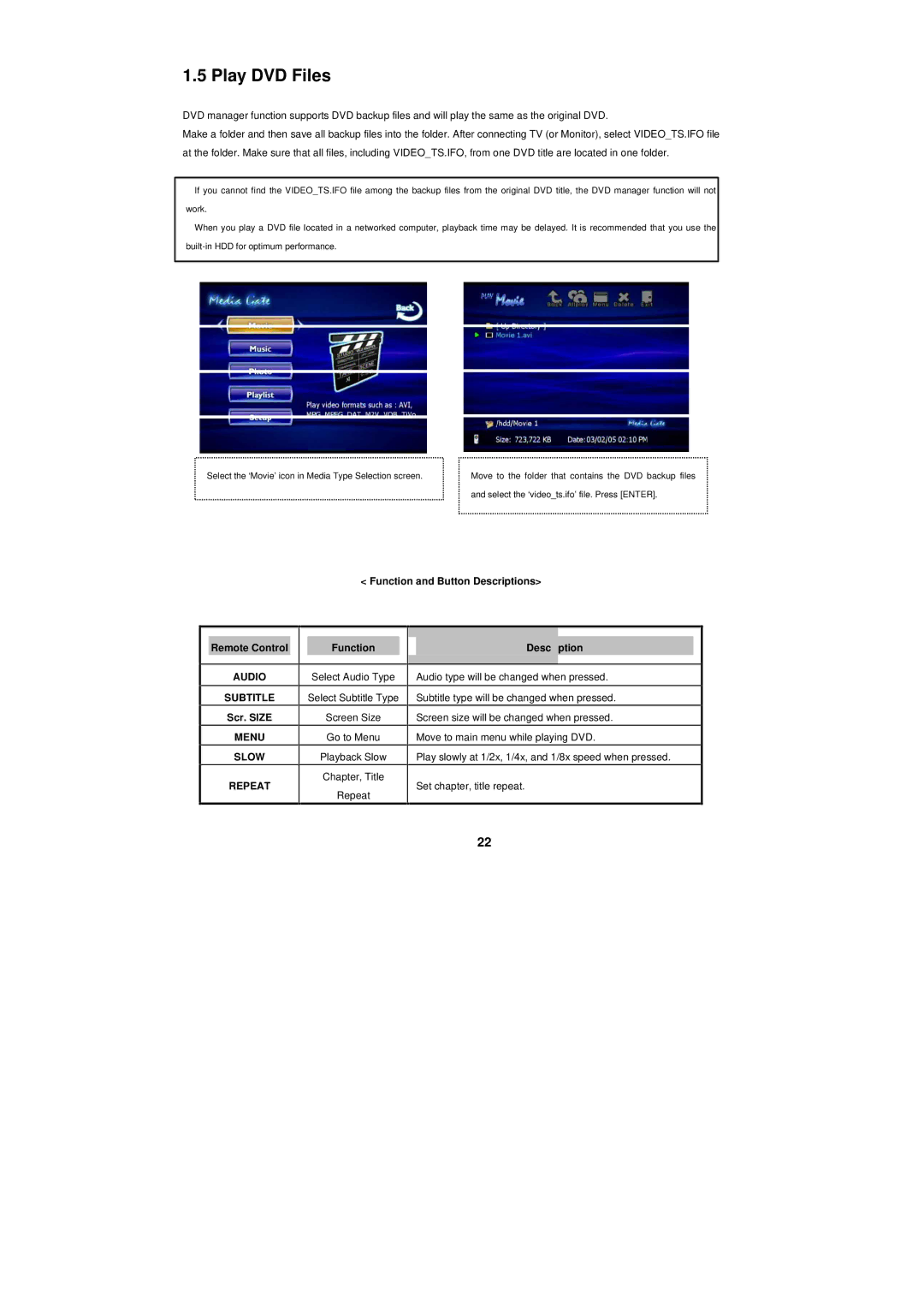1.5 Play DVD Files
DVD manager function supports DVD backup files and will play the same as the original DVD.
Make a folder and then save all backup files into the folder. After connecting TV (or Monitor), select VIDEO_TS.IFO file at the folder. Make sure that all files, including VIDEO_TS.IFO, from one DVD title are located in one folder.
üIf you cannot find the VIDEO_TS.IFO file among the backup files from the original DVD title, the DVD manager function will not work.
üWhen you play a DVD file located in a networked computer, playback time may be delayed. It is recommended that you use the
Select the ‘Movie’ icon in Media Type Selection screen.
Move to the folder that contains the DVD backup files and select the ‘video_ts.ifo’ file. Press [ENTER].
< Function and Button Descriptions>
Remote Control
AUDIO
SUBTITLE
Scr. SIZE
MENU
SLOW
REPEAT
Function
Select Audio Type
Select Subtitle Type
Screen Size
Go to Menu
Playback Slow
Chapter, Title
Repeat
Description
Audio type will be changed when pressed.
Subtitle type will be changed when pressed.
Screen size will be changed when pressed.
Move to main menu while playing DVD.
Play slowly at 1/2x, 1/4x, and 1/8x speed when pressed.
Set chapter, title repeat.
22