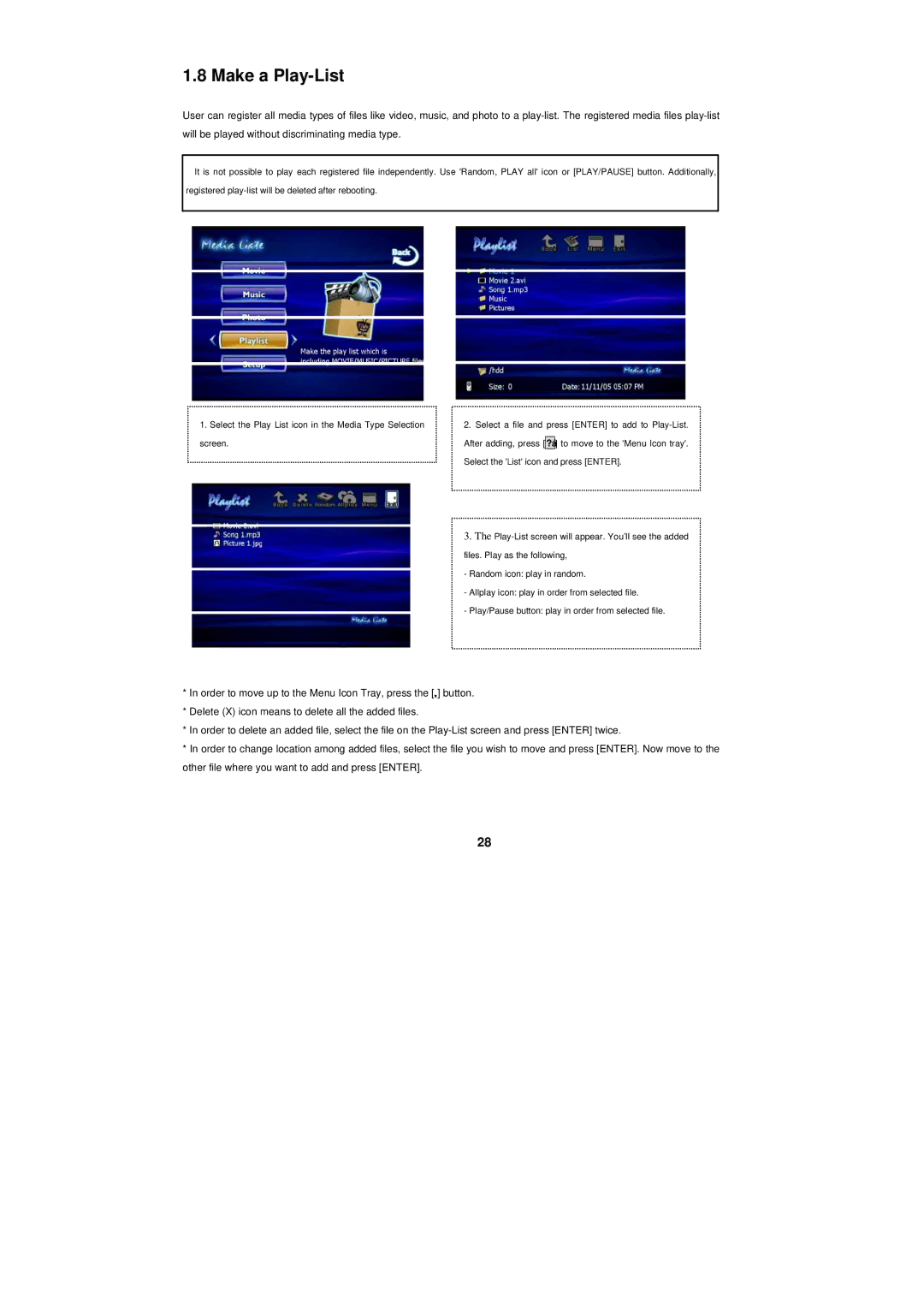1.8 Make a Play-List
User can register all media types of files like video, music, and photo to a
will be played without discriminating media type.
üIt is not possible to play each registered file independently. Use 'Random, PLAY all' icon or [PLAY/PAUSE] button. Additionally, registered
1.Select the Play List icon in the Media Type Selection screen.
2.Select a file and press [ENTER] to add to
3.The
- Random icon: play in random.
- Allplay icon: play in order from selected file.
- Play/Pause button: play in order from selected file.
*In order to move up to the Menu Icon Tray, press the [ ] button.
*Delete (X) icon means to delete all the added files.
*In order to delete an added file, select the file on the
*In order to change location among added files, select the file you wish to move and press [ENTER]. Now move to the other file where you want to add and press [ENTER].
28