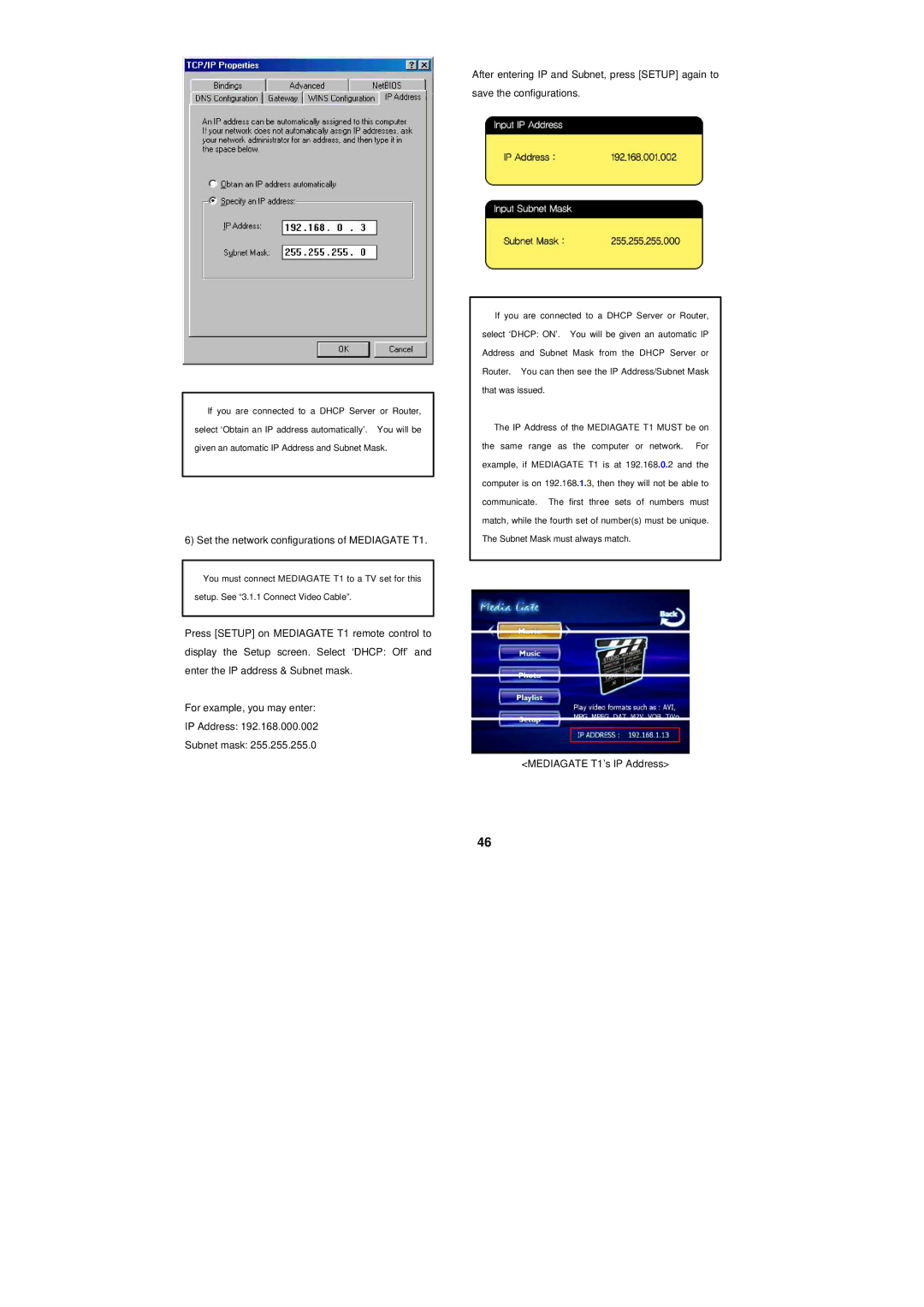üIf you are connected to a DHCP Server or Router, select ‘Obtain an IP address automatically’. You will be given an automatic IP Address and Subnet Mask.
6) Set the network configurations of MEDIAGATE T1.
üYou must connect MEDIAGATE T1 to a TV set for this setup. See “3.1.1 Connect Video Cable”.
Press [SETUP] on MEDIAGATE T1 remote control to display the Setup screen. Select ‘DHCP: Off’ and enter the IP address & Subnet mask.
For example, you may enter:
IP Address: 192.168.000.002
Subnet mask: 255.255.255.0
After entering IP and Subnet, press [SETUP] again to
save the configurations.
üIf you are connected to a DHCP Server or Router, select ‘DHCP: ON’. You will be given an automatic IP Address and Subnet Mask from the DHCP Server or Router. You can then see the IP Address/Subnet Mask that was issued.
üThe IP Address of the MEDIAGATE T1 MUST be on the same range as the computer or network. For example, if MEDIAGATE T1 is at 192.168.0.2 and the computer is on 192.168.1.3, then they will not be able to communicate. The first three sets of numbers must match, while the fourth set of number(s) must be unique. The Subnet Mask must always match.
<MEDIAGATE T1’s IP Address>
46