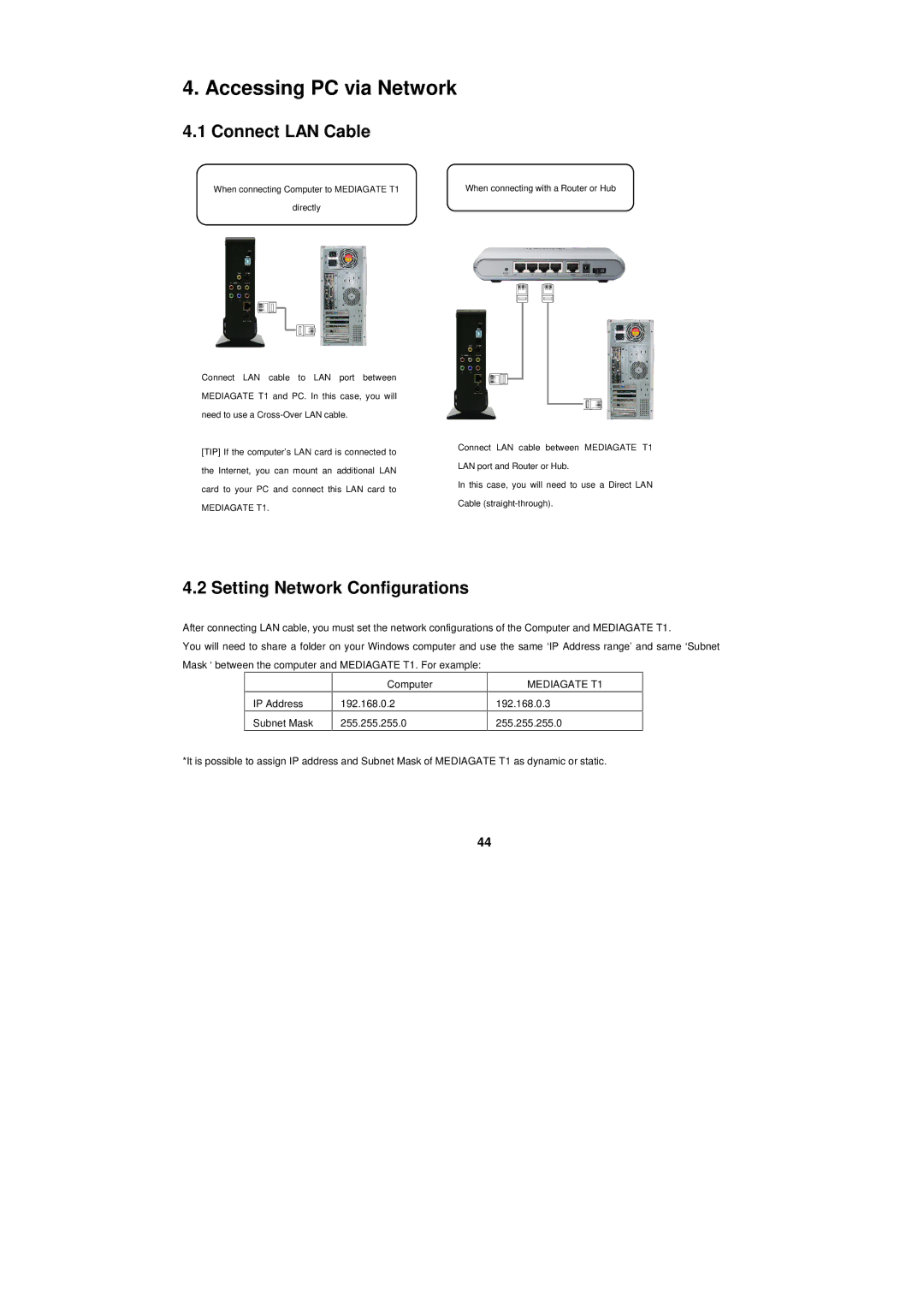4. Accessing PC via Network
4.1 Connect LAN Cable
When connecting Computer to MEDIAGATE T1 | When connecting with a Router or Hub |
directly |
|
Connect LAN cable to LAN port between MEDIAGATE T1 and PC. In this case, you will need to use a
[TIP] If the computer’s LAN card is connected to the Internet, you can mount an additional LAN card to your PC and connect this LAN card to
MEDIAGATE T1.
Connect LAN cable between MEDIAGATE T1 LAN port and Router or Hub.
In this case, you will need to use a Direct LAN Cable
4.2 Setting Network Configurations
After connecting LAN cable, you must set the network configurations of the Computer and MEDIAGATE T1.
You will need to share a folder on your Windows computer and use the same ‘IP Address range’ and same ‘Subnet Mask ‘ between the computer and MEDIAGATE T1. For example:
Computer
192.168.0.2
255.255.255.0
*It is possible to assign IP address and Subnet Mask of MEDIAGATE T1 as dynamic or static.
44