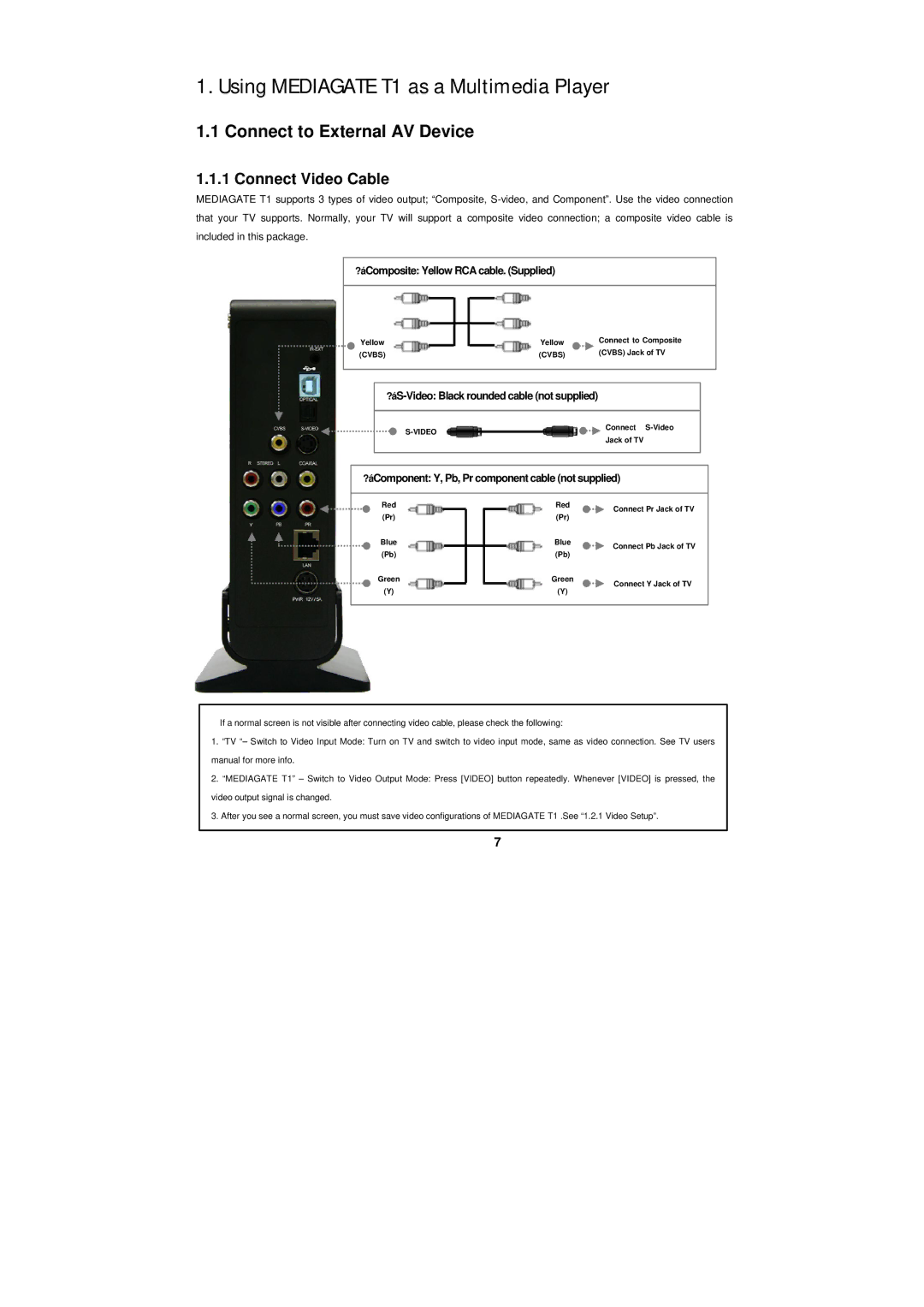1. Using MEDIAGATE T1 as a Multimedia Player
1.1 Connect to External AV Device
1.1.1 Connect Video Cable
MEDIAGATE T1 supports 3 types of video output; “Composite,
?áComposite: Yellow RCA cable. (Supplied)
Yellow (CVBS)
Yellow | Connect to Composite |
(CVBS) | (CVBS) Jack of TV |
| Connect | |
| Jack of TV | |
|
| |
|
|
|
?áComponent: Y, Pb, Pr component cable (not supplied)
Red (Pr)
Blue (Pb)
Red | Connect Pr Jack of TV | |
(Pr) | ||
| ||
Blue | Connect Pb Jack of TV | |
(Pb) | ||
|
Green
(Y)
Green
(Y)
Connect Y Jack of TV
üIf a normal screen is not visible after connecting video cable, please check the following:
1.“TV “– Switch to Video Input Mode: Turn on TV and switch to video input mode, same as video connection. See TV users manual for more info.
2.“MEDIAGATE T1” – Switch to Video Output Mode: Press [VIDEO] button repeatedly. Whenever [VIDEO] is pressed, the video output signal is changed.
3.After you see a normal screen, you must save video configurations of MEDIAGATE T1 .See “1.2.1 Video Setup”.
7