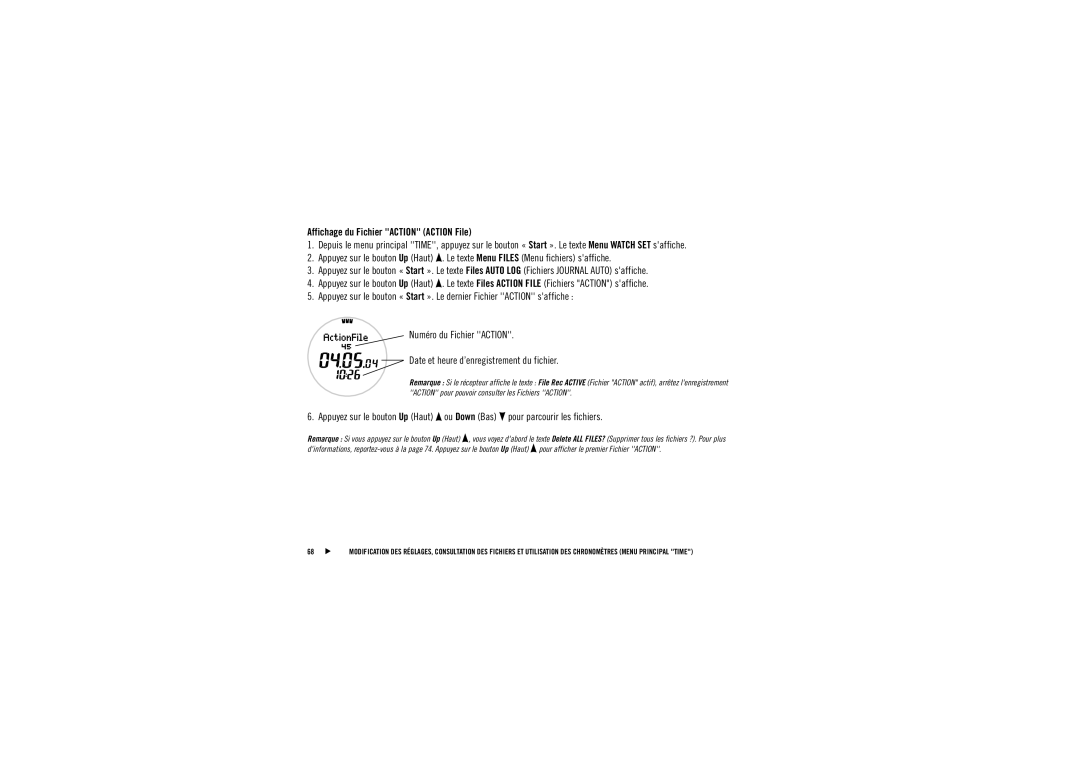N U E L
’ U T I L I S AT I O N
Boutons
Start Démarrer
Menu
Activate
Altitude
Barometer
KIT Cardio Outdoor Polar
AXN500
Table DES Matières
Principales Fonctions DU Cardio Outdoor Polar
1 Réglage des alarmes
SOUS-MENU Altimètre Alti
101
102
Appuyez sur le bouton « Stop » pour
Boutons DU Récepteur ET Leurs Fonctions
Appuyez sur le bouton « Light / Lumière » pour
« Start »
Prise EN Main DE Votre Cardio Outdoor
Comment effectuer les Réglages de base
Texte affiché à l’écran
Comment Raccourcir LE Bracelet DU AXN700
Insérez laxe à ressort dans le dernier trou
Principales Fonctions DU Cardio Outdoor Polar
Repères visuels
Le repère mobile indique les secondes
Menu Principal Heure Time
Modification des données de la ligne supérieure
Changement de fuseau horaire
Time
Menu Principal Altimètre Alti
Graphe altitude Dernier point mis à jour Altitude en cours
Graphe altitude
Ce graphe représente lévolution de laltitude Altitude Durée
Altitude
Durée
Verticale m/min ou ft/min
Modification des données de la ligne inférieure
Fréquence cardiaque Dépense calorique en
Cours kcal/h
Exemples daffichages de laltimètre
Fréquence cardiaque
15 C = 59 F
Menu Principal Baromètre Baro
Température C/ F
Laxe dans son intégralité est égal à 15 hPa ou 0,75 inHg
Graphe baromètre
Pression atmosphérique au niveau de la mer
Alarme / Baisse de Pression Atmosphérique
Pression atmosphérique absolue hPa/inHg
Température C/F
Menu Principal Boussole Navi
Nord N, 0/360
Nord-ouest NW
Ouest W Est E Sud-ouest SW
Dans le menu TEST, vous pouvez
Menu Principal Test
Menu Principal Action
Si votre fréquence cardiaque est détectée
Cardiaque utilisées et de la mémoire disponible
Durée de lactivité
Votre fréquence
Cardiaque en cours Cours kcal/h Pendant
De la fréquence
’exercice kcal
SOUS-MENU Action
Port DE Lémetteur
Page
Enregistrement DE Votre Activité Action
Graphe fréquence cardiaque
Ce graphe montre lévolution de votre fréquence cardiaque
Fréquence cardiaque
Durée dernières 11 minutes et 45 secondes
Fonctions Disponibles Pendant Lenregistrement Action
Page
FileView
Activation DE Laltimètre
SOUS-MENU Altimètre Alti
Calibrer laltitude
Activate Alti ou Baro
2 Définition DE Léchelle Pour LE Graphe Altitude Scale
Activité Échelle Échelle du graphe Scale Un pixel égal
3 ft Ou 45 ft
Pour définir léchelle
Altitude Scale
« Start » pour valider
3 Définition Dalarmes Daltitude
Ou sur Down Appuyez sur le bouton
Fonctionnement des alarmes daltitude
Calibrage DE Laltitude Altitude Calibration
Calibrage manuel
Utilisation dune liste de calibrage
Appuyez sur le bouton « Start »
Pour régler la valeur qui clignote Pour valider
Alti ou Baro saffiche
SOUS-MENU Baromètre Baro
Activation DU Baromètre
Calibrage DU Baromètre Barometer Calibration
Appuyez sur le bouton « Start » pour valider la valeur
Barometer
SEA Level
SOUS-MENU Boussole Navi
Dans le sous-menu NAVI, vous pouvez
Calibrer la boussole Définir la déclinaison de la boussole
Indication DE LA Direction
Il existe deux possibilités pour définir un azimut
Indicateur du nord et indicateur de
Lentement un tour complet sur vous-même
Calibrage DE LA Boussole Compass Calibration
Calibrez la boussole
Lécran
Le récepteur affiche le texte
Declination SET
Réglage de la déclinaison Appuyez sur Up Haut ou sur
SOUS-MENU Test
1 Réalisation DU Polar Fitness Test
Pas dans les 2 à 3 heures qui précèdent le test
Évitez les repas copieux, de boire du café et ne fumez
Annulation du test
Résultat de
Fitness test
OwnIndex
Ownindex Résultat DU Fitness Test
Interprétation DE LA Valeur Ownindex
Âge
4 Réalisation DU Polar Test FCRepos HR Rest
Pour effectuer le Test FC Repos
Annulation du test
Réglages DE LA Montre
Appuyez sur Up Haut
1 Réglage DES Alarmes Alarm
Texte affiché à lécran
Fonctionnement de lalarme
Changement Dheure ET Réglage DES Deux Fuseaux Horaires Time
Time
SET 12h / 24h
Sélectionnez 12h ou 24h clignotant
Si vous avez choisi 12h Sélectionnez AM ou PM
Ou sur Down Bas
Changement DE LA Date Date
4 Réglage DES Rappels Reminder
Réglages suivants pour le rappel
Fonctionnement du rappel
Remind1
Affichage du Journal Auto
Fichiers
Journal Auto Auto LOG
De pression atmosphérique sont visibles
Laltimètre était actif Seules les Baromètre était actif
Données daltitude sont visibles
Fichier Action Action File
Enregistrées toutes les 15 minutes
Up Haut . Le texte Files Action File saffiche
Affichage du Fichier Action Action File
Données du Fichier Action enregistré
Below en alternance Limites de fréquence cardiaque
Total des calories dépensées pendant lactivité
Qui était actif
Données du Fichier Action enregistré
MAX/MIN
Affichage des repères enregistrés Marker
Consultez les tableaux ci-dessous
Suppression des fichiers, un par un
Affichage des valeurs cumulées
Suppression de tous les fichiers
Valeurs Cumulees Season TOT
Valeurs cumulées
Valeurs cumulées
Valeurs cumulées
Remise à zéro des valeurs cumulées
Réglages Settings
1 Réglage DE LA Fréquence Denregistrement Memory Rate
Type dactivité Fréquence denregistrement
Vélo tout terrain parcours plus long
Randonnée en montagne
Cardiaque
Memory
Rate SET
Saisie DES Données Utilisateur Settings User
Weight Poids
Ou sur Down
Bas
DD réglez le jour ou
MM réglez le mois ou
DD réglez le jour si vous avez choisi 12h YY réglez lannée
Instructions de la
Position assise reportez-vous aux
Niveau dactivité Activity
Niveau dactivité Description
Valeur de fréquence cardiaque maximale FCmax / HRmax
Valeur de fréquence cardiaque en position assise HRsit
3 Réglages Généraux General Settings
Unités de mesure
Suivantes
Ou sur Down Appuyez sur le bouton « Start »
Réglez la limite haute
Units
Changement des unités Set Units
Le réglage des unités affecte les fonctions suivantes
Utiliser lorsque
HPA / C ou FT / Inhg / F
Réglage de lunité pour la vitesse verticale Set VERT. Speed
Page
Réglages de la présentation on ou OFF
Activation ou désactivation de la présentation Intro ON/OFF
Set Intro
Activation ou désactivation des bips sonores Sound ON/OFF
Set Sound
Chronomètre
Start
Menu Stopwatch Menu chronomètre saffiche
Le texte StopWatch Split Temps intermédiaires saffiche
Compte À Rebours
Page
Utilisation du Cardio Outdoor Polar en milieu aquatique
Entretien ET Réparations
Entretien de votre récepteur
Entretien de votre émetteur WearLink
Émetteur WearLink
Ceinture WearLink
Ne repassez pas la ceinture
Récepteur
Émetteur
Montre, de la position Close fermé à la position Open ouvert
Précautions Demploi DU Cardio Outdoor
Questions Fréquentes
Les boutons ne répondent pas ?
Résolution 5 ft Résolution altitude
Résolution HPa / 0,05 inHg
Résolution Degré
Type de piles Joint détanchéité du
Garantie Internationale Polar
Tel +358 8 5202 Fax +358 8 5202
10. Décharge DE Responsabilité
Produit par Polar Electro Oy Professorintie
Index
28, 35
20, 29
10, 17

![]() . Le texte Menu FILES (Menu fichiers) s'affiche.
. Le texte Menu FILES (Menu fichiers) s'affiche.![]() . Le texte Files ACTION FILE (Fichiers "ACTION") s'affiche.
. Le texte Files ACTION FILE (Fichiers "ACTION") s'affiche.![]() ou Down (Bas)
ou Down (Bas) ![]() pour parcourir les fichiers.
pour parcourir les fichiers.![]() , vous voyez d'abord le texte Delete ALL FILES? (Supprimer tous les fichiers ?). Pour plus d'informations,
, vous voyez d'abord le texte Delete ALL FILES? (Supprimer tous les fichiers ?). Pour plus d'informations, ![]() pour afficher le premier Fichier ''ACTION''.
pour afficher le premier Fichier ''ACTION''.