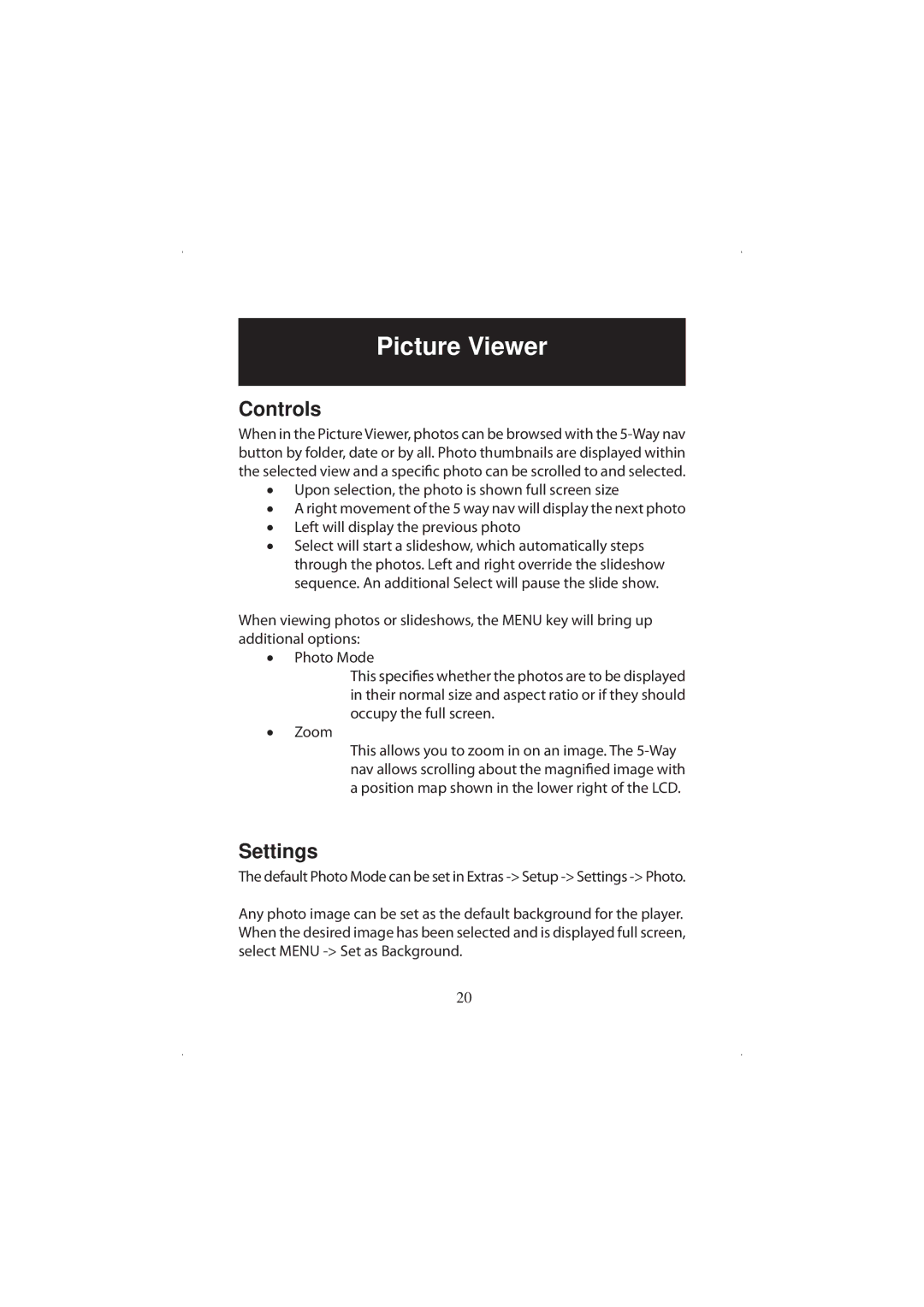Picture Viewer
Controls
When in the Picture Viewer, photos can be browsed with the
•Upon selection, the photo is shown full screen size
•A right movement of the 5 way nav will display the next photo
•Left will display the previous photo
•Select will start a slideshow, which automatically steps through the photos. Left and right override the slideshow sequence. An additional Select will pause the slide show.
When viewing photos or slideshows, the MENU key will bring up additional options:
•Photo Mode
This specifies whether the photos are to be displayed in their normal size and aspect ratio or if they should occupy the full screen.
•Zoom
This allows you to zoom in on an image. The
Settings
The default Photo Mode can be set in Extras -> Setup -> Settings -> Photo.
Any photo image can be set as the default background for the player. When the desired image has been selected and is displayed full screen, select MENU
20