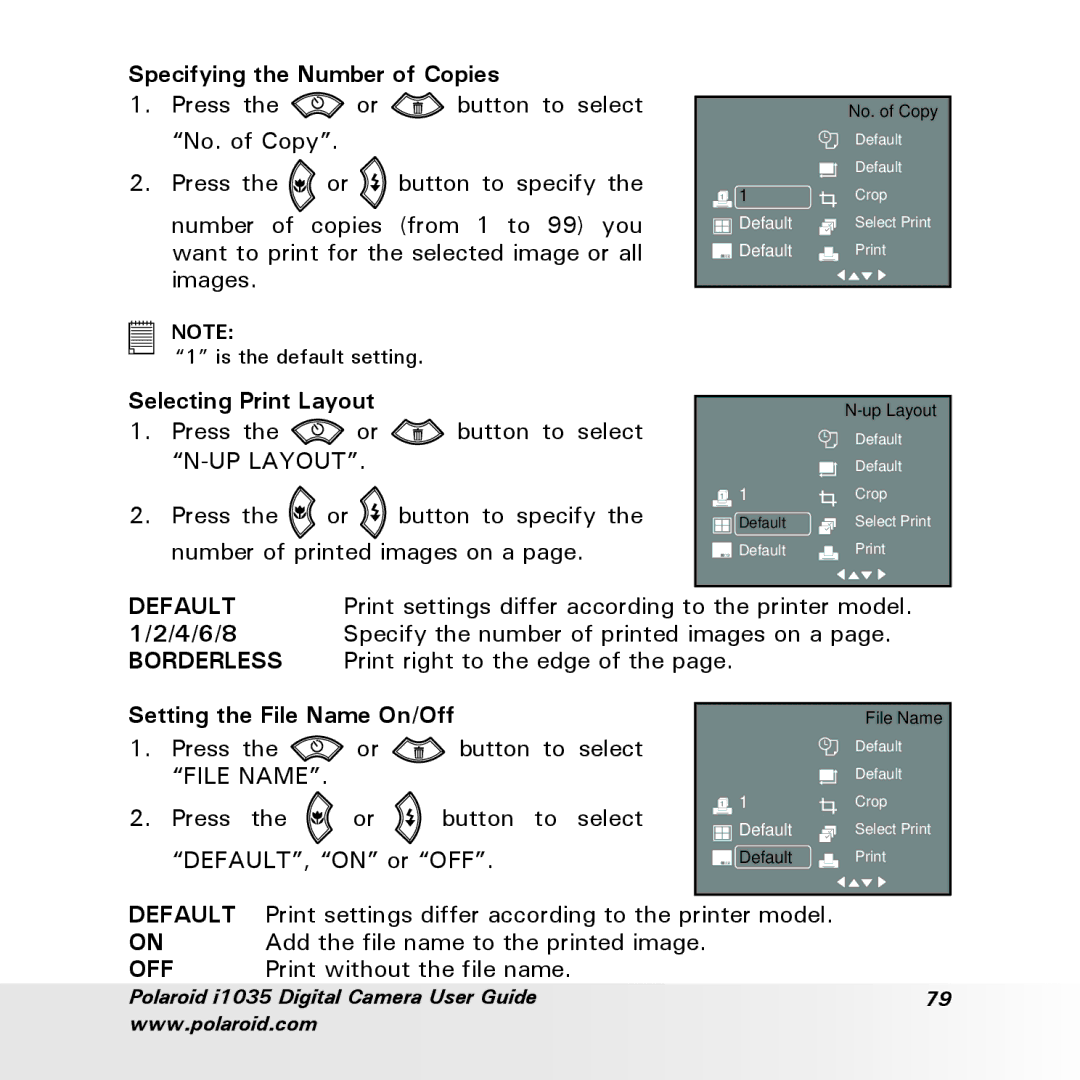Specifying the Number of Copies
1.Press the ![]() or
or ![]() button to select “No. of Copy”.
button to select “No. of Copy”.
2.Press the ![]() or
or ![]() button to specify the number of copies (from 1 to 99) you want to print for the selected image or all images.
button to specify the number of copies (from 1 to 99) you want to print for the selected image or all images.
NOTE:
“1” is the default setting.
Selecting Print Layout
1.Press the ![]() or
or ![]() button to select
button to select
2.Press the ![]() or
or ![]() button to specify the number of printed images on a page.
button to specify the number of printed images on a page.
| No. of Copy |
| Default |
| Default |
1 | Crop |
Default | Select Print |
Default | |
|
|
| |
| Default |
| Default |
1 | Crop |
Default | Select Print |
Default | |
|
|
DEFAULT | Print settings differ according to the printer model. |
1/2/4/6/8 | Specify the number of printed images on a page. |
BORDERLESS | Print right to the edge of the page. |
Setting the File Name On/Off
1.Press the ![]()
![]() or
or ![]() button to select “FILE NAME”.
button to select “FILE NAME”.
2.Press the ![]() or
or ![]() button to select “DEFAULT”, “ON” or “OFF”.
button to select “DEFAULT”, “ON” or “OFF”.
| File Name |
| Default |
| Default |
1 | Crop |
Default | Select Print |
![]()
![]() Default
Default ![]() Print
Print
DEFAULT Print settings differ according to the printer model.
ON Add the file name to the printed image.
OFF Print without the file name.
Polaroid i1035 Digital Camera User Guide | 79 |
www.polaroid.com |
|