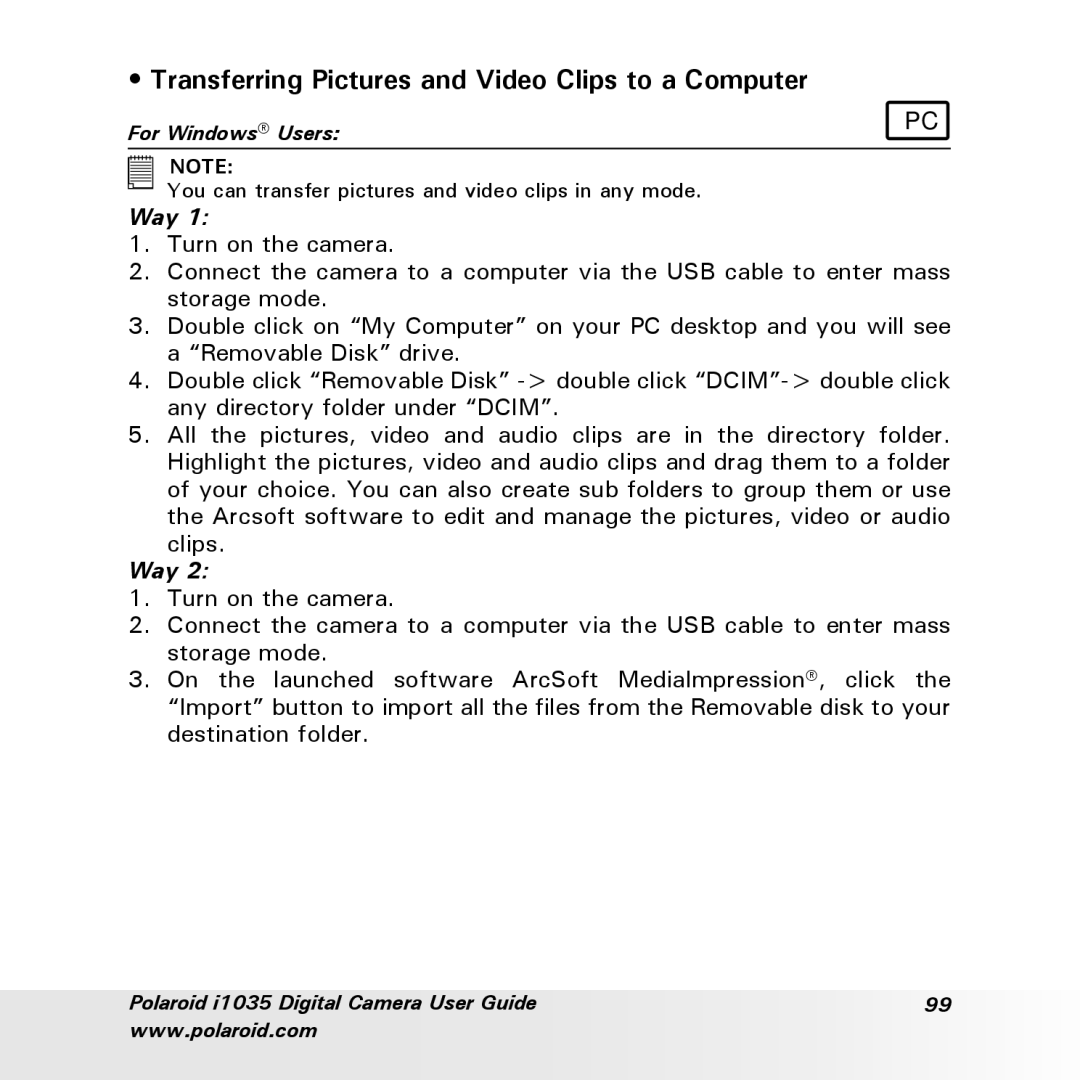• Transferring Pictures and Video Clips to a Computer
For Windows® Users: | PC |
|
NOTE:
You can transfer pictures and video clips in any mode.
Way 1:
1.Turn on the camera.
2.Connect the camera to a computer via the USB cable to enter mass storage mode.
3.Double click on “My Computer” on your PC desktop and you will see a “Removable Disk” drive.
4.Double click “Removable Disk”
5.All the pictures, video and audio clips are in the directory folder. Highlight the pictures, video and audio clips and drag them to a folder of your choice. You can also create sub folders to group them or use the Arcsoft software to edit and manage the pictures, video or audio clips.
Way 2:
1.Turn on the camera.
2.Connect the camera to a computer via the USB cable to enter mass storage mode.
3.On the launched software ArcSoft MediaImpression®, click the “Import” button to import all the files from the Removable disk to your destination folder.
Polaroid i1035 Digital Camera User Guide | 99 |
www.polaroid.com |
|