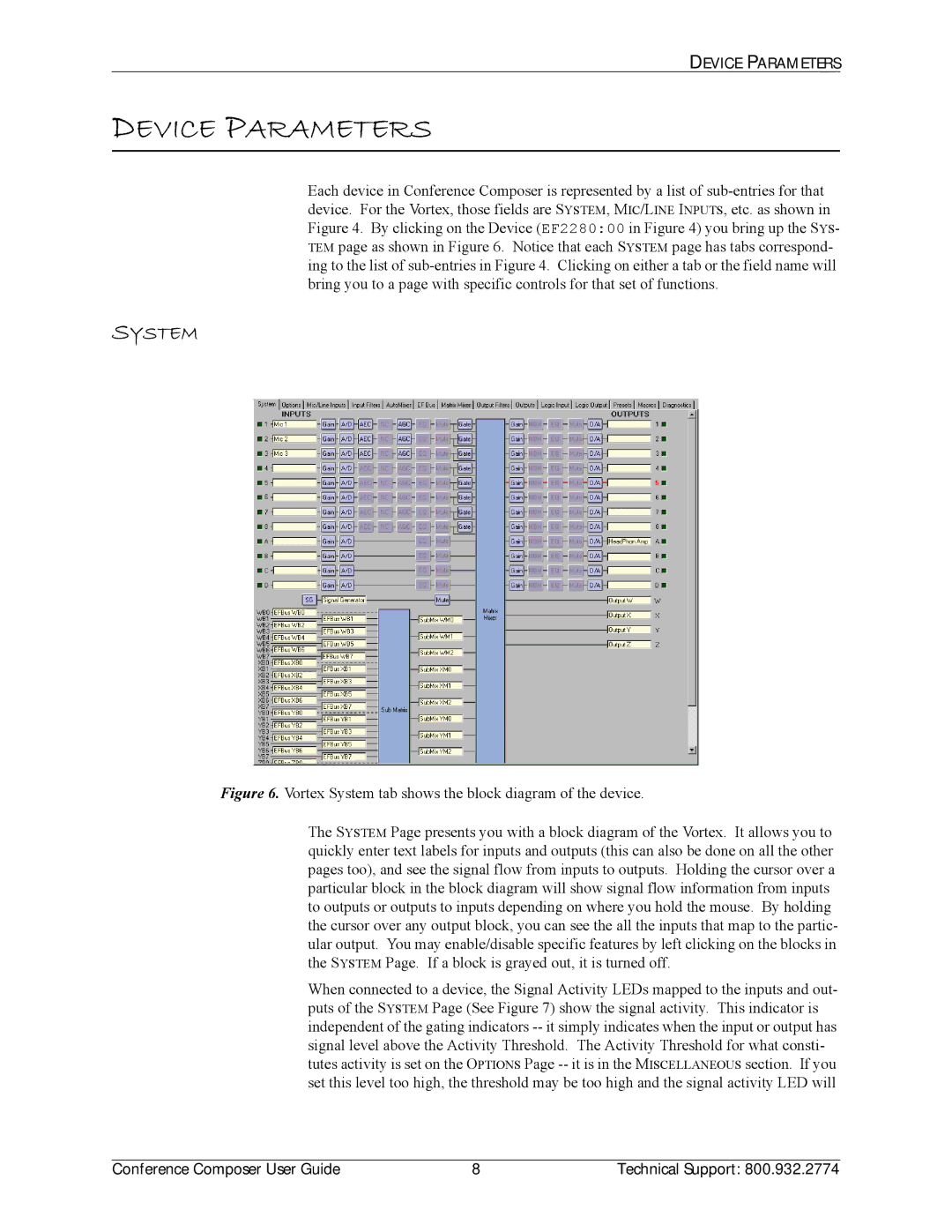DEVICE PARAMETERS
DEVICE PARAMETERS
Each device in Conference Composer is represented by a list of
SYSTEM
Figure 6. Vortex System tab shows the block diagram of the device.
The SYSTEM Page presents you with a block diagram of the Vortex. It allows you to quickly enter text labels for inputs and outputs (this can also be done on all the other pages too), and see the signal flow from inputs to outputs. Holding the cursor over a particular block in the block diagram will show signal flow information from inputs to outputs or outputs to inputs depending on where you hold the mouse. By holding the cursor over any output block, you can see the all the inputs that map to the partic- ular output. You may enable/disable specific features by left clicking on the blocks in the SYSTEM Page. If a block is grayed out, it is turned off.
When connected to a device, the Signal Activity LEDs mapped to the inputs and out- puts of the SYSTEM Page (See Figure 7) show the signal activity. This indicator is independent of the gating indicators
Conference Composer User Guide | 8 | Technical Support: 800.932.2774 |