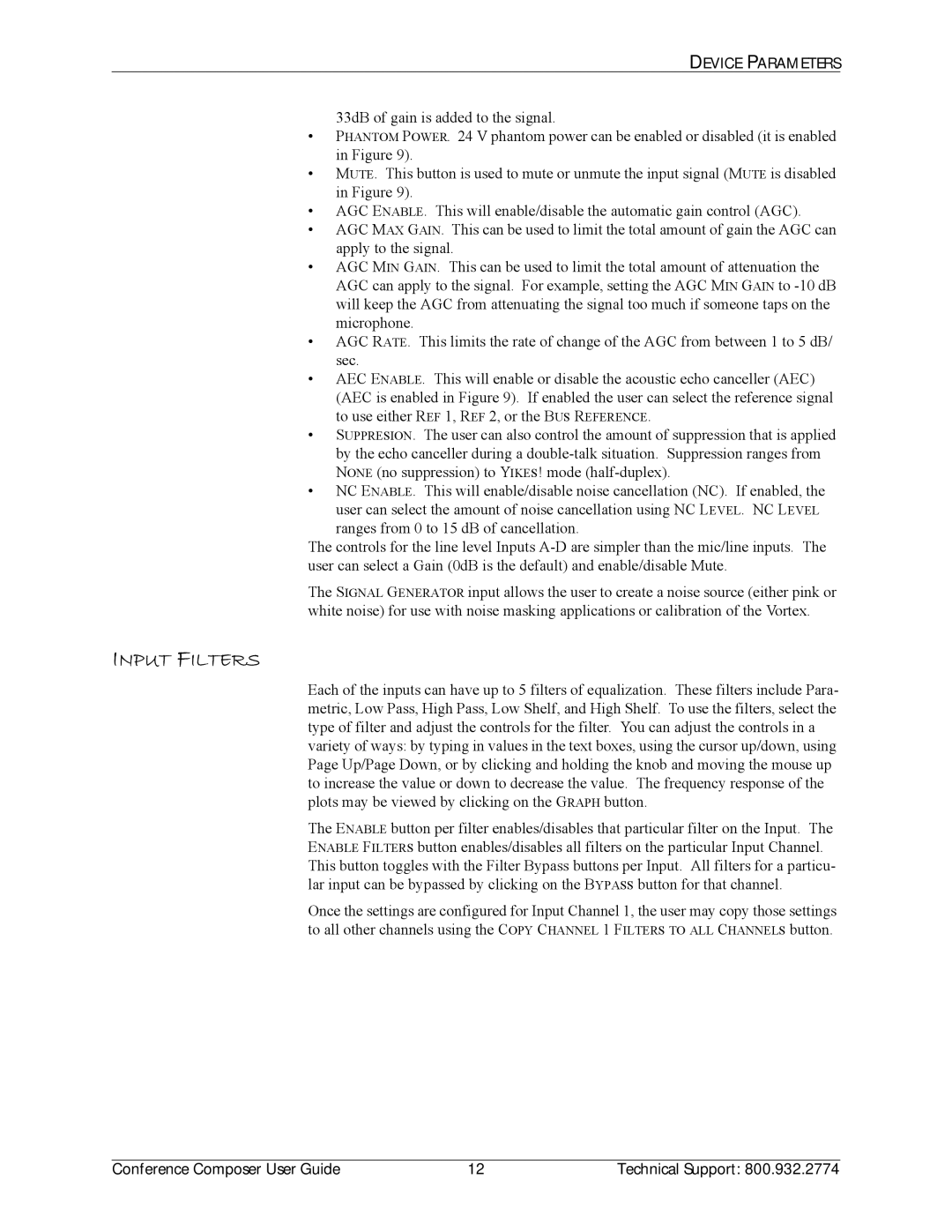DEVICE PARAMETERS
33dB of gain is added to the signal.
•PHANTOM POWER. 24 V phantom power can be enabled or disabled (it is enabled in Figure 9).
•MUTE. This button is used to mute or unmute the input signal (MUTE is disabled in Figure 9).
•AGC ENABLE. This will enable/disable the automatic gain control (AGC).
•AGC MAX GAIN. This can be used to limit the total amount of gain the AGC can apply to the signal.
•AGC MIN GAIN. This can be used to limit the total amount of attenuation the AGC can apply to the signal. For example, setting the AGC MIN GAIN to
•AGC RATE. This limits the rate of change of the AGC from between 1 to 5 dB/ sec.
•AEC ENABLE. This will enable or disable the acoustic echo canceller (AEC) (AEC is enabled in Figure 9). If enabled the user can select the reference signal to use either REF 1, REF 2, or the BUS REFERENCE.
•SUPPRESION. The user can also control the amount of suppression that is applied by the echo canceller during a
•NC ENABLE. This will enable/disable noise cancellation (NC). If enabled, the user can select the amount of noise cancellation using NC LEVEL. NC LEVEL
ranges from 0 to 15 dB of cancellation.
The controls for the line level Inputs
The SIGNAL GENERATOR input allows the user to create a noise source (either pink or white noise) for use with noise masking applications or calibration of the Vortex.
INPUT FILTERS
Each of the inputs can have up to 5 filters of equalization. These filters include Para- metric, Low Pass, High Pass, Low Shelf, and High Shelf. To use the filters, select the type of filter and adjust the controls for the filter. You can adjust the controls in a variety of ways: by typing in values in the text boxes, using the cursor up/down, using Page Up/Page Down, or by clicking and holding the knob and moving the mouse up to increase the value or down to decrease the value. The frequency response of the plots may be viewed by clicking on the GRAPH button.
The ENABLE button per filter enables/disables that particular filter on the Input. The ENABLE FILTERS button enables/disables all filters on the particular Input Channel. This button toggles with the Filter Bypass buttons per Input. All filters for a particu- lar input can be bypassed by clicking on the BYPASS button for that channel.
Once the settings are configured for Input Channel 1, the user may copy those settings to all other channels using the COPY CHANNEL 1 FILTERS TO ALL CHANNELS button.
Conference Composer User Guide | 12 | Technical Support: 800.932.2774 |