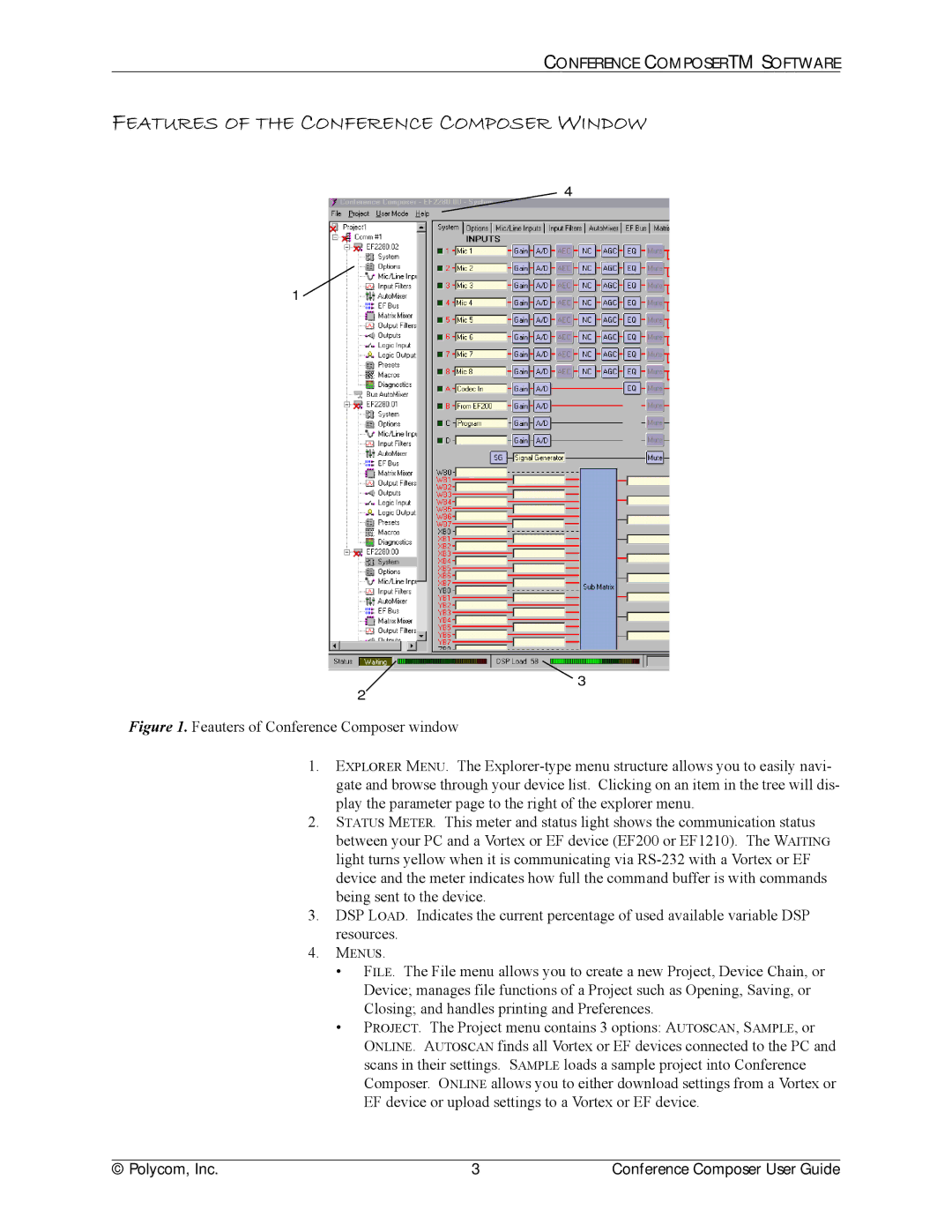CONFERENCE COMPOSERTM SOFTWARE
FEATURES OF THE CONFERENCE COMPOSER WINDOW
4
1![]()
3
2
Figure 1. Feauters of Conference Composer window
1.EXPLORER MENU. The Explorer-type menu structure allows you to easily navi- gate and browse through your device list. Clicking on an item in the tree will dis- play the parameter page to the right of the explorer menu.
2.STATUS METER. This meter and status light shows the communication status between your PC and a Vortex or EF device (EF200 or EF1210). The WAITING light turns yellow when it is communicating via RS-232 with a Vortex or EF device and the meter indicates how full the command buffer is with commands being sent to the device.
3.DSP LOAD. Indicates the current percentage of used available variable DSP resources.
4.MENUS.
•FILE. The File menu allows you to create a new Project, Device Chain, or Device; manages file functions of a Project such as Opening, Saving, or Closing; and handles printing and Preferences.
•PROJECT. The Project menu contains 3 options: AUTOSCAN, SAMPLE, or
ONLINE. AUTOSCAN finds all Vortex or EF devices connected to the PC and scans in their settings. SAMPLE loads a sample project into Conference Composer. ONLINE allows you to either download settings from a Vortex or EF device or upload settings to a Vortex or EF device.
© Polycom, Inc. | 3 | Conference Composer User Guide |