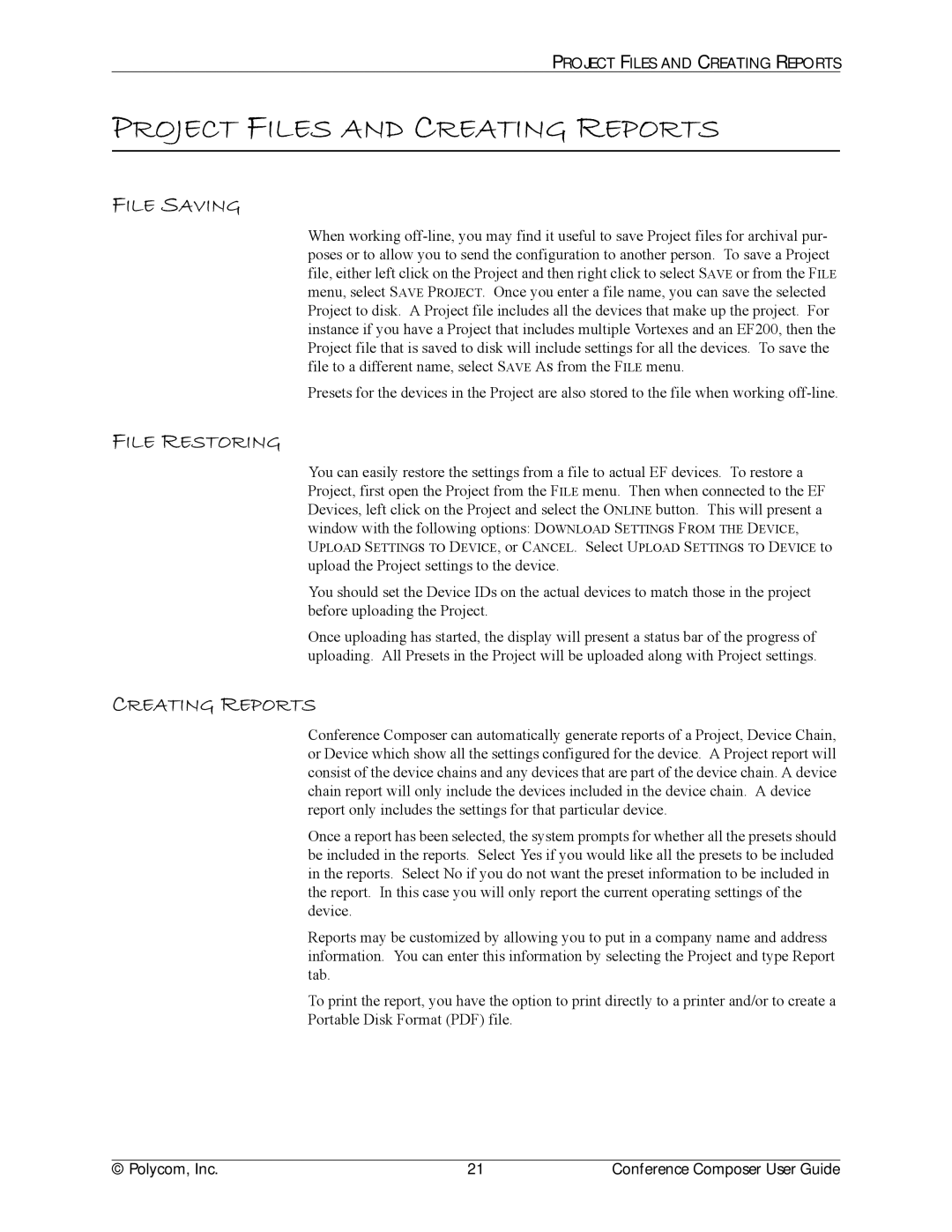PROJECT FILES AND CREATING REPORTS
PROJECT FILES AND CREATING REPORTS
FILE SAVING
When working
Presets for the devices in the Project are also stored to the file when working
FILE RESTORING
You can easily restore the settings from a file to actual EF devices. To restore a Project, first open the Project from the FILE menu. Then when connected to the EF Devices, left click on the Project and select the ONLINE button. This will present a window with the following options: DOWNLOAD SETTINGS FROM THE DEVICE, UPLOAD SETTINGS TO DEVICE, or CANCEL. Select UPLOAD SETTINGS TO DEVICE to upload the Project settings to the device.
You should set the Device IDs on the actual devices to match those in the project before uploading the Project.
Once uploading has started, the display will present a status bar of the progress of uploading. All Presets in the Project will be uploaded along with Project settings.
CREATING REPORTS
Conference Composer can automatically generate reports of a Project, Device Chain, or Device which show all the settings configured for the device. A Project report will consist of the device chains and any devices that are part of the device chain. A device chain report will only include the devices included in the device chain. A device report only includes the settings for that particular device.
Once a report has been selected, the system prompts for whether all the presets should be included in the reports. Select Yes if you would like all the presets to be included in the reports. Select No if you do not want the preset information to be included in the report. In this case you will only report the current operating settings of the device.
Reports may be customized by allowing you to put in a company name and address information. You can enter this information by selecting the Project and type Report tab.
To print the report, you have the option to print directly to a printer and/or to create a Portable Disk Format (PDF) file.
© Polycom, Inc. | 21 | Conference Composer User Guide |