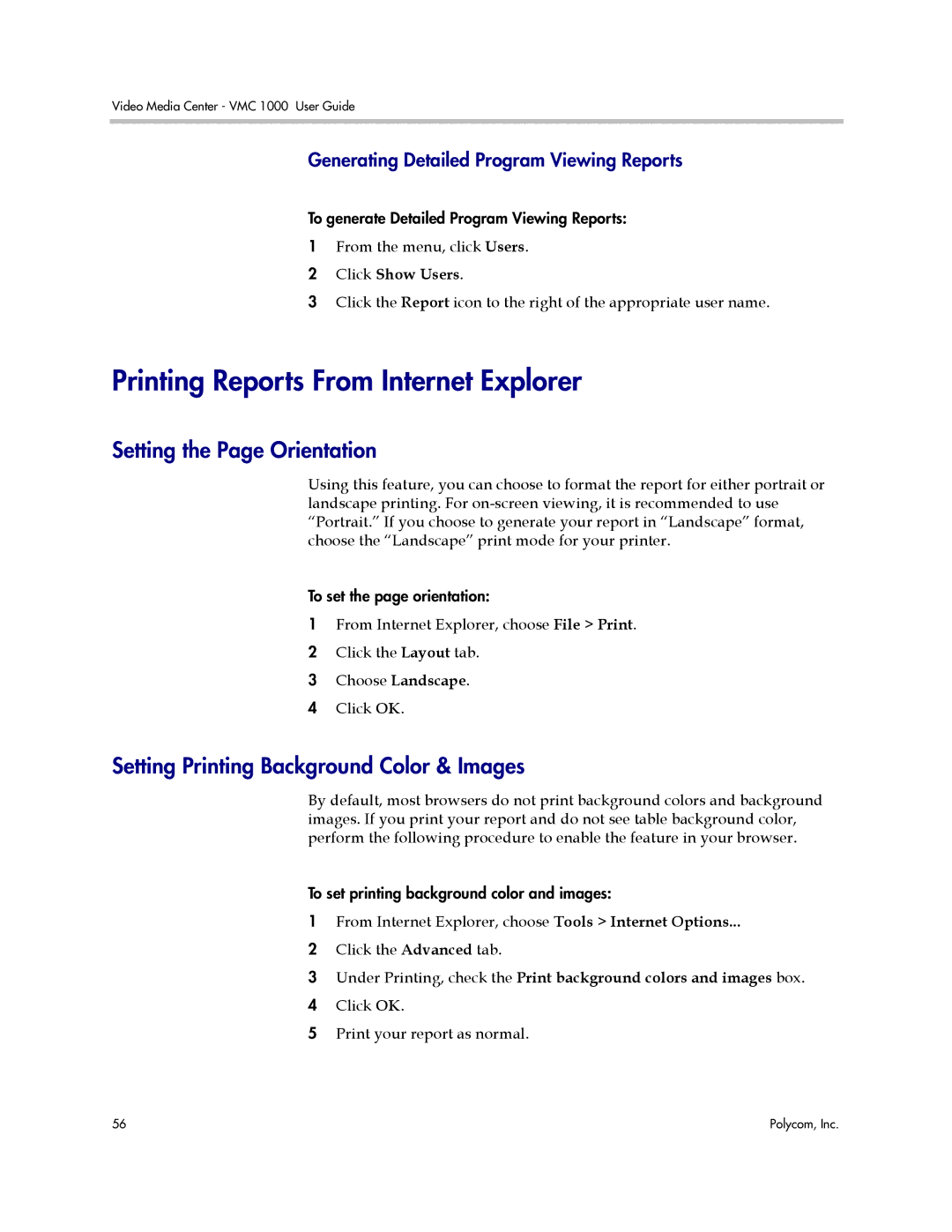Video Media Center - VMC 1000 User Guide
Generating Detailed Program Viewing Reports
To generate Detailed Program Viewing Reports:
1From the menu, click Users.
2 Click Show Users.
3 Click the Report icon to the right of the appropriate user name.
Printing Reports From Internet Explorer
Setting the Page Orientation
Using this feature, you can choose to format the report for either portrait or landscape printing. For
To set the page orientation:
1From Internet Explorer, choose File > Print.
2 Click the Layout tab.
3 Choose Landscape.
4 Click OK.
Setting Printing Background Color & Images
By default, most browsers do not print background colors and background images. If you print your report and do not see table background color, perform the following procedure to enable the feature in your browser.
To set printing background color and images:
1From Internet Explorer, choose Tools > Internet Options...
2 Click the Advanced tab.
3 Under Printing, check the Print background colors and images box.
4 Click OK.
5 Print your report as normal.
56 | Polycom, Inc. |