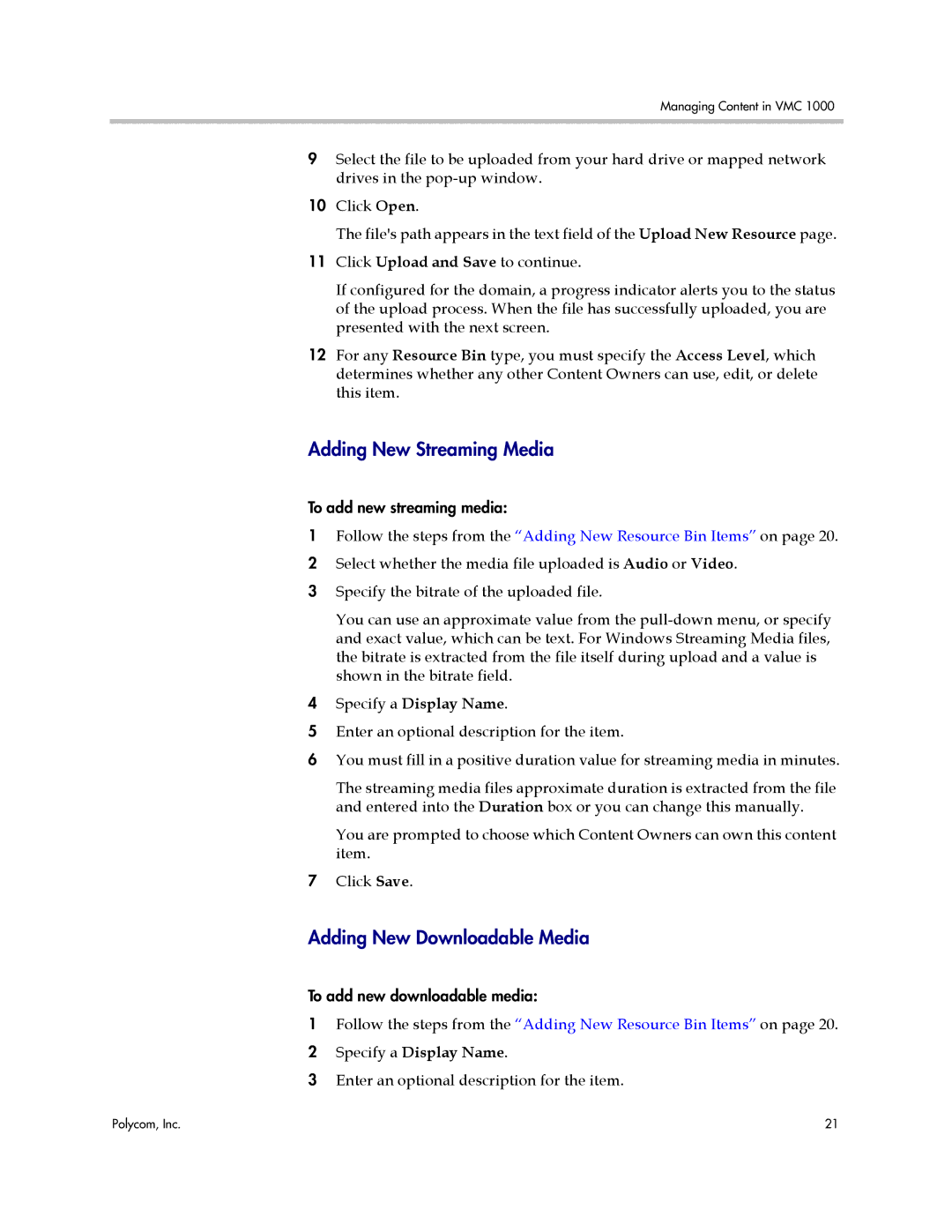Managing Content in VMC 1000
9Select the file to be uploaded from your hard drive or mapped network drives in the
10Click Open.
The file's path appears in the text field of the Upload New Resource page.
11Click Upload and Save to continue.
If configured for the domain, a progress indicator alerts you to the status of the upload process. When the file has successfully uploaded, you are presented with the next screen.
12For any Resource Bin type, you must specify the Access Level, which determines whether any other Content Owners can use, edit, or delete this item.
Adding New Streaming Media
To add new streaming media:
1Follow the steps from the “Adding New Resource Bin Items” on page 20.
2 Select whether the media file uploaded is Audio or Video. 3 Specify the bitrate of the uploaded file.
You can use an approximate value from the
4Specify a Display Name.
5Enter an optional description for the item.
6You must fill in a positive duration value for streaming media in minutes.
The streaming media files approximate duration is extracted from the file and entered into the Duration box or you can change this manually.
You are prompted to choose which Content Owners can own this content item.
7Click Save.
Adding New Downloadable Media
To add new downloadable media:
1Follow the steps from the “Adding New Resource Bin Items” on page 20.
2 Specify a Display Name.
3 Enter an optional description for the item.
Polycom, Inc. | 21 |