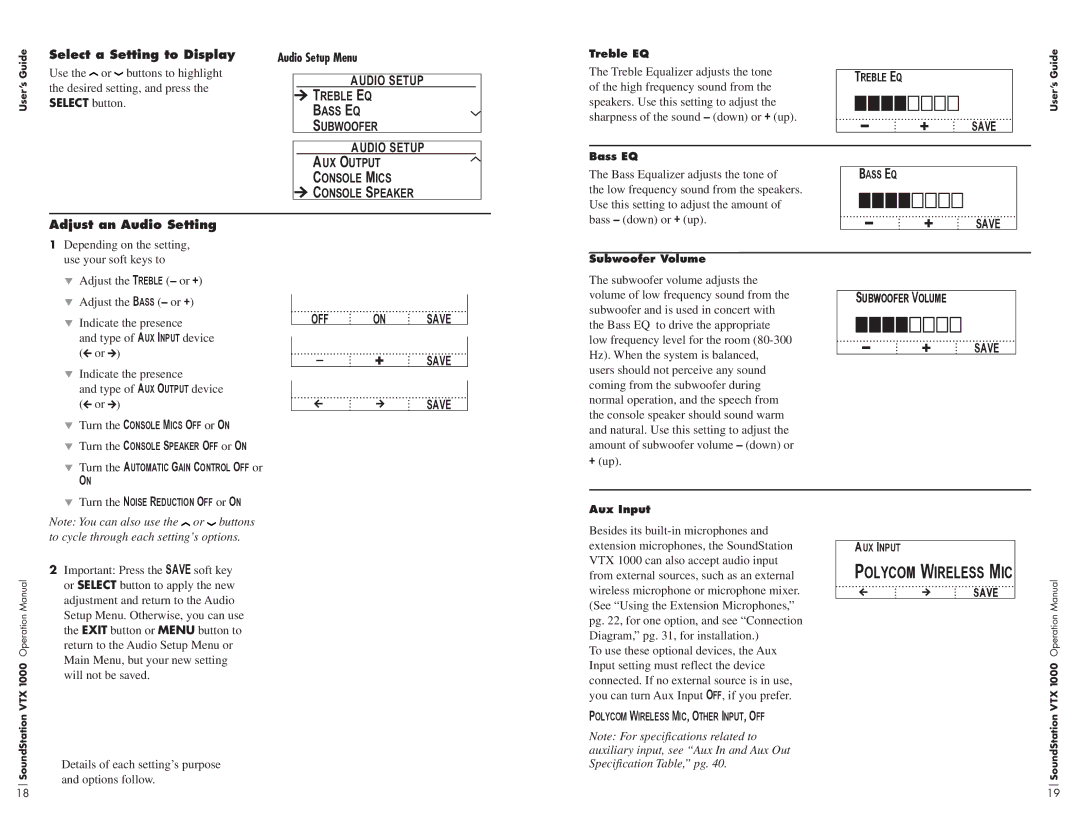User’s Guide
Select a Setting to Display | Audio Setup Menu | |||
Use the or buttons to highlight |
|
|
|
|
|
| AUDIO SETUP |
| |
the desired setting, and press the |
|
| ||
|
| Treble Eq | ||
SELECT button. |
|
| ||
|
| Bass Eq | ||
|
|
| ||
|
|
| Subwoofer | |
|
|
|
| |
|
|
| AUDIO SETUP | |
Aux Output
Console Mics
 Console Speaker
Console Speaker
Adjust an Audio Setting
Treble EQ |
|
|
|
|
|
|
The Treble Equalizer adjusts the tone |
|
|
|
|
|
|
| Treble Eq |
|
|
|
| |
of the high frequency sound from the |
|
|
|
|
| |
|
|
|
|
|
| |
speakers. Use this setting to adjust the | - |
|
|
|
| |
sharpness of the sound – (down) or + (up). | + | SAVE |
|
| ||
|
|
| ||||
|
|
|
|
|
|
|
Bass EQ |
|
|
|
|
|
|
|
|
|
|
|
|
|
The Bass Equalizer adjusts the tone of |
| Bass Eq |
|
|
|
|
the low frequency sound from the speakers. |
|
|
|
|
|
|
Use this setting to adjust the amount of |
| - |
|
|
|
|
bass – (down) or + (up). |
| + | SAVE |
|
| |
|
|
|
| |||
User’s Guide
1Depending on the setting, use your soft keys to
Subwoofer Volume
Adjust the Treble (– or +)
Adjust the Bass (– or +)
Indicate the presence
and type of Aux Input device (![]() or
or![]() )
)
Indicate the presence
and type of Aux Output device (![]() or
or![]() )
)
Turn the Console Mics Off or On Turn the Console Speaker Off or On
Turn the Automatic Gain Control Off or
On
OFF ON SAVE
- + SAVE
SAVE
The subwoofer volume adjusts the volume of low frequency sound from the subwoofer and is used in concert with the Bass EQ to drive the appropriate low frequency level for the room
+(up).
Subwoofer Volume
- + SAVE
Turn the Noise Reduction Off or On
Aux Input
VTX 1000 Operation Manual
Note: You can also use the ![]() or
or ![]() buttons to cycle through each setting’s options.
buttons to cycle through each setting’s options.
2Important: Press the SAVE soft key or SELECT button to apply the new adjustment and return to the Audio Setup Menu. Otherwise, you can use the EXIT button or MENU button to return to the Audio Setup Menu or Main Menu, but your new setting will not be saved.
Besides its
To use these optional devices, the Aux Input setting must reflect the device connected. If no external source is in use, you can turn Aux Input Off, if you prefer.
Polycom Wireless Mic, Other Input, Off
Aux Input
Polycom Wireless Mic
SAVE
VTX 1000 Operation Manual
SoundStation
Details of each setting’s purpose and options follow.
Note: For specifications related to auxiliary input, see “Aux In and Aux Out Specification Table,” pg. 40.
SoundStation
18 | 19 |