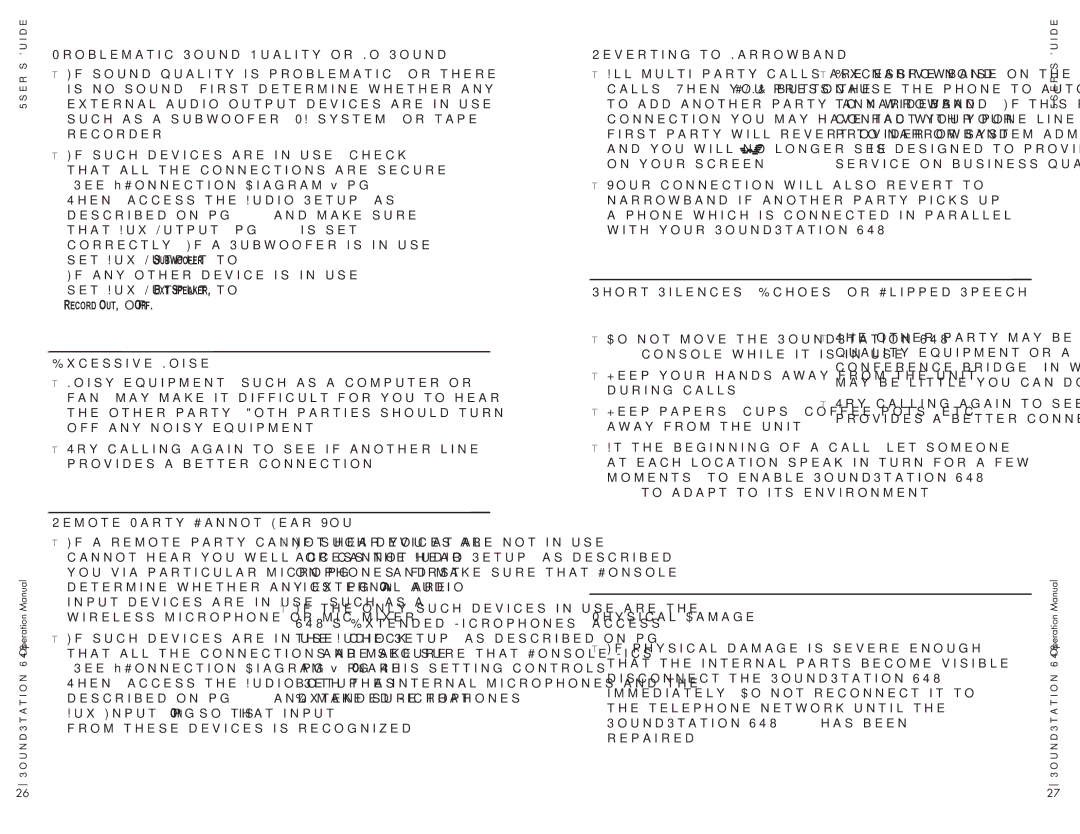User’s Guide
Problematic Sound Quality or No Sound
If sound quality is problematic, or there is no sound, first determine whether any external audio output devices are in use, such as a subwoofer, PA system, or tape recorder.
If such devices are in use, check that all the connections are secure. (See “Connection Diagram,” pg. 31.) Then, access the Audio Setup (as described on pg. 17) and make sure that Aux Output (pg. 19) is set correctly. If a Subwoofer is in use, set Aux Output to Subwoofer.
Reverting to Narrowband
All ![]()
![]()
on your screen.
Your connection will also revert to narrowband if another party picks up a phone which is connected in parallel with your SoundStation VTX 1000.
Excessive noise on the line will also cause the phone to automatically switch to narrowband. If this problem persists, contact your pone line telephone service provider or system administrator. VTX 1000 is designed to provide wideband service on business quality phone lines.
User’s Guide
If any other device is in use, set Aux Output to Ext Speaker, Record Out, or Off.
Short Silences, Echoes, or Clipped Speech
Excessive Noise
Noisy equipment, such as a computer or fan, may make it difficult for you to hear the other party. Both parties should turn off any noisy equipment.
Try calling again to see if another line provides a better connection.
Remote Party Cannot Hear You
Do not move the SoundStation VTX 1000 console while it is in use.
Keep your hands away from the unit during calls.
Keep papers, cups, coffee pots, etc., away from the unit.
At the beginning of a call, let someone at each location speak in turn for a few moments, to enable SoundStation VTX 1000 to adapt to its environment.
The other party may be using lower- quality equipment or a
Try calling again to see if another line provides a better connection.
SoundStation VTX 1000 Operation Manual
If a remote party cannot hear you at all, cannot hear you well, or cannot hear you via particular microphones, first determine whether any external audio input devices are in use, such as a wireless microphone or mic mixer.
If such devices are in use, check that all the connections are secure. (See “Connection Diagram,” pg. 31.) Then, access the Audio Setup (as described on pg. 17) and make sure that Aux Input (pg. 19) is On, so that input from these devices is recognized.
If such devices are not in use, access the Audio Setup (as described on pg. 17) and make sure that Console Mics (pg. 20) are On.
If the only such devices in use are the VTX’s Extended Microphones, access the Audio Setup (as described on pg.
17)and make sure that Console Mics (pg. 20) are On. This setting controls both the internal microphones and the Extended Microphones.
Physical Damage
If physical damage is severe enough that the internal parts become visible, disconnect the SoundStation VTX 1000 immediately. Do not reconnect it to the telephone network until the SoundStation VTX 1000 has been repaired.
SoundStation VTX 1000 Operation Manual
26 | 27 |