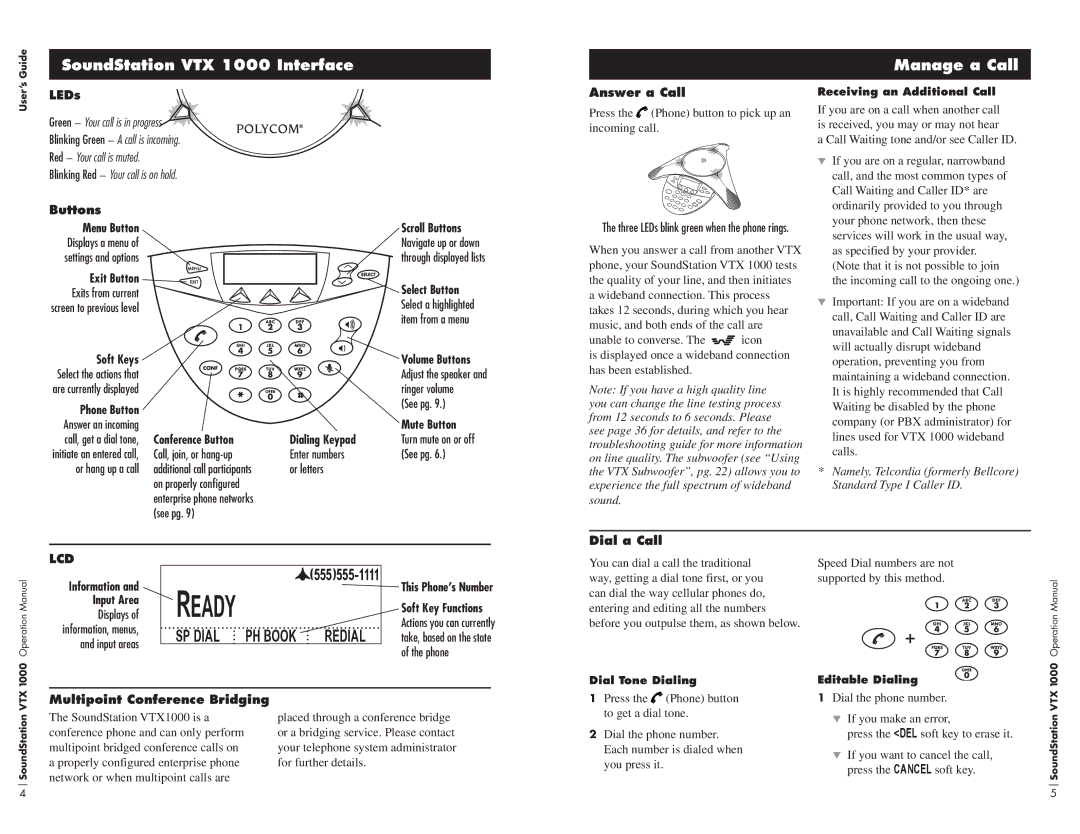Guide
SoundStation VTX 1000 Interface
Manage a Call
User’s
LEDs
Green – Your call is in progress
Blinking Green – A call is incoming.
Red – Your call is muted.
Blinking Red – Your call is on hold.
Buttons |
|
|
|
Menu Button |
|
| Scroll Buttons |
Displays a menu of |
|
| Navigate up or down |
settings and options |
|
| through displayed lists |
Exit Button |
|
| Select Button |
Exits from current |
|
| |
screen to previous level |
|
| Select a highlighted |
|
|
| item from a menu |
Soft Keys |
|
| Volume Buttons |
Select the actions that |
|
| Adjust the speaker and |
are currently displayed |
|
| ringer volume |
Phone Button |
|
| (See pg. 9.) |
|
| Mute Button | |
Answer an incoming |
|
| |
call, get a dial tone, | Conference Button | Dialing Keypad | Turn mute on or off |
initiate an entered call, | Call, join, or | Enter numbers | (See pg. 6.) |
or hang up a call | additional call participants | or letters |
|
| on properly configured |
|
|
| enterprise phone networks |
|
|
| (see pg. 9) |
|
|
Answer a Call
Press the ![]() (Phone) button to pick up an incoming call.
(Phone) button to pick up an incoming call.
The three LEDs blink green when the phone rings.
When you answer a call from another VTX phone, your SoundStation VTX 1000 tests the quality of your line, and then initiates a wideband connection. This process takes 12 seconds, during which you hear music, and both ends of the call are
unable to converse. The ![]()
![]() icon
icon
is displayed once a wideband connection has been established.
Note: If you have a high quality line you can change the line testing process from 12 seconds to 6 seconds. Please see page 36 for details, and refer to the troubleshooting guide for more information on line quality. The subwoofer (see “Using the VTX Subwoofer”, pg. 22) allows you to experience the full spectrum of wideband sound.
Receiving an Additional Call
If you are on a call when another call is received, you may or may not hear
a Call Waiting tone and/or see Caller ID.
If you are on a regular, narrowband call, and the most common types of Call Waiting and Caller ID* are ordinarily provided to you through your phone network, then these services will work in the usual way, as specified by your provider. (Note that it is not possible to join the incoming call to the ongoing one.)
Important: If you are on a wideband call, Call Waiting and Caller ID are unavailable and Call Waiting signals will actually disrupt wideband operation, preventing you from maintaining a wideband connection. It is highly recommended that Call Waiting be disabled by the phone company (or PBX administrator) for lines used for VTX 1000 wideband calls.
*Namely, Telcordia (formerly Bellcore) Standard Type I Caller ID.
LCD |
Dial a Call |
|
You can dial a call the traditional | Speed Dial numbers are not |
Operation Manual
Information and Input Area
Displays of information, menus, and input areas
![]() (555)555-1111
(555)555-1111
 Ready
Ready
SP DIAL | PH BOOK | REDIAL |
This Phone’s Number
Soft Key Functions
Actions you can currently take, based on the state of the phone
way, getting a dial tone first, or you | supported by this method. |
can dial the way cellular phones do, |
|
entering and editing all the numbers |
|
before you outpulse them, as shown below. |
|
Operation Manual
1000
Dial Tone Dialing
Editable Dialing
1000
SoundStation VTX
Multipoint Conference Bridging |
|
The SoundStation VTX1000 is a | placed through a conference bridge |
conference phone and can only perform | or a bridging service. Please contact |
multipoint bridged conference calls on | your telephone system administrator |
a properly configured enterprise phone | for further details. |
network or when multipoint calls are |
|
1Press the ![]() (Phone) button to get a dial tone.
(Phone) button to get a dial tone.
2Dial the phone number. Each number is dialed when you press it.
1Dial the phone number.
If you make an error,
press the <DEL soft key to erase it.
If you want to cancel the call, press the CANCEL soft key.
SoundStation VTX
4 | 5 |