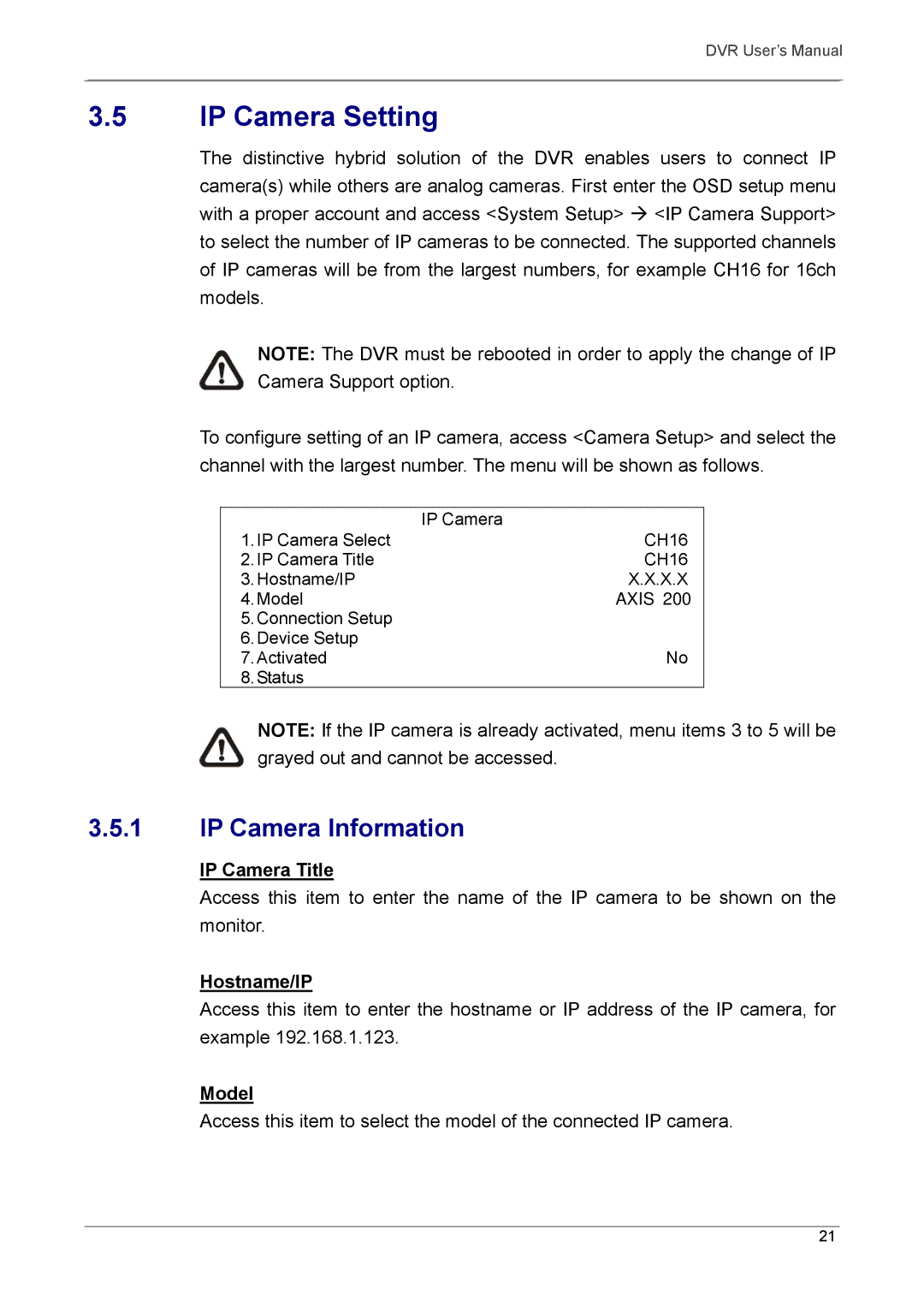DVR User’s Manual
3.5IP Camera Setting
The distinctive hybrid solution of the DVR enables users to connect IP camera(s) while others are analog cameras. First enter the OSD setup menu with a proper account and access <System Setup> Æ <IP Camera Support> to select the number of IP cameras to be connected. The supported channels of IP cameras will be from the largest numbers, for example CH16 for 16ch models.
NOTE: The DVR must be rebooted in order to apply the change of IP Camera Support option.
To configure setting of an IP camera, access <Camera Setup> and select the channel with the largest number. The menu will be shown as follows.
| IP Camera |
1. IP Camera Select | CH16 |
2. IP Camera Title | CH16 |
3. Hostname/IP | X.X.X.X |
4. Model | AXIS 200 |
5.Connection Setup
6.Device Setup
7. Activated | No |
8.Status
NOTE: If the IP camera is already activated, menu items 3 to 5 will be grayed out and cannot be accessed.
3.5.1IP Camera Information
IP Camera Title
Access this item to enter the name of the IP camera to be shown on the monitor.
Hostname/IP
Access this item to enter the hostname or IP address of the IP camera, for example 192.168.1.123.
Model
Access this item to select the model of the connected IP camera.
21