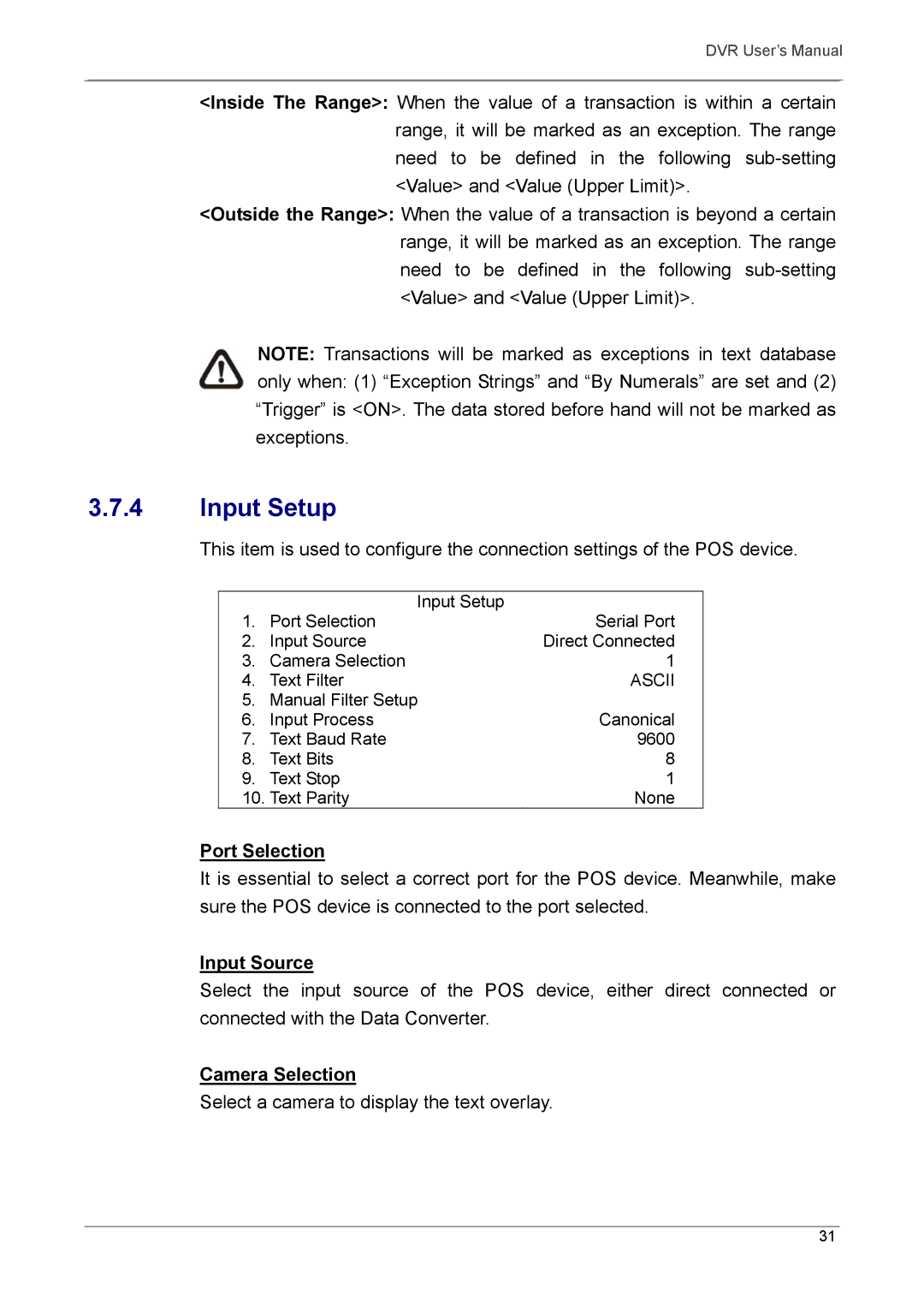DVR User’s Manual
<Inside The Range>: When the value of a transaction is within a certain range, it will be marked as an exception. The range need to be defined in the following
<Outside the Range>: When the value of a transaction is beyond a certain range, it will be marked as an exception. The range need to be defined in the following
NOTE: Transactions will be marked as exceptions in text database
only when: (1) “Exception Strings” and “By Numerals” are set and (2) “Trigger” is <ON>. The data stored before hand will not be marked as exceptions.
3.7.4Input Setup
This item is used to configure the connection settings of the POS device.
| Input Setup | Serial Port |
1. | Port Selection | |
2. | Input Source | Direct Connected |
3. | Camera Selection | 1 |
4. | Text Filter | ASCII |
5. | Manual Filter Setup | Canonical |
6. | Input Process | |
7. | Text Baud Rate | 9600 |
8. | Text Bits | 8 |
9. | Text Stop | 1 |
10. | Text Parity | None |
Port Selection
It is essential to select a correct port for the POS device. Meanwhile, make sure the POS device is connected to the port selected.
Input Source
Select the input source of the POS device, either direct connected or connected with the Data Converter.
Camera Selection
Select a camera to display the text overlay.
31