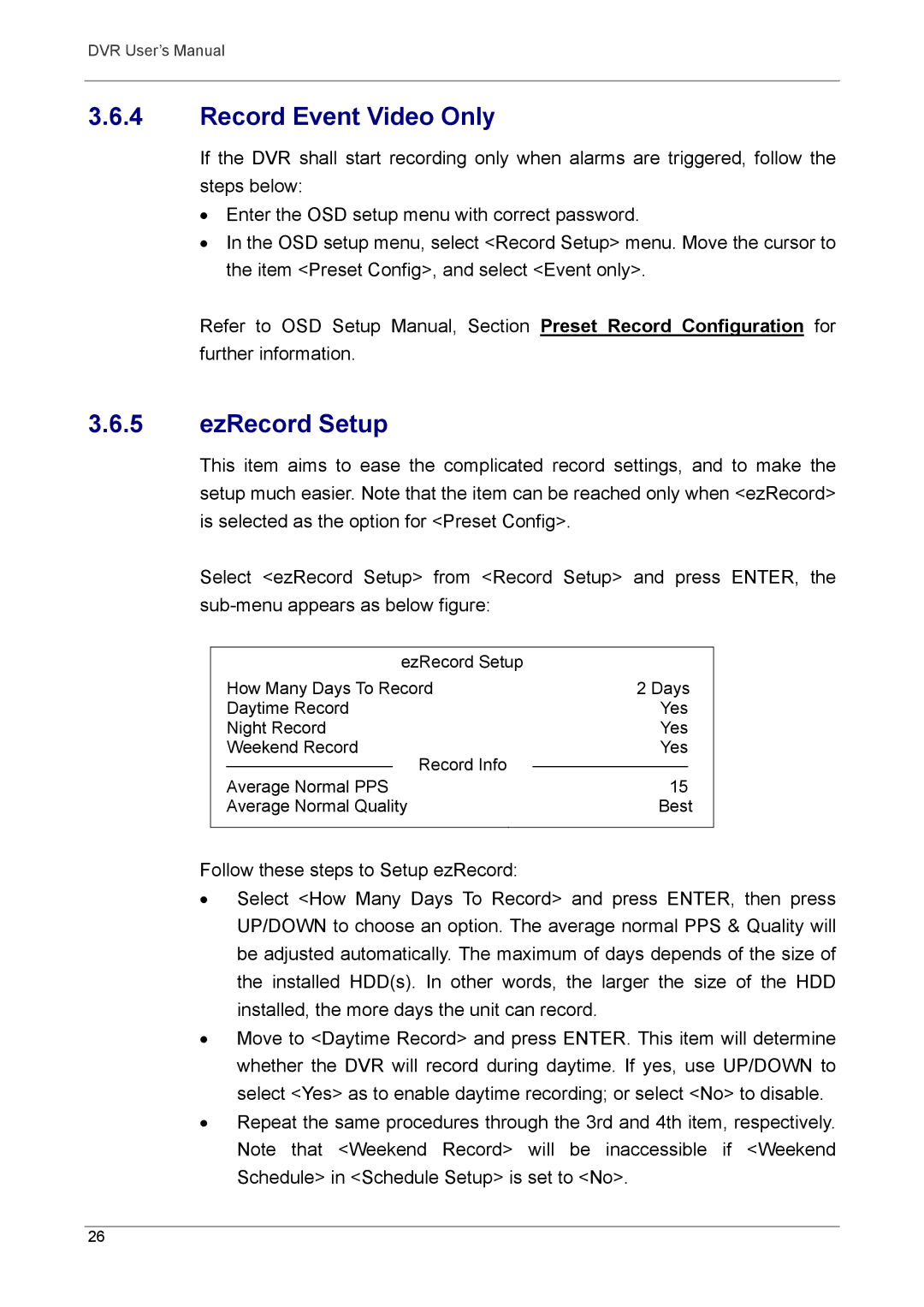DVR User’s Manual
3.6.4Record Event Video Only
If the DVR shall start recording only when alarms are triggered, follow the steps below:
•Enter the OSD setup menu with correct password.
•In the OSD setup menu, select <Record Setup> menu. Move the cursor to the item <Preset Config>, and select <Event only>.
Refer to OSD Setup Manual, Section Preset Record Configuration for further information.
3.6.5ezRecord Setup
This item aims to ease the complicated record settings, and to make the setup much easier. Note that the item can be reached only when <ezRecord> is selected as the option for <Preset Config>.
Select <ezRecord Setup> from <Record Setup> and press ENTER, the
|
| ezRecord Setup |
|
| |
How Many Days To Record | 2 Days | ||||
Daytime Record | Yes | ||||
Night Record | Yes | ||||
Weekend Record |
| Yes | |||
Record Info | |||||
|
|
|
| ||
Average Normal PPS | 15 | ||||
| |||||
| |||||
Average Normal Quality | Best | ||||
|
|
|
|
| |
Follow these steps to Setup ezRecord:
•Select <How Many Days To Record> and press ENTER, then press UP/DOWN to choose an option. The average normal PPS & Quality will be adjusted automatically. The maximum of days depends of the size of the installed HDD(s). In other words, the larger the size of the HDD installed, the more days the unit can record.
•Move to <Daytime Record> and press ENTER. This item will determine whether the DVR will record during daytime. If yes, use UP/DOWN to select <Yes> as to enable daytime recording; or select <No> to disable.
•Repeat the same procedures through the 3rd and 4th item, respectively. Note that <Weekend Record> will be inaccessible if <Weekend Schedule> in <Schedule Setup> is set to <No>.
26