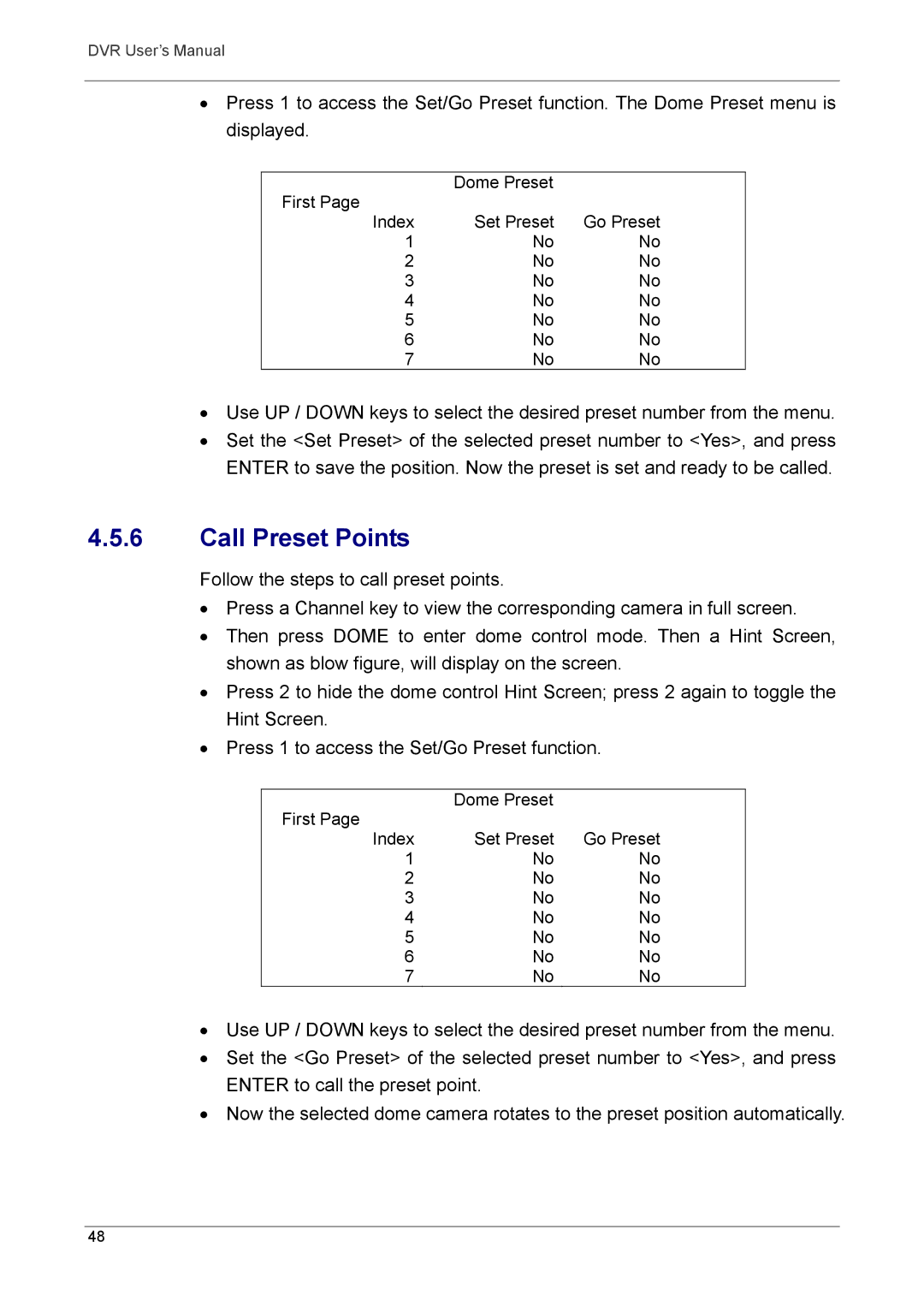DVR User’s Manual
•Press 1 to access the Set/Go Preset function. The Dome Preset menu is displayed.
First Page | Dome Preset |
| |
Set Preset | Go Preset | ||
Index | |||
1 | No | No | |
2 | No | No | |
3 | No | No | |
4 | No | No | |
5 | No | No | |
6 | No | No | |
7 | No | No |
•Use UP / DOWN keys to select the desired preset number from the menu.
•Set the <Set Preset> of the selected preset number to <Yes>, and press ENTER to save the position. Now the preset is set and ready to be called.
4.5.6Call Preset Points
Follow the steps to call preset points.
•Press a Channel key to view the corresponding camera in full screen.
•Then press DOME to enter dome control mode. Then a Hint Screen, shown as blow figure, will display on the screen.
•Press 2 to hide the dome control Hint Screen; press 2 again to toggle the Hint Screen.
•Press 1 to access the Set/Go Preset function.
First Page | Dome Preset |
| |
Set Preset | Go Preset | ||
Index | |||
1 | No | No | |
2 | No | No | |
3 | No | No | |
4 | No | No | |
5 | No | No | |
6 | No | No | |
7 | No | No |
•Use UP / DOWN keys to select the desired preset number from the menu.
•Set the <Go Preset> of the selected preset number to <Yes>, and press ENTER to call the preset point.
•Now the selected dome camera rotates to the preset position automatically.
48