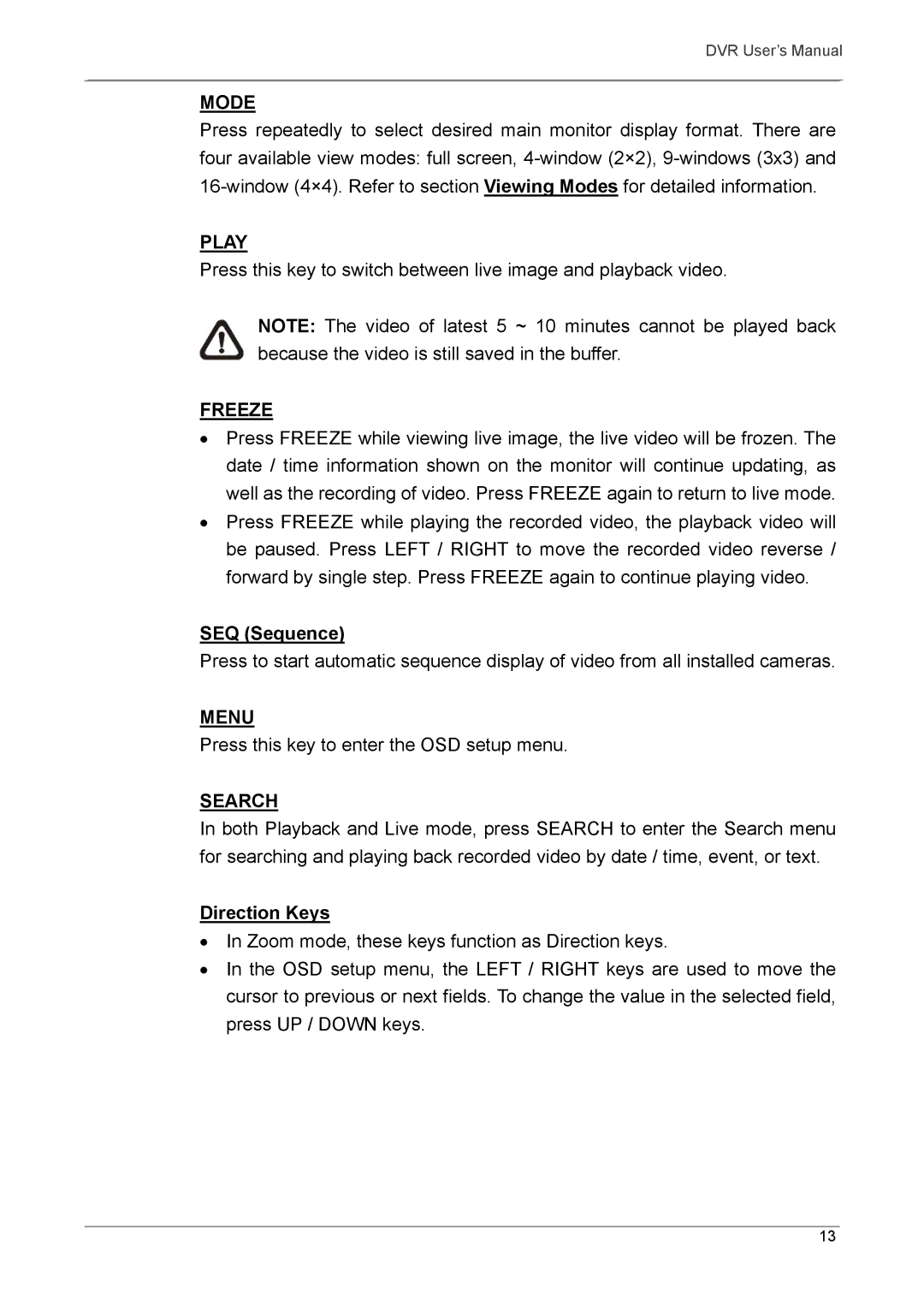DVR User’s Manual
MODE
Press repeatedly to select desired main monitor display format. There are four available view modes: full screen,
PLAY
Press this key to switch between live image and playback video.
NOTE: The video of latest 5 ~ 10 minutes cannot be played back because the video is still saved in the buffer.
FREEZE
•Press FREEZE while viewing live image, the live video will be frozen. The date / time information shown on the monitor will continue updating, as well as the recording of video. Press FREEZE again to return to live mode.
•Press FREEZE while playing the recorded video, the playback video will be paused. Press LEFT / RIGHT to move the recorded video reverse / forward by single step. Press FREEZE again to continue playing video.
SEQ (Sequence)
Press to start automatic sequence display of video from all installed cameras.
MENU
Press this key to enter the OSD setup menu.
SEARCH
In both Playback and Live mode, press SEARCH to enter the Search menu for searching and playing back recorded video by date / time, event, or text.
Direction Keys
•In Zoom mode, these keys function as Direction keys.
•In the OSD setup menu, the LEFT / RIGHT keys are used to move the cursor to previous or next fields. To change the value in the selected field, press UP / DOWN keys.
13