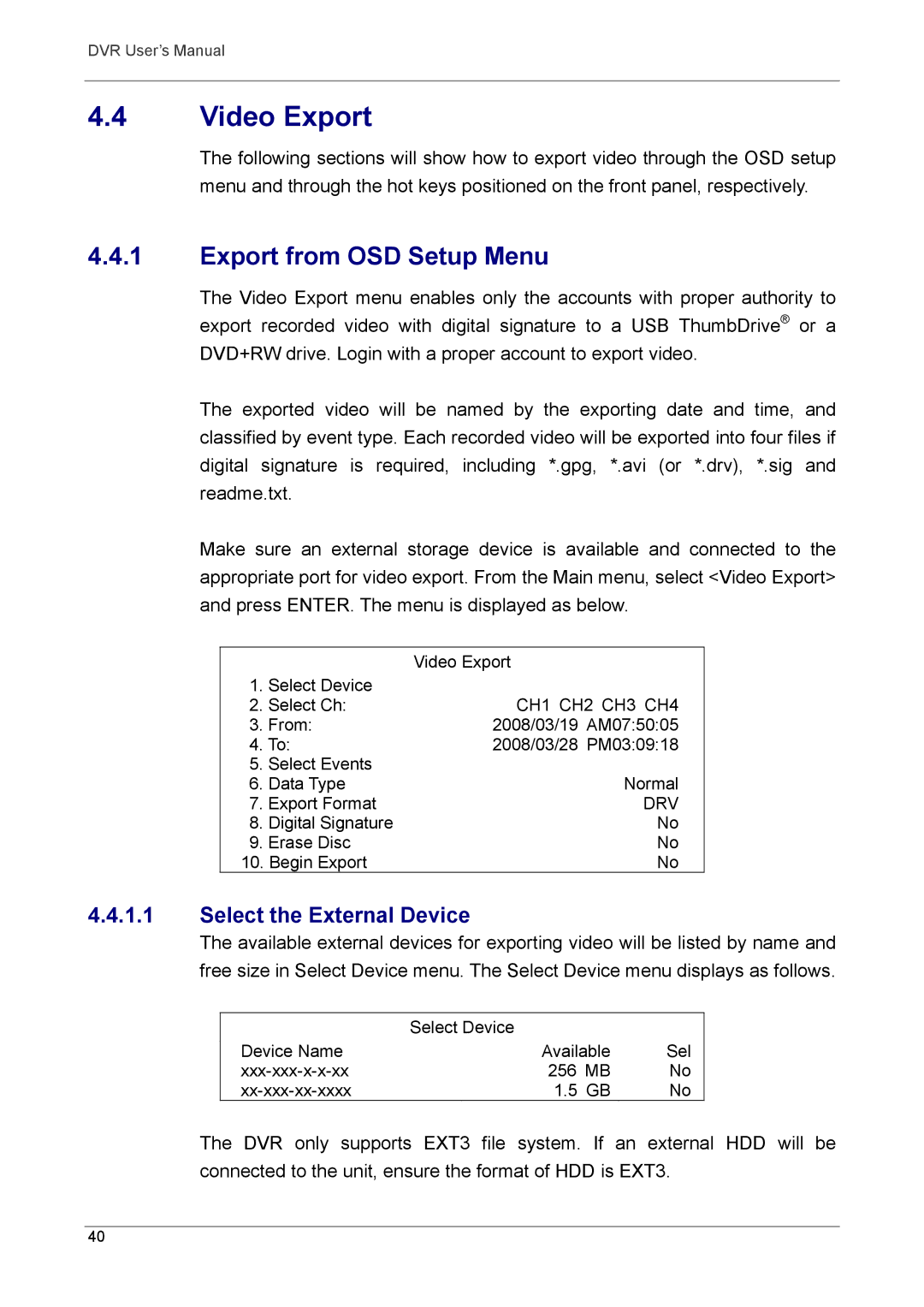DVR User’s Manual
4.4Video Export
The following sections will show how to export video through the OSD setup menu and through the hot keys positioned on the front panel, respectively.
4.4.1Export from OSD Setup Menu
The Video Export menu enables only the accounts with proper authority to export recorded video with digital signature to a USB ThumbDrive® or a DVD+RW drive. Login with a proper account to export video.
The exported video will be named by the exporting date and time, and classified by event type. Each recorded video will be exported into four files if digital signature is required, including *.gpg, *.avi (or *.drv), *.sig and readme.txt.
Make sure an external storage device is available and connected to the appropriate port for video export. From the Main menu, select <Video Export> and press ENTER. The menu is displayed as below.
|
| Video Export |
1. | Select Device | CH1 CH2 CH3 CH4 |
2. Select Ch: | ||
3. | From: | 2008/03/19 AM07:50:05 |
4. To: | 2008/03/28 PM03:09:18 | |
5. | Select Events | Normal |
6. | Data Type | |
7. | Export Format | DRV |
8. | Digital Signature | No |
9. | Erase Disc | No |
10. Begin Export | No | |
4.4.1.1Select the External Device
The available external devices for exporting video will be listed by name and free size in Select Device menu. The Select Device menu displays as follows.
| Select Device |
|
Device Name | Available | Sel |
256 MB | No | |
1.5 GB | No |
The DVR only supports EXT3 file system. If an external HDD will be connected to the unit, ensure the format of HDD is EXT3.
40