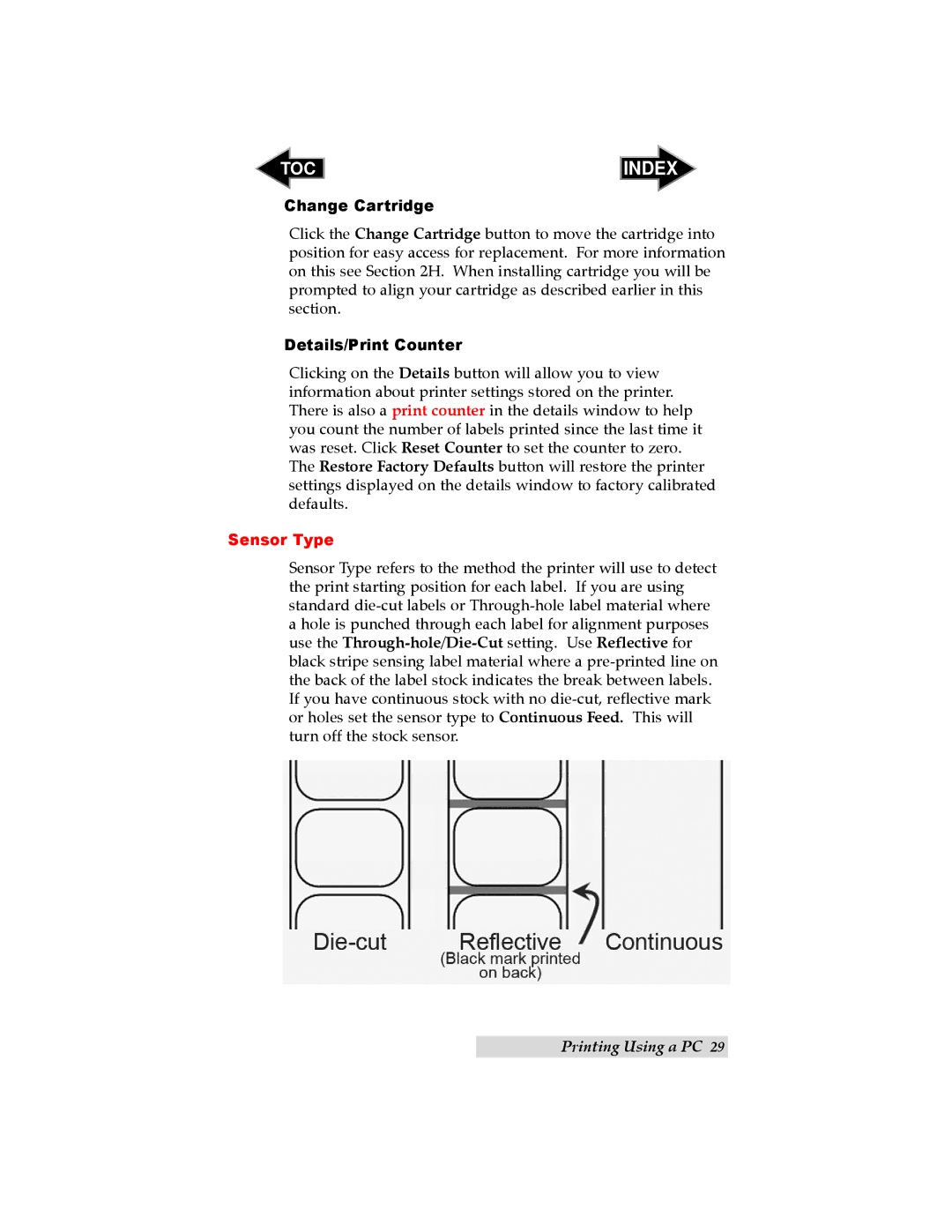TOC | INDEX |
Change Cartridge
Click the Change Cartridge button to move the cartridge into position for easy access for replacement. For more information on this see Section 2H. When installing cartridge you will be prompted to align your cartridge as described earlier in this section.
Details/Print Counter
Clicking on the Details button will allow you to view information about printer settings stored on the printer. There is also a print counter in the details window to help you count the number of labels printed since the last time it was reset. Click Reset Counter to set the counter to zero. The Restore Factory Defaults button will restore the printer settings displayed on the details window to factory calibrated defaults.
Sensor Type
Sensor Type refers to the method the printer will use to detect the print starting position for each label. If you are using standard
Printing Using a PC 29