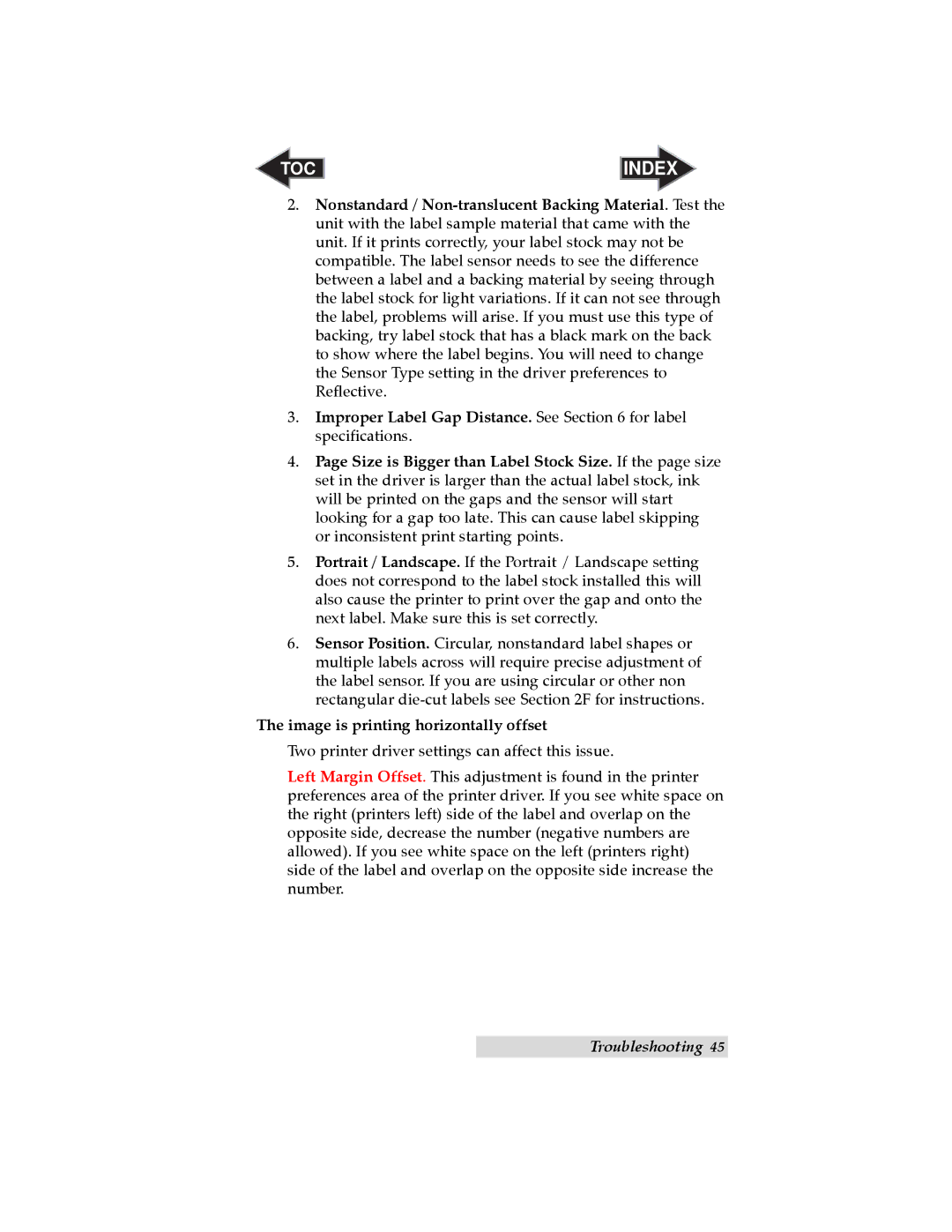TOC | INDEX |
2.Nonstandard /
3.Improper Label Gap Distance. See Section 6 for label specifications.
4.Page Size is Bigger than Label Stock Size. If the page size set in the driver is larger than the actual label stock, ink will be printed on the gaps and the sensor will start looking for a gap too late. This can cause label skipping or inconsistent print starting points.
5.Portrait / Landscape. If the Portrait / Landscape setting does not correspond to the label stock installed this will also cause the printer to print over the gap and onto the next label. Make sure this is set correctly.
6.Sensor Position. Circular, nonstandard label shapes or multiple labels across will require precise adjustment of the label sensor. If you are using circular or other non rectangular
The image is printing horizontally offset
Two printer driver settings can affect this issue.
Left Margin Offset. This adjustment is found in the printer preferences area of the printer driver. If you see white space on the right (printers left) side of the label and overlap on the opposite side, decrease the number (negative numbers are allowed). If you see white space on the left (printers right) side of the label and overlap on the opposite side increase the number.
Troubleshooting 45