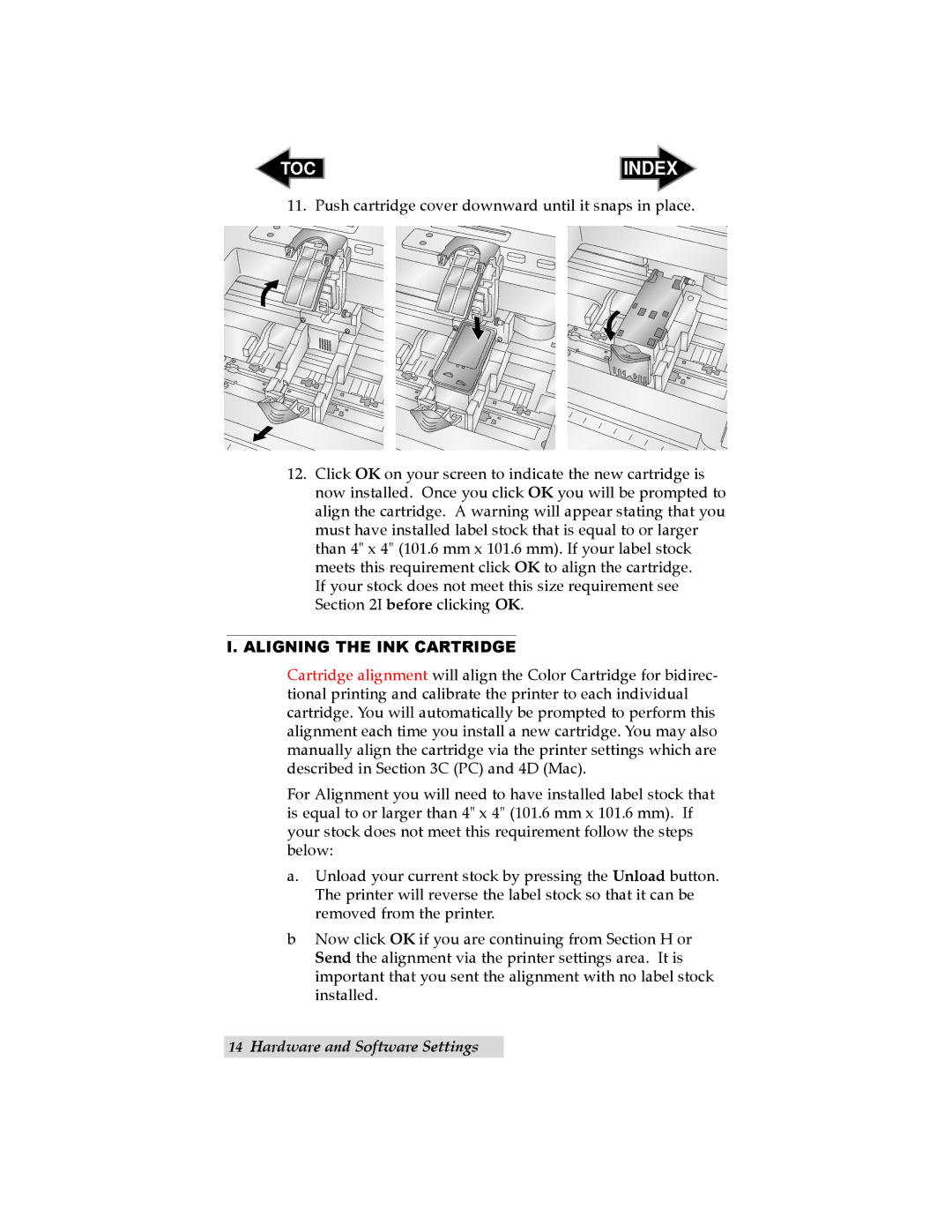TOC | INDEX |
11. Push cartridge cover downward until it snaps in place.
12.Click OK on your screen to indicate the new cartridge is now installed. Once you click OK you will be prompted to align the cartridge. A warning will appear stating that you must have installed label stock that is equal to or larger than 4" x 4" (101.6 mm x 101.6 mm). If your label stock meets this requirement click OK to align the cartridge.
If your stock does not meet this size requirement see Section 2I before clicking OK.
I.ALIGNING THE INK CARTRIDGE
Cartridge alignment will align the Color Cartridge for bidirec- tional printing and calibrate the printer to each individual cartridge. You will automatically be prompted to perform this alignment each time you install a new cartridge. You may also manually align the cartridge via the printer settings which are described in Section 3C (PC) and 4D (Mac).
For Alignment you will need to have installed label stock that is equal to or larger than 4" x 4" (101.6 mm x 101.6 mm). If your stock does not meet this requirement follow the steps below:
a.Unload your current stock by pressing the Unload button. The printer will reverse the label stock so that it can be removed from the printer.
bNow click OK if you are continuing from Section H or Send the alignment via the printer settings area. It is important that you sent the alignment with no label stock installed.
14Hardware and Software Settings