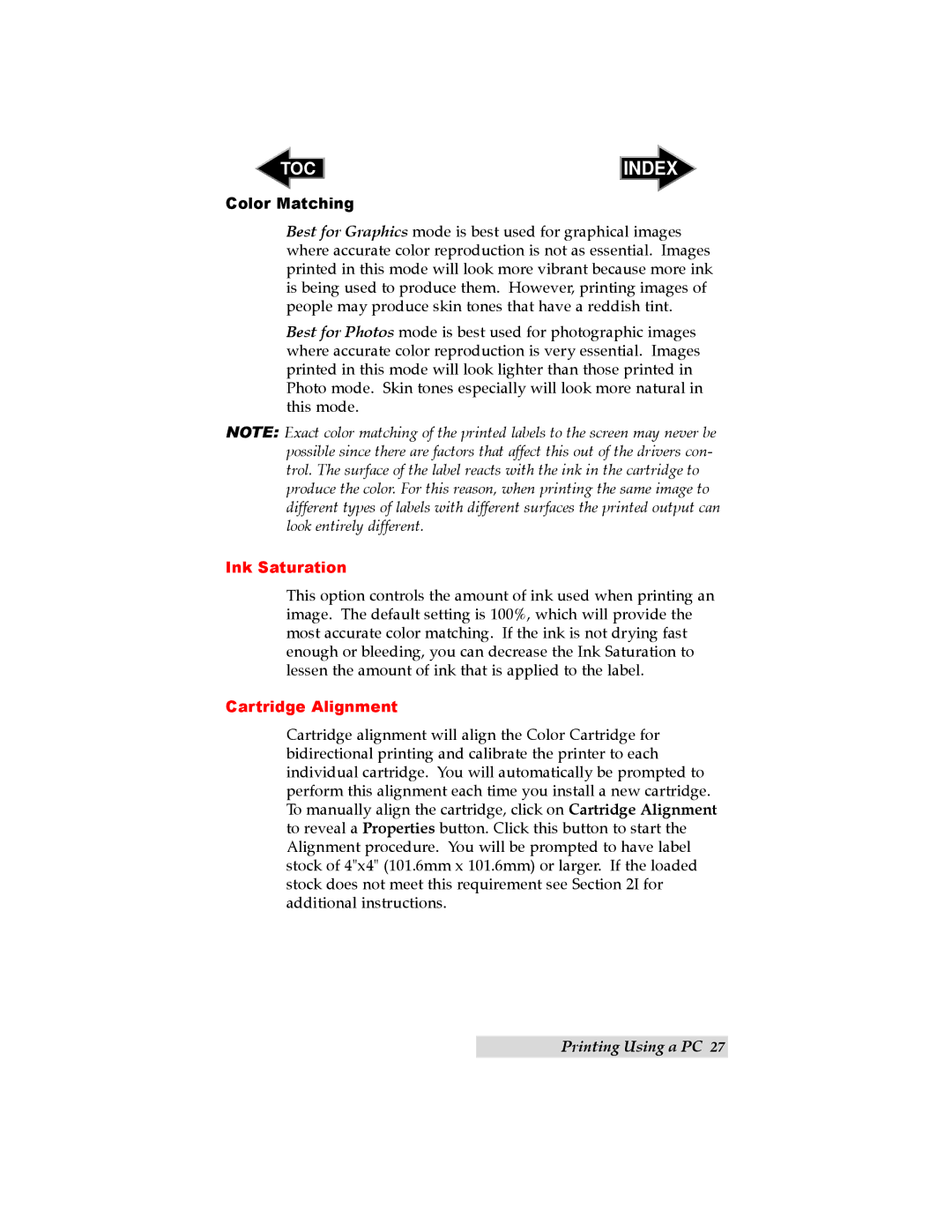TOC | INDEX |
Color Matching
Best for Graphics mode is best used for graphical images where accurate color reproduction is not as essential. Images printed in this mode will look more vibrant because more ink is being used to produce them. However, printing images of people may produce skin tones that have a reddish tint.
Best for Photos mode is best used for photographic images where accurate color reproduction is very essential. Images printed in this mode will look lighter than those printed in Photo mode. Skin tones especially will look more natural in this mode.
NOTE: Exact color matching of the printed labels to the screen may never be possible since there are factors that affect this out of the drivers con- trol. The surface of the label reacts with the ink in the cartridge to produce the color. For this reason, when printing the same image to different types of labels with different surfaces the printed output can look entirely different.
Ink Saturation
This option controls the amount of ink used when printing an image. The default setting is 100%, which will provide the most accurate color matching. If the ink is not drying fast enough or bleeding, you can decrease the Ink Saturation to lessen the amount of ink that is applied to the label.
Cartridge Alignment
Cartridge alignment will align the Color Cartridge for bidirectional printing and calibrate the printer to each individual cartridge. You will automatically be prompted to perform this alignment each time you install a new cartridge. To manually align the cartridge, click on Cartridge Alignment to reveal a Properties button. Click this button to start the Alignment procedure. You will be prompted to have label stock of 4"x4" (101.6mm x 101.6mm) or larger. If the loaded stock does not meet this requirement see Section 2I for additional instructions.
Printing Using a PC 27