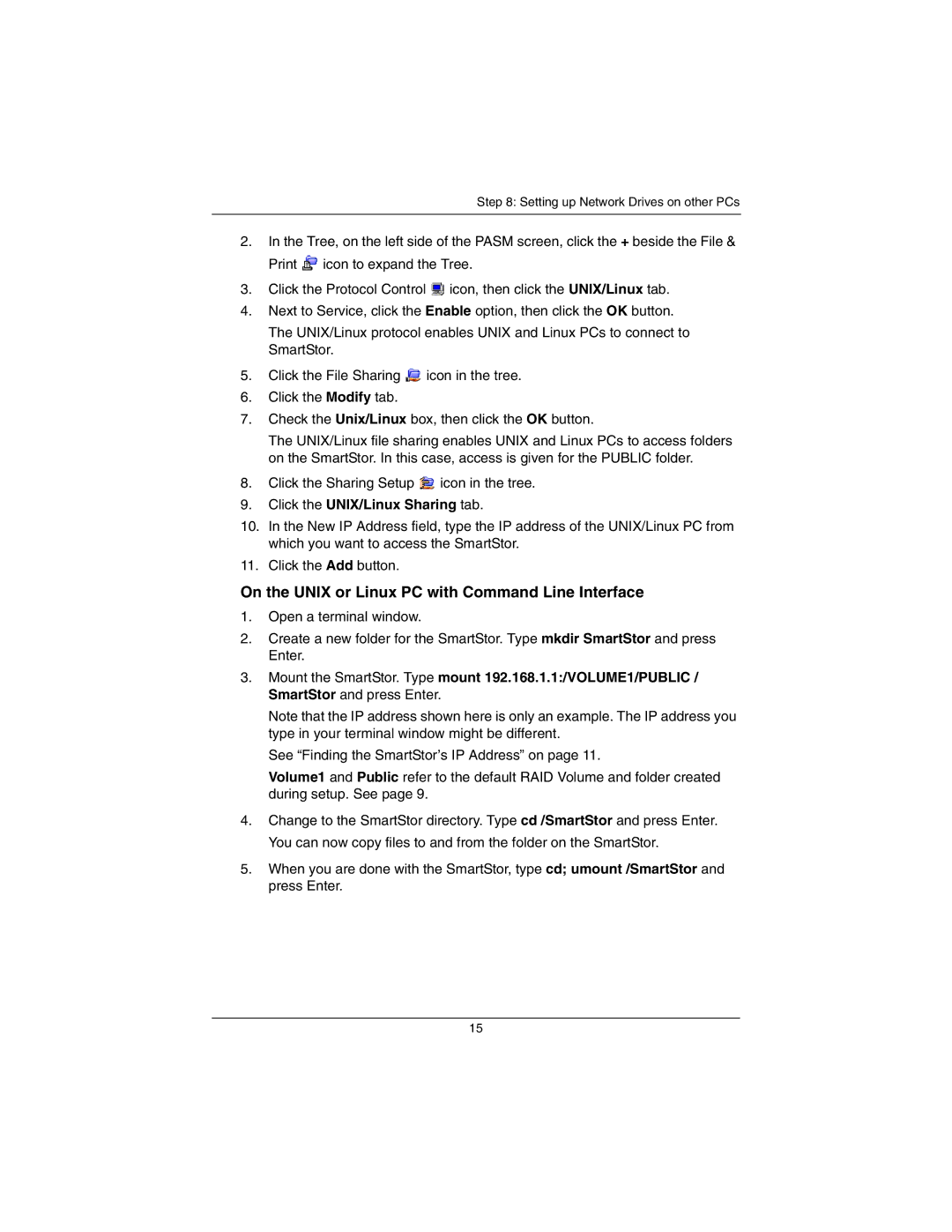Step 8: Setting up Network Drives on other PCs
2.In the Tree, on the left side of the PASM screen, click the + beside the File & Print ![]() icon to expand the Tree.
icon to expand the Tree.
3.Click the Protocol Control ![]() icon, then click the UNIX/Linux tab.
icon, then click the UNIX/Linux tab.
4.Next to Service, click the Enable option, then click the OK button.
The UNIX/Linux protocol enables UNIX and Linux PCs to connect to SmartStor.
5.Click the File Sharing ![]() icon in the tree.
icon in the tree.
6.Click the Modify tab.
7.Check the Unix/Linux box, then click the OK button.
The UNIX/Linux file sharing enables UNIX and Linux PCs to access folders on the SmartStor. In this case, access is given for the PUBLIC folder.
8.Click the Sharing Setup  icon in the tree.
icon in the tree.
9.Click the UNIX/Linux Sharing tab.
10.In the New IP Address field, type the IP address of the UNIX/Linux PC from which you want to access the SmartStor.
11.Click the Add button.
On the UNIX or Linux PC with Command Line Interface
1.Open a terminal window.
2.Create a new folder for the SmartStor. Type mkdir SmartStor and press Enter.
3.Mount the SmartStor. Type mount 192.168.1.1:/VOLUME1/PUBLIC / SmartStor and press Enter.
Note that the IP address shown here is only an example. The IP address you type in your terminal window might be different.
See “Finding the SmartStor’s IP Address” on page 11.
Volume1 and Public refer to the default RAID Volume and folder created during setup. See page 9.
4.Change to the SmartStor directory. Type cd /SmartStor and press Enter. You can now copy files to and from the folder on the SmartStor.
5.When you are done with the SmartStor, type cd; umount /SmartStor and press Enter.
15