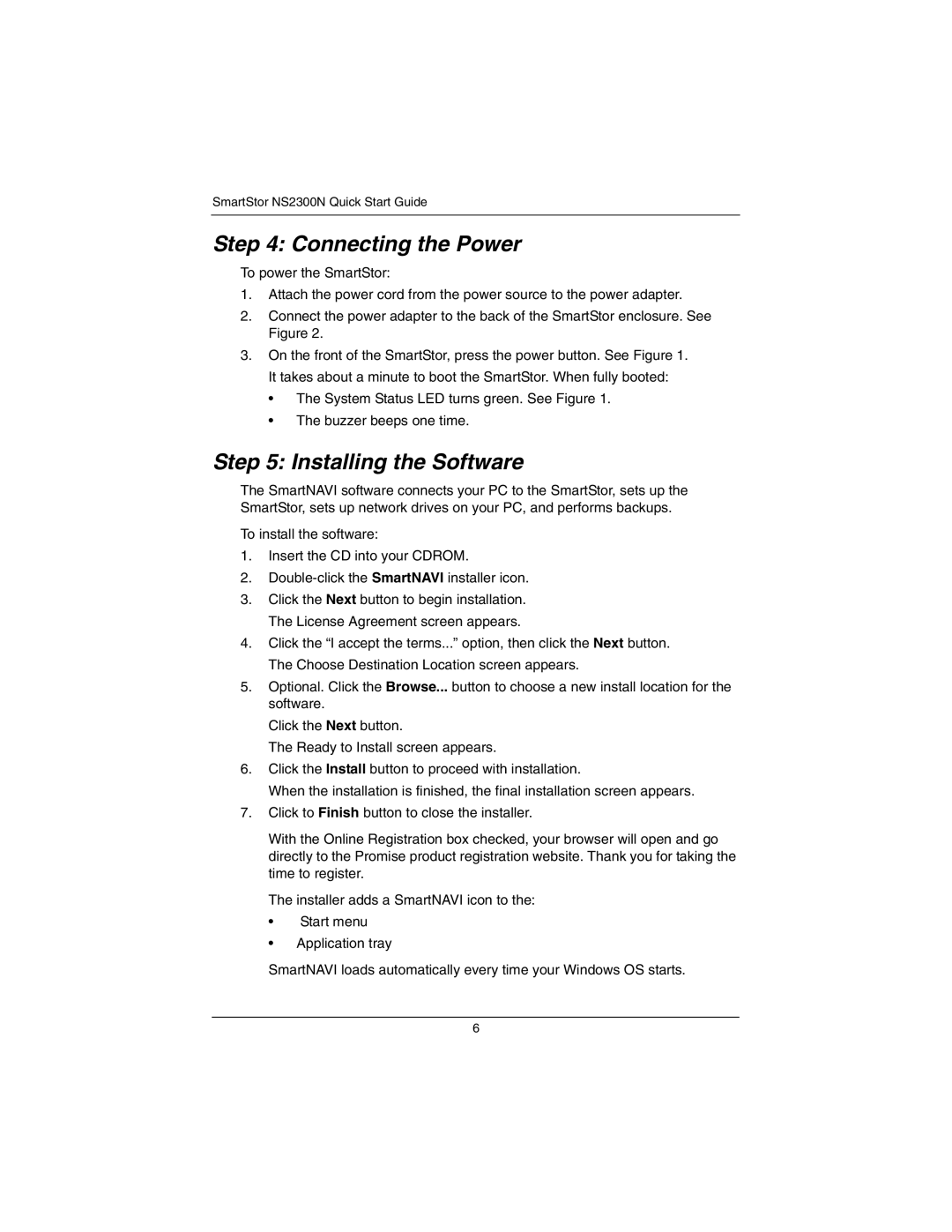SmartStor NS2300N Quick Start Guide
Step 4: Connecting the Power
To power the SmartStor:
1.Attach the power cord from the power source to the power adapter.
2.Connect the power adapter to the back of the SmartStor enclosure. See Figure 2.
3.On the front of the SmartStor, press the power button. See Figure 1. It takes about a minute to boot the SmartStor. When fully booted:
•The System Status LED turns green. See Figure 1.
•The buzzer beeps one time.
Step 5: Installing the Software
The SmartNAVI software connects your PC to the SmartStor, sets up the SmartStor, sets up network drives on your PC, and performs backups.
To install the software:
1.Insert the CD into your CDROM.
2.
3.Click the Next button to begin installation. The License Agreement screen appears.
4.Click the “I accept the terms...” option, then click the Next button. The Choose Destination Location screen appears.
5.Optional. Click the Browse... button to choose a new install location for the software.
Click the Next button.
The Ready to Install screen appears.
6.Click the Install button to proceed with installation.
When the installation is finished, the final installation screen appears.
7.Click to Finish button to close the installer.
With the Online Registration box checked, your browser will open and go directly to the Promise product registration website. Thank you for taking the time to register.
The installer adds a SmartNAVI icon to the:
•Start menu
•Application tray
SmartNAVI loads automatically every time your Windows OS starts.
6