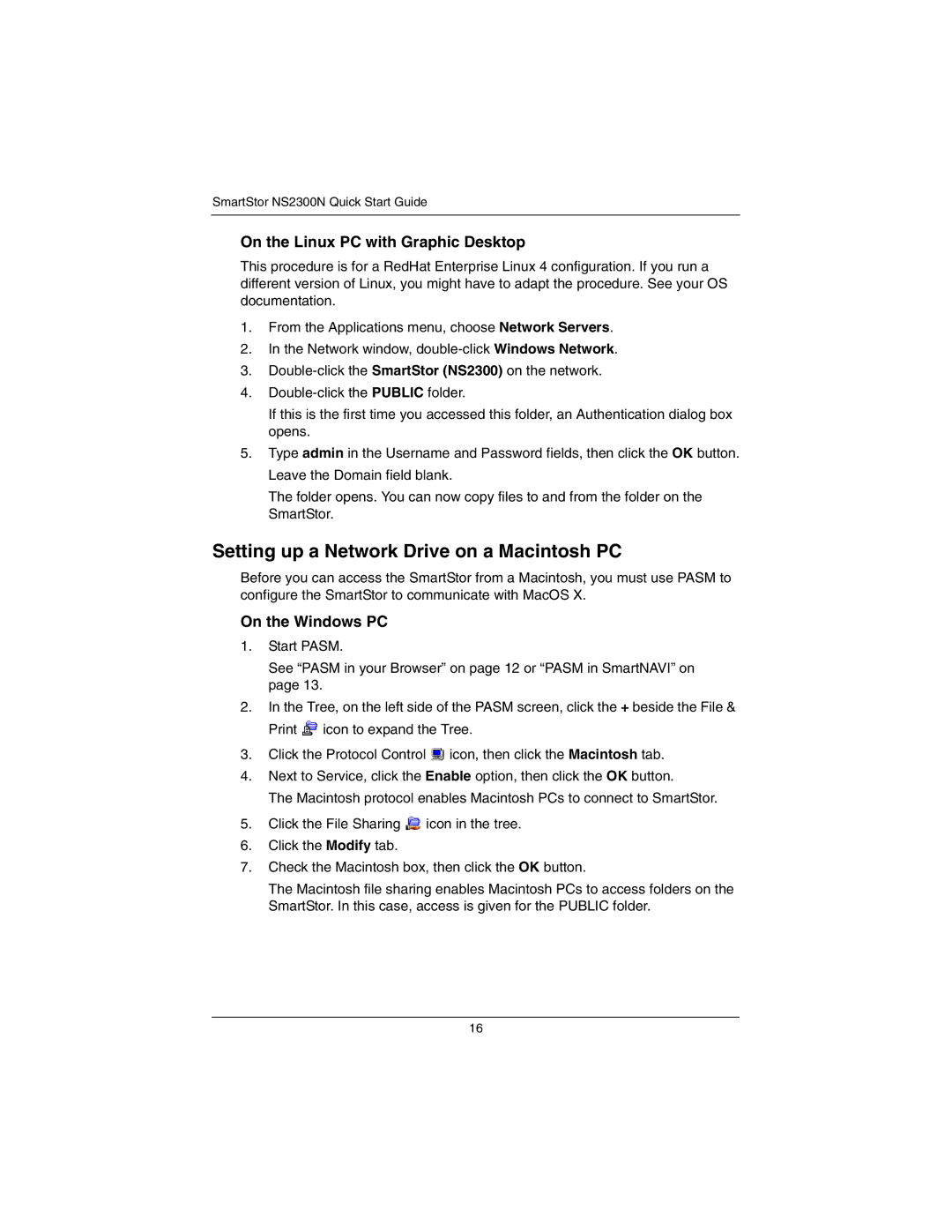SmartStor NS2300N Quick Start Guide
On the Linux PC with Graphic Desktop
This procedure is for a RedHat Enterprise Linux 4 configuration. If you run a different version of Linux, you might have to adapt the procedure. See your OS documentation.
1.From the Applications menu, choose Network Servers.
2.In the Network window,
3.
4.
If this is the first time you accessed this folder, an Authentication dialog box opens.
5.Type admin in the Username and Password fields, then click the OK button. Leave the Domain field blank.
The folder opens. You can now copy files to and from the folder on the SmartStor.
Setting up a Network Drive on a Macintosh PC
Before you can access the SmartStor from a Macintosh, you must use PASM to configure the SmartStor to communicate with MacOS X.
On the Windows PC
1.Start PASM.
See “PASM in your Browser” on page 12 or “PASM in SmartNAVI” on page 13.
2.In the Tree, on the left side of the PASM screen, click the + beside the File & Print ![]() icon to expand the Tree.
icon to expand the Tree.
3.Click the Protocol Control ![]() icon, then click the Macintosh tab.
icon, then click the Macintosh tab.
4.Next to Service, click the Enable option, then click the OK button.
The Macintosh protocol enables Macintosh PCs to connect to SmartStor.
5.Click the File Sharing ![]() icon in the tree.
icon in the tree.
6.Click the Modify tab.
7.Check the Macintosh box, then click the OK button.
The Macintosh file sharing enables Macintosh PCs to access folders on the SmartStor. In this case, access is given for the PUBLIC folder.
16