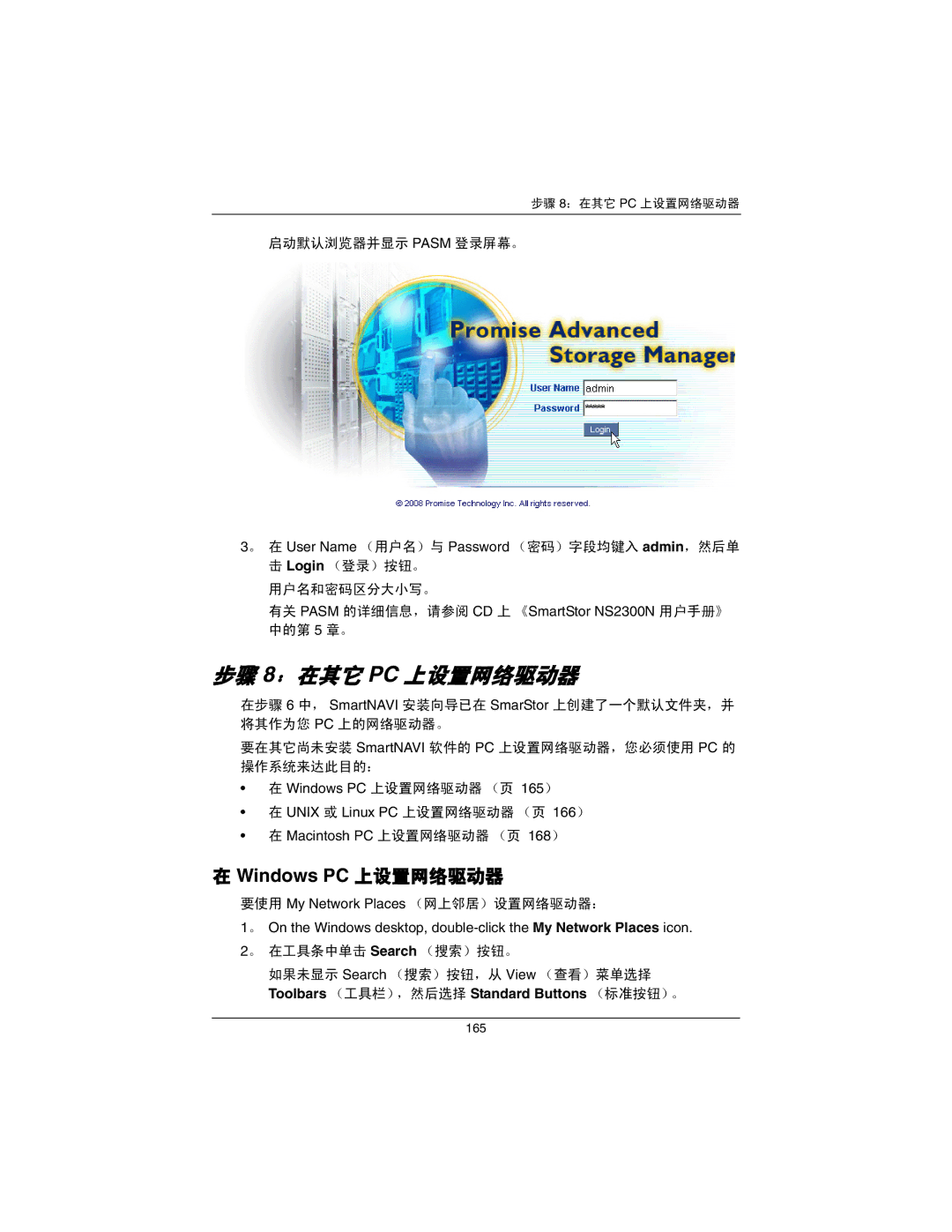步骤 8:在其它 PC 上设置网络驱动器
启动默认浏览器并显示 PASM 登录屏幕。
3。 在 User Name (用户名)与 Password (密码)字段均键入 admin,然后单
击 Login (登录)按钮。 用户名和密码区分大小写。
有关 PASM 的详细信息,请参阅 CD 上 《SmartStor NS2300N 用户手册》 中的第 5 章。
步骤 8:在其它 PC 上设置网络驱动器
在步骤 6 中, SmartNAVI 安装向导已在 SmarStor 上创建了一个默认文件夹,并 将其作为您 PC 上的网络驱动器。
要在其它尚未安装 SmartNAVI 软件的 PC 上设置网络驱动器,您必须使用 PC 的 操作系统来达此目的:
•在 Windows PC 上设置网络驱动器 (页 165)
•在 UNIX 或 Linux PC 上设置网络驱动器 (页 166)
•在 Macintosh PC 上设置网络驱动器 (页 168)
在 Windows PC 上设置网络驱动器
要使用 My Network Places (网上邻居)设置网络驱动器:
1。 On the Windows desktop,
如果未显示 Search (搜索)按钮,从 View (查看)菜单选择 Toolbars (工具栏),然后选择 Standard Buttons (标准按钮)。
165