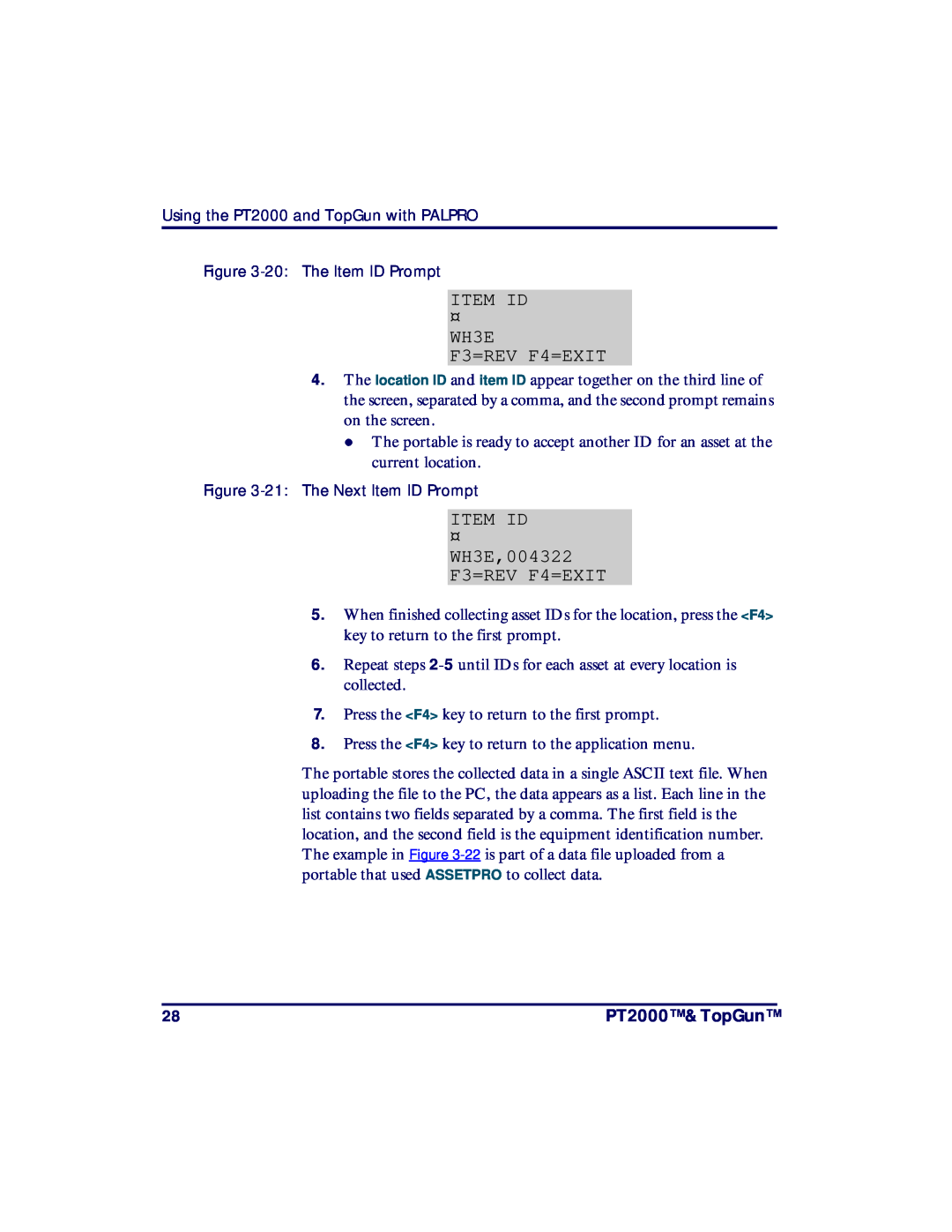3RUWDEOHDWD7HUPLQDOV
37Œ7RS*XQŒ
8VHU¶V*XLGH
Disclaimer
PSC Inc
959 Terry Street Eugene, Oregon Telephone 541 Fax
Chapter
CONTENTS
Preface
User’s Guide
Contents
Chapter 3 Using the PT2000 and TopGun with PALPRO
Chapter 4 Programming the PT2000 and TopGun
PT2000 & TopGun
Programming Parameters
Appendix F
Transferring Data With PSC Utilities
Full Keyboard Support
Appendix K Programming Bar Codes
Appendix
Appendix J
Preface About this Guide
PREFACE CONTENTS
Keys and Keystroke Conventions
Style Conventions
Document Conventions
PT2000TM & TopGunTM
Radio Frequency Interference
PSC Website Technical Support
PSC Solutions Group
Technical Support
Reseller Technical Support
Overview
Introduction & Quick Start Guide
CHAPTER CONTENTS
Getting Started Quickly
settings in the portable
Overview
before using the portable
Themanual contains the following sections
Refer to the Index to find specific topics in this user’s guide
one type of battery with another in the portable
cables or make custom ones
Overview
Getting Started Quickly
9. Then select F3 from the PALPRO Options menu. Refer to
Page
About the PT2000 and TopGun
C HAPTER C ONTENTS
The PT2000
PAL or PPG
TopGun
Note Please contact a PSC dealer for more information about
Figure 2-1 The TopGun Module
The Keypad
For complete information about the TopGun module, refer to
Function keys Action Data keys Action keys
Data Keys
The Keypad Figure 2-2 The PT2000 and TopGun keypads
Function Keys
Action Keys
The Display Screen
The Virtual Display
F3=REV F4=EXIT
F1=NEXT F2=PRE
REC#12 OF
REC#13 OF
PT2000 Vers. 4.0 128k
The Beeper
Displaying Information about the Portable
The Auto-Off Feature
The PT Dock
Collecting Data
Using the PT2000 and TopGun with PALPRO
Getting Started
Reviewing the Collected Data
Bar Code Scanner Magnetic Stripe Reader
Getting Started
Attaching an Input Device to the PT2000
Current Date 02/01/02 Enter New Date
Setting the Time and Date
Turning On the Portable
Current Time 091732 Enter New Time
F-KEY=SET TIME
Setting a Password
ENTER CURRENT OR NEW PASSWORD
PSC PALPRO 081804¤ 03/01/98 F-KEY=CONTINUE
Collecting Data
Using the Portable as a Keyboard Wedge
Installing the Keyboard Wedge
AT or PS/2 models
Using the Keyboard Wedge
PALPRO OPTIONS F2=SELECT PROG F3=WEDGE F4=PASSWORD¤
keyboard IBM 3151 terminal *$+$-D2C015EE
F5=EXIT
Using PALPRO
PT2000 WEDGE
Selecting a PALPRO Application
Figure 3-10 Selecting a PALPRO application
F1=ASSET MGMT F2=INV MGMT F3=ITEM TRACKING F4=EXIT¤
CHANGE PROMPTS? F3=YES F4=NO¤
Figure 3-11 Changing Prompts Menu
ENTER PROMPT BUILDING ID ¤
Changing Program Titles and Prompts
ENTER APPL TITLE FIXED ASSETS¤
ENTER PROMPT ASSET NO.¤
Switching to Another
ENTER PASSWORD
ASSET MGMT¤ F2=COLLECT F3=FILE OPTIONS F5=EXIT
To use ASSETPRO, complete the following steps
ASSET MGMT¤ F2=COLLECT F3=FILE OPTIONS F4=EXIT
LOCATION ID
WH3E,004322 F3=REV F4=EXIT
ITEM ID
WH3E F3=REV F4=EXIT
7. Press the F4 key to return to the first prompt
Using INVPRO
USE 2 PROMPTS? F3=YES F4=NO¤
Using One Prompt
Using Two Prompts
QUANTITY
Using TRACKPRO
F1=CHECK IN F2=CHECK OUT F4=EXIT¤
ADD DATE/TIME STAMP? F3=YES F4=NO¤
ITEM TRACKING¤ F2=COLLECT F3=FILE OPTIONS F5=EXIT
IN MAIN,P203 F3=REV F4=EXIT
IN F3=REV F4=EXIT
IN MAIN F3=REV F4=EXIT
DESCRIPT
00-629-02
F1=COLLECT F2=RECEIVE LISTS F3=FILE OPTIONS F4=EXIT
F-KEY=CONTINUE
F1=DESCRIPT F2=WEDGE F4=EXIT
DESCRIPT 081732 05/01/02
RECEIVE LISTS F2=RECEIVE ITEM F3=RECEIVE DESC F4=EXIT
FILE NOT EMPTY F2=ERASE F3=APPEND F4=EXIT
ERASE F2=PICKLIST F3=COLLECT F4=EXIT
RESULTS RECORDS=16 F4=CONTINUE
Using DESCRIPT
CONNECT FOR REC ITEM LIST F3=CONTINUE F4=EXIT
Note To set a new date or time, see page
ITEM ID 00-693-00 F3=REV F4=EXIT
3. From the application menu, select F1
QUANTITY BCBASICS MANUAL F3=REV F4=EXIT
ENTER DESCRIPT
INVMODEM
Using the Modem Feature
Note For information about using the application, see page
INV W/MODEM F2=COLLECT F3=FILE OPTIONS F4=EXIT
NUMBER TO DIAL F4=EXIT
SEND FILE* F2=SERIAL F3=MODEM F4=EXIT
SELECT BAUD RATE F2=2400,N,8,1 F3=9600,N,8,1 F4=EXIT
FILE OPTIONS* F2=SEND FILE F3=ERASE FILE F4=EXIT
UPLOAD COMPLETE F4=EXIT
TIMESTMP
F3=UPLD F4=EXIT
TIMESTMP key
F1=TIME STAMP F2=WEDGE F3=SET TIME F4=EXIT
TIME STAMP F2=COLLECT F3=FILE OPTIONS F4=EXIT
CURRENT DATE 05/01/02 ENTER NEW DATE
Date and Time Setting
F1=TIMESTMP F2=WEDGE F3=SET TIME F4=EXIT
Reviewing the Collected Data
CURRENT TIME ENTER NEW TIME
If the record includes a quantity, the quantity is given after a
Serial Configuration
Uploading Data to the Host PC
INV MGMT¤ F2=COLLECT F3=FILE OPTIONS F5=EXIT
Keyboard Wedge Configuration
SEND FILE* F2=SERIAL F3=WEDGE F4=EXIT¤
Figure 3-74 File Options Menu
Removing Collected Data from Memory
FILE OPTIONS* F2=SEND FILE F3=ERASE FILE F4=EXIT¤
Figure 3-75 Send File Menu
Turning Off the Portable
ERASE FILE F3=ERASE F4=EXIT¤
Resetting the Portable
Caution Do not immerse the portable in liquid
Care and Cleaning
Caution Do not use any abrasive cleaners on the display screen
Care and Cleaning
Page
Programming the PT2000 and TopGun
CHAPTER CONTENTS
Programming the PT2000 and TopGun
+* */-* *--* *-+* */.* *.-* *.+* *+ $$
PT2000 and TopGun recognize the following commands at all times
Using Programming Utilities
PERCPROG
5. From the PSC Portable Programmer menu, select File Open
4. Select the desired serial port. Then select OK
The Program File window will open refer to Figure
Using Programming Utilities Figure 4-3 The Program File window
progresses
PDPROG
D0 D1 D2
Using Predefined Defaults
$+$-D0EE* *$+$-D1EE* *$+$-D2EE
Guidelines for Creating Programming Bar Codes
Using Bar Codes
$+$-0010235EE
$+$-001* *0235EE
Using Multiple Bar Codes
$+$ EE
3B-3E
General Programming Parameters
Table 4-1 Selected Programming Parameters
12-Hour Format 24-Hour Format Time Date U.S. Format
Setting the Hour Format, Time, and Date
$+$-D80EE* *$+$-D81EE* *%-* *% $+$-D90EE* *$+$-D91EE
International Format
Serial Parameters
Xmodem Protocol
Serial Parameters
XModem *$+$-CA02EE
protocol
Character
Code 39 and ASCII Equivalents for Serial Characters
Table 4-3 Code 39 and ASCII Equivalents for Serial Characters
Code
Transferring Data With PSC Utilities
C HAPTER C ONTENTS
PTFER Windows application. Refer to page
Using Portable File Transfer Program PTFER
Installing & Setting up PTFER
$+$-C8EE
Uploading a File
Note If no success message appears, select a different port
Note Refer to the information about the DESCRIPT application on Page
Changing Settings
Downloading a File
2. To use a different COM port, select it in the Port options group
Setting Command Line Options
ptferfilename-/PnBnDnaction
The port, baud rate, timeout, and action parameters are optional. If using one or more parameters, precede them with a hyphen - or a slash /. Enter parameters either before or after the file name
Using PDTFER
Note Files must be transferred to or from the current DOS directory
Copy command
Using MACTFER
Note Copy received data to other applications using the Edit
$+$-C8EE
PT2000 & TopGun
Using UPDTFER
h displays help on program usage and options
Programming Parameters
A PPENDIX C ONTENTS
Note For information about programming, refer to Chapter
Predefined Defaults tells how the parameter is set when you select
Table A-1 Predefined Defaults
Table A-2 Save-and-Exit Settings
predefined default D0, D1, or D2 refer to page
Table A-3 General Programming Parameters
Enter 1 for On and 0 for Off
Enter 1 for On and 0 for Off
10-millisecond units
minutes
milliseconds
Table A-4 Serial Programming Parameters
Valid for CA = 00 only
Page
Full Keyboard Support
APPENDIX CONTENTS
Note Full ASCII mode for Code 39 must be enabled in the portable
Ctrl key on downC Ctrl key off up
Table B-1 Common Keyboard Keys
Code
PT2000 & TopGun
Table B-2 IBM or Compatible PC Keyboard Keys
Page
The TopGun Module
Figure C-1 The back of the PT
Attaching the TopGun Module to the PT2000
The TopGun Module
Attaching the TopGun Module to the PT2000
Figure C-2 Attaching the TopGun module
5. Tighten the screws until the metal plate is secure
1. Remove the two screws from the top of the TopGun module
Changing TopGun to a Left-Handed Model
Figure C-4 Switching the Direction of theTopGun Module
Changing TopGun to a Left-Handed Model
4. Replace the top of the module
5. Insert and tighten the two screws. Do not over tighten them
Figure C-5 Product labeling for the TopGun module
Laser Specifications and Labeling
Laser Specifications and Labeling
Eugene, OR March
Page
Attaching the Dock Adapter to the Portable
The PT Dock
C HAPTER C ONTENTS
Attaching the Dock Adapter to the Portable
Setting Up the Dock
About the PT Dock
Caution Be careful not to overtighten the screws
Figure D-2 Attaching the adapter
Setting Up the Dock
Figure D-1 The PT2000, PT Dock, and adapter
Base of PT2000 or TopGun with keypad side up
Caution Do not attempt to connect a PT Dock to a PC using an
Configuration
Keyboard Wedge Configuration
Attaching the PT Dock to a Computer
Power input jack
Cable input jack
About the Power Adapter
The PT Dock Figure D-4 Sample PSC Keyboard wedge
Recharging the Portable’s Batteries
Using the PT Dock
Maintenance
Page
Batteries
Alkaline Batteries
ON K40
NiCd Battery Pack
NiCd Battery Pack
00-862-00 NiCd BATTERIES
Using another adapter can damage the unit
Recharging the NiCd Battery Pack
Caution Use only a power adapter supplied by a PSC dealer
Lithium Backup Battery
Storing the NiCd Battery Pack
Backup Battery
Low Battery Indication
NiCd Battery Pack or Alkaline Batteries
PLEASE WAIT CHARGING BACKUP BATTERY
Use the PT Dock to recharge the lithium backup battery in the portable. The battery will be recharged while the READY light is on. Make sure the switch in the portable’s battery compartment is in the correct position for the type of batteries being used
Connector Configurations
Figure F-1 Bar Code & Magnetic Stripe Reader Pinouts
Bar Code & Magnetic Stripe Reader Connector
Connector Configurations
Table F-1 Bar Code & Magnetic Stripe Reader Pinouts
Figure F-2 Interface Cable Connector Pinouts
Interface Cable Connector
Interface Cable Connector
Table F-2 Interface Cable Connector Pinouts
Table F-3 PT Dock Pinouts
PT Dock
Figure F-3 PT Dock Pinouts
Pin #13 Pin #25
Programming Bar Codes
On *$+$-001EE* Off *$+$-000EE
Predefined Defaults
Serial defaults
00 *$+$-0100EE 10 *$+$-0110EE 20 *$+$-0120EE 30 *$+$-0130EE
On *$+$-051EE
On *$+$-031EE
On *$+$-041EE
On *$+$-061EE
2 *$+$-0902EE 6 *$+$-0906EE 10 *$+$-0910EE 20 *$+$-0920EE
On *$+$-071EE* Off *$+$-070EE
On *$+$-081EE* Off *$+$-080EE
$+$-0930EE* *$+$-0940EE* *$+$-0950EE* *$+$-0960EE
8 *$+$-09080A08EE 10 *$+$-09100A10EE
10 *$+$-0A10EE 20 *$+$-0A20EE 30 *$+$-0A30EE
2 *$+$-09020A02EE 4 *$+$-09040A04EE 6 *$+$-09060A06EE
$+$-0A40EE* *$+$-0A50EE* *$+$-0A60EE
On *$+$-0D1EE* Off
On *$+$-0B1EE* Off
On *$+$-0C1EE* Off
On *$+$-201EE* Off *$+$-200EE
04 *$+$-2104EE 10 *$+$-2110EE 20 *$+$-2120EE 30 *$+$-2130EE
On *$+$-231EE
$+$-230EE
10 *$+$-2210EE 20 *$+$-2220EE 30 *$+$-2230EE
2 *$+$-2D02EE 10 *$+$-2D10EE 20 *$+$-2D20EE
On *$+$-241EE* Off *$+$-240EE
On *$+$-2C1EE* Off *$+$-2C0EE
$+$-2D30EE* *$+$-2D40EE* *$+$-2D50EE
On *$+$-311EE* Off
2 *$+$-2E02EE 10 *$+$-2E10EE 20 *$+$-2E20EE
On *$+$-301EE* Off *$+$-300EE
On *$+$-321EE* Off
On *$+$-351EE
On *$+$-331EE* Off *$+$-330EE
On *$+$-341EE
On *$+$-361EE
On *$+$-3B1EE* Off
On *$+$-391EE* Off
On *$+$-3A1EE* Off
On *$+$-3F1EE* Off
On *$+$-3E1EE* Off
On *$+$-3C1EE* Off
On *$+$-3D1EE* Off
On *$+$-401EE* Off *$+$-400EE
$+$-430EE
10 *$+$-4110EE 20 *$+$-4120EE 30 *$+$-4130EE
On *$+$-431EE
2 *$+$-4102EE
10 *$+$-B210EE
On *$+$-B01EE
Off *$+$-B200EE
$+$-B00EE
Medium *$+$-B802EE* High
On *$+$-B51EE* Off
Low *$+$-B800EE* Medium
$+$-B50EE
$+$-BD07EE $+$-DD0EE
Low *$+$-BD01EE* High Medium *$+$-BD04EE
On *$+$-DD1EE* Off
$+$-BC08EE* *$+$-BC09EE* *$+$-BC00EE
$+$-C015EE
$+$-D81EE $+$-D91EE
300 *$+$-C100EE 600 *$+$-C101EE
$+$-C011EE
1 *$+$-C401EE
7 *$+$-C207EE
None *$+$-C300EE* Even Odd *$+$-C303EE
On *$+$-C51EE* Off
$+$-CA02EE* *$+$-CA01EE $+$-CD50EE* *$+$-CD75EE* *$+$-CD99EE
0 *$+$-CD00EE 10 *$+$-CD10EE 25 *$+$-CD25EE
$+$-C602EE
None
Page
INDEX
Index
collecting
reviewing
PT2000 & TopGun
see programming parameters
default communications settings
keyboard wedge configuration
serial configuration
see also file transfer, utilities for predefined defaults
see ASSETPRO
updtfer 5-72, 5-83 to
4-66 , A
4-66, A
DECLARATION OF CONFORMITY
PSC Inc. hereby declares that the equipment specified below
Australia
Asia Pacific
Italy
Japan